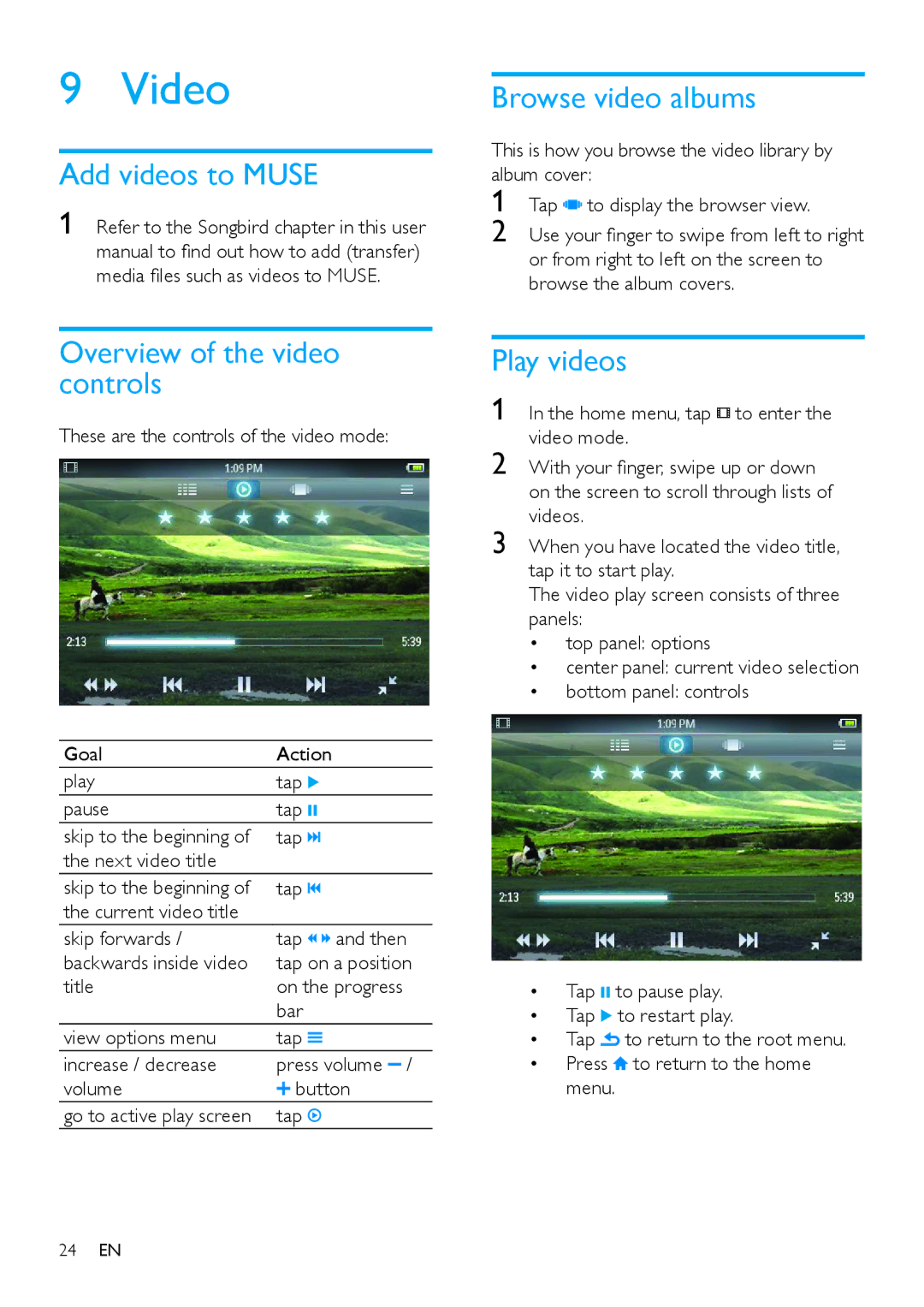When you have located the video title, tap it to start play.
The video play screen consists of three panels:
• top panel: options
• center panel: current video selection
• bottom panel: controls
• Tap ; to pause play.
• Tap 2 to restart play.
• Tap to return to the root menu.
• Press to return to the home menu.
Use your finger to swipe from left to right or from right to left on the screen to browse the album covers.
9 Video
Add videos to MUSE
1 Refer to the Songbird chapter in this user manual to find out how to add (transfer) media files such as videos to MUSE.
Browse video albums
This is how you browse the video library by album cover:
1 Tap to display the browser view.
2
Overview of the video controls
These are the controls of the video mode:
Play videos
1 | In the home menu, tap to enter the |
2 | video mode. |
With your finger, swipe up or down | |
| on the screen to scroll through lists of |
3 | videos. |
Goal | Action |
|
play | tap 2 |
|
pause | tap ; |
|
skip to the beginning of | tap |
|
the next video title |
|
|
skip to the beginning of | tap |
|
the current video title |
|
|
skip forwards / | tap | and then |
backwards inside video | tap on a position | |
title | on the progress | |
| bar |
|
view options menu | tap |
|
increase / decrease | press volume / | |
volume | button | |
go to active play screen | tap |
|
24EN