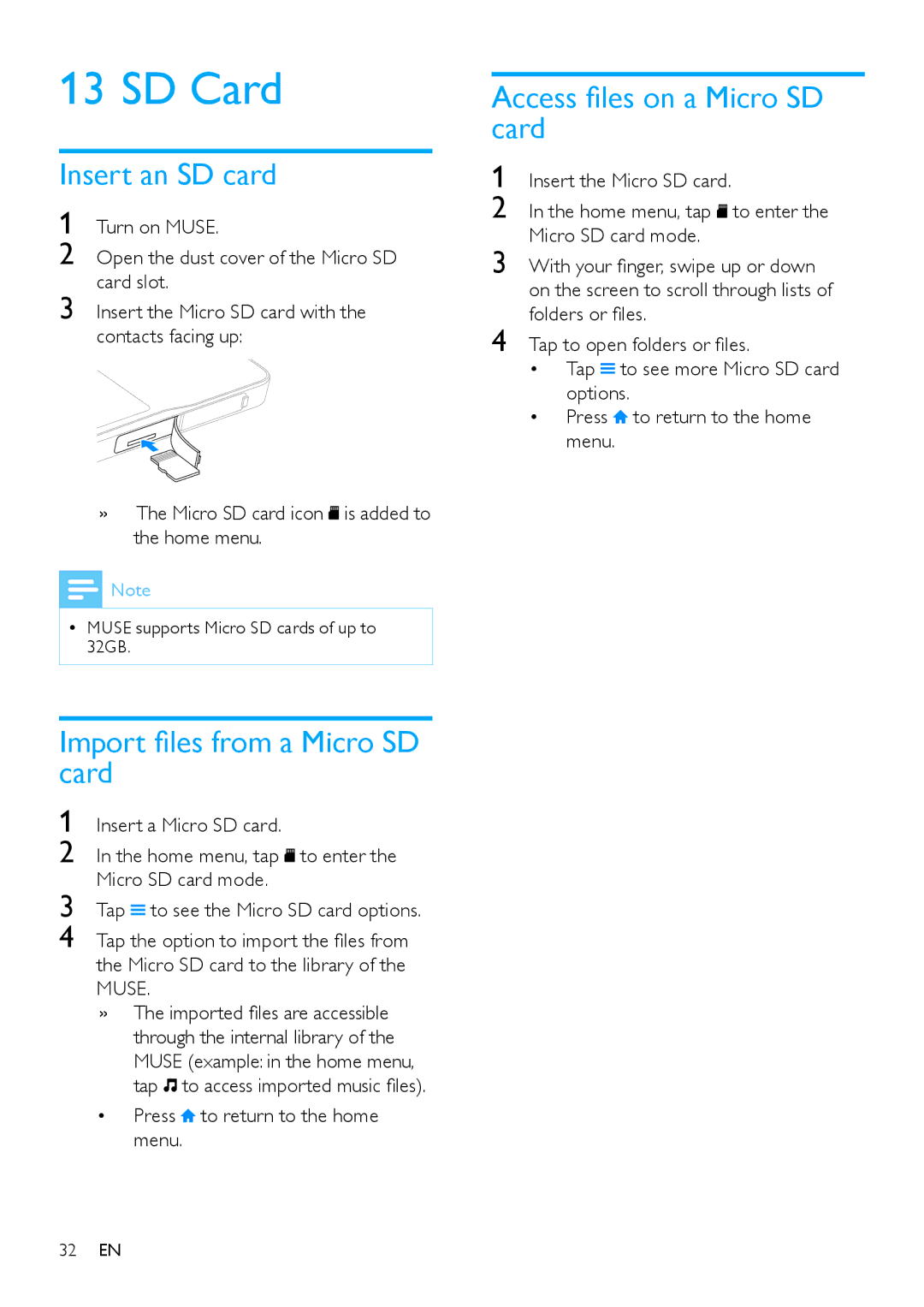13 SD Card
Insert an SD card
1 Turn on MUSE.
2 Open the dust cover of the Micro SD card slot.
3 Insert the Micro SD card with the contacts facing up:
»» The Micro SD card icon ![]() is added to the home menu.
is added to the home menu.
![]() Note
Note
•• MUSE supports Micro SD cards of up to 32GB.
Import files from a Micro SD card
1 Insert a Micro SD card.
2 In the home menu, tap ![]() to enter the Micro SD card mode.
to enter the Micro SD card mode.
3 Tap ![]() to see the Micro SD card options.
to see the Micro SD card options.
4 Tap the option to import the files from the Micro SD card to the library of the MUSE.
»» The imported files are accessible through the internal library of the MUSE (example: in the home menu, tap ![]() to access imported music files).
to access imported music files).
•Press ![]() to return to the home menu.
to return to the home menu.
Access files on a Micro SD card
1 | Insert the Micro SD card. | ||
2 | In the home menu, tap to enter the | ||
3 | Micro SD card mode. | ||
With your finger, swipe up or down | |||
| on the screen to scroll through lists of | ||
4 | folders or files. | ||
Tap to open folders or files. | |||
| • | Tap | to see more Micro SD card |
|
| options. | |
| • | Press | to return to the home |
|
| menu. |
|
32EN