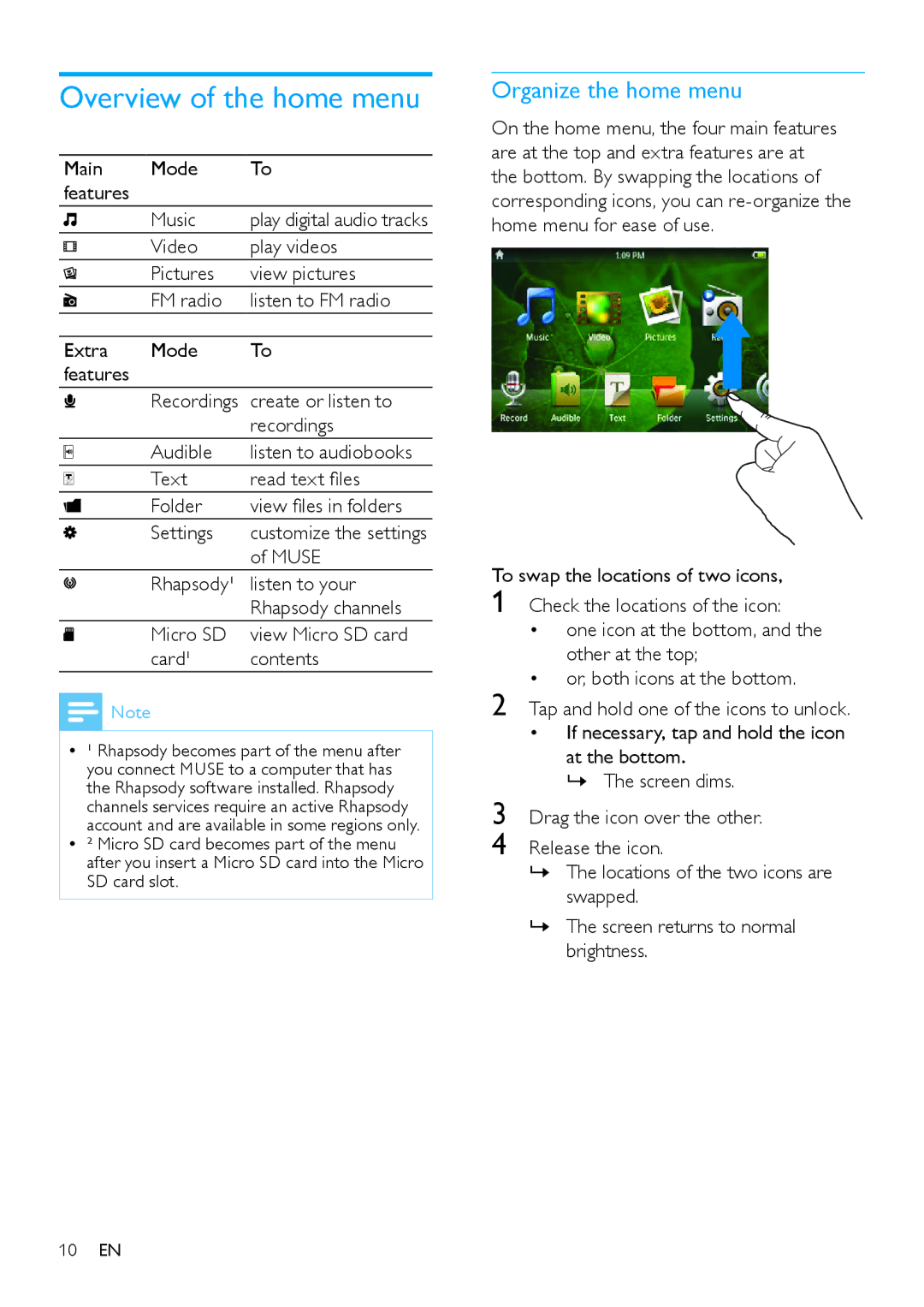Overview of the home menu
Main | Mode | To |
features |
|
|
| Music | play digital audio tracks |
| Video | play videos |
| Pictures | view pictures |
| FM radio | listen to FM radio |
|
|
|
Extra | Mode | To |
features |
|
|
| Recordings | create or listen to |
|
| recordings |
| Audible | listen to audiobooks |
| Text | read text files |
| Folder | view files in folders |
| Settings | customize the settings |
|
| of MUSE |
| Rhapsody¹ | listen to your |
|
| Rhapsody channels |
| Micro SD | view Micro SD card |
| card¹ | contents |
![]() Note
Note
•• ¹ Rhapsody becomes part of the menu after you connect MUSE to a computer that has the Rhapsody software installed. Rhapsody channels services require an active Rhapsody account and are available in some regions only.
•• ² Micro SD card becomes part of the menu after you insert a Micro SD card into the Micro SD card slot.
Organize the home menu
On the home menu, the four main features are at the top and extra features are at the bottom. By swapping the locations of corresponding icons, you can
To swap the locations of two icons,
1 Check the locations of the icon:
• one icon at the bottom, and the other at the top;
• or, both icons at the bottom.
2 Tap and hold one of the icons to unlock.
•If necessary, tap and hold the icon at the bottom.
»» The screen dims.
3 Drag the icon over the other.
4 Release the icon.
»» The locations of the two icons are swapped.
»» The screen returns to normal brightness.
10EN