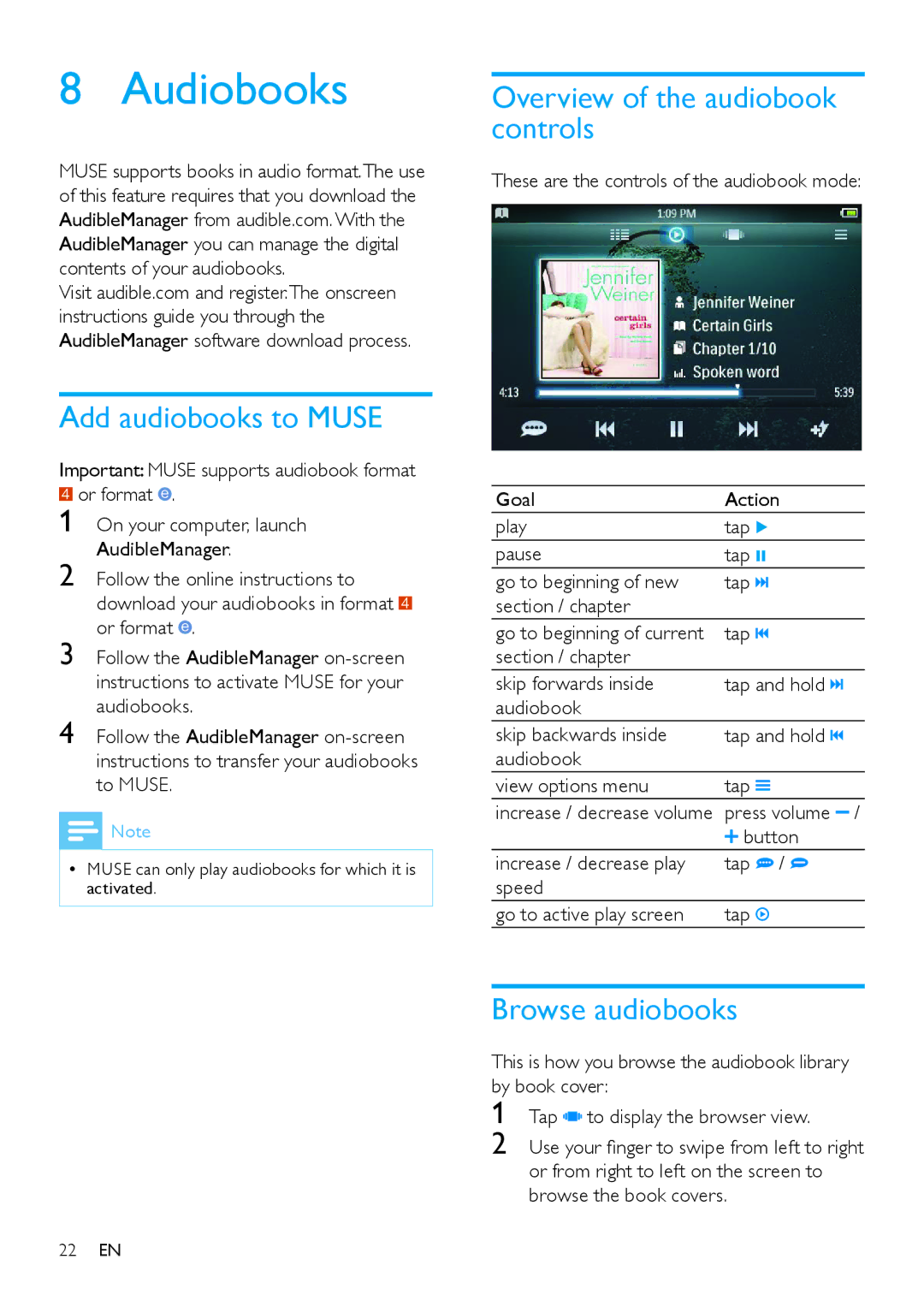8 Audiobooks
MUSE supports books in audio format.The use of this feature requires that you download the AudibleManager from audible.com. With the AudibleManager you can manage the digital contents of your audiobooks.
Visit audible.com and register.The onscreen instructions guide you through the AudibleManager software download process.
Add audiobooks to MUSE
Important: MUSE supports audiobook format 1 or format .
2
3
4
![]() Note
Note
•• MUSE can only play audiobooks for which it is activated.
Overview of the audiobook controls
These are the controls of the audiobook mode:
GoalAction
play | tap 2 |
|
pause | tap ; |
|
go to beginning of new | tap |
|
section / chapter |
|
|
go to beginning of current | tap |
|
section / chapter |
|
|
skip forwards inside | tap and hold | |
audiobook |
|
|
skip backwards inside | tap and hold | |
audiobook |
|
|
view options menu | tap |
|
increase / decrease volume | press volume / | |
| button | |
increase / decrease play | tap | / |
speed |
|
|
go to active play screen | tap |
|
Browse audiobooks
This is how you browse the audiobook library by book cover:
1
2
22EN