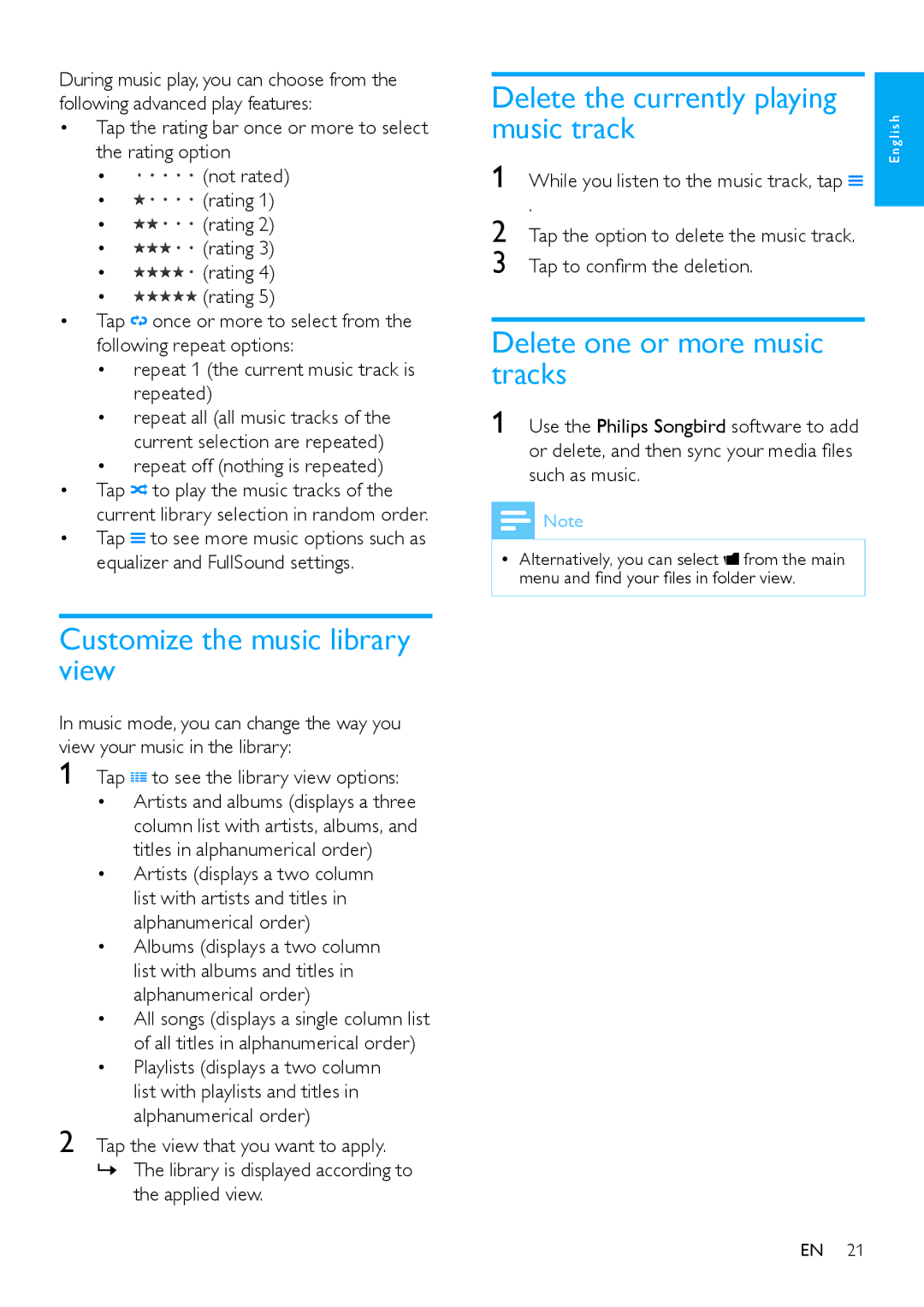Tap the view that you want to apply. »» The library is displayed according to
the applied view.
2
•
•
•
•
Tap
•
to see the library view options: Artists and albums (displays a three column list with artists, albums, and titles in alphanumerical order) Artists (displays a two column
list with artists and titles in alphanumerical order) Albums (displays a two column list with albums and titles in alphanumerical order)
All songs (displays a single column list of all titles in alphanumerical order) Playlists (displays a two column
list with playlists and titles in alphanumerical order)
In music mode, you can change the way you view your music in the library:
1
During music play, you can choose from the following advanced play features:
• Tap the rating bar once or more to select the rating option
•(not rated)
•(rating 1)
•(rating 2)
•(rating 3)
•(rating 4)
•(rating 5)
• Tap once or more to select from the following repeat options:
• repeat 1 (the current music track is repeated)
• repeat all (all music tracks of the current selection are repeated)
• repeat off (nothing is repeated)
• Tap to play the music tracks of the current library selection in random order.
• Tap to see more music options such as equalizer and FullSound settings.
Customize the music library view
Delete the currently playing music track
1 While you listen to the music track, tap![]()
.
2 Tap the option to delete the music track.
3 Tap to confirm the deletion.
Delete one or more music tracks
1 Use the Philips Songbird software to add or delete, and then sync your media files such as music.
![]() Note
Note
•• Alternatively, you can select ![]() from the main menu and find your files in folder view.
from the main menu and find your files in folder view.
EN 21