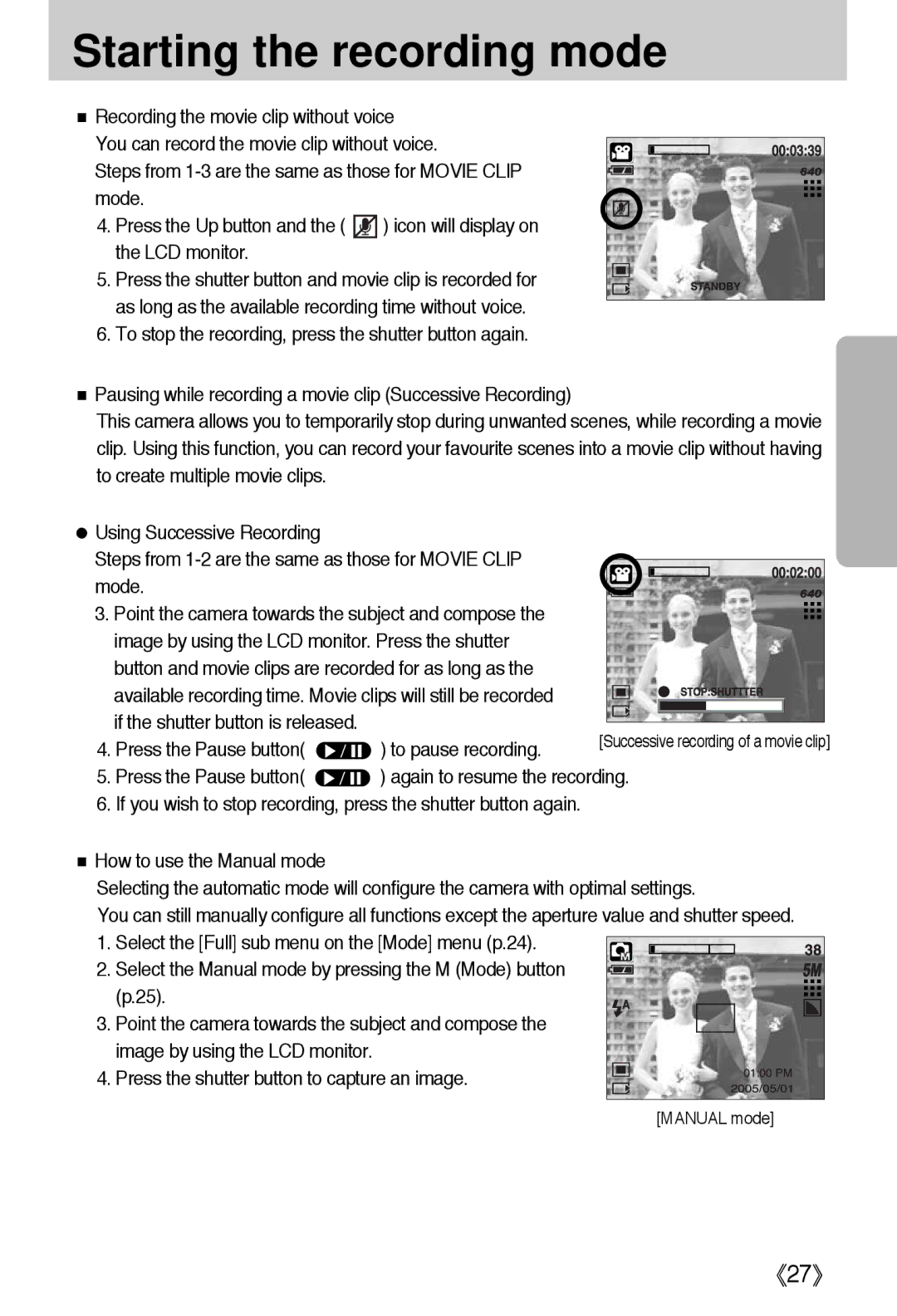Starting the recording mode
■Recording the movie clip without voice
You can record the movie clip without voice.
Steps from
4.Press the Up button and the ( ![]() ) icon will display on the LCD monitor.
) icon will display on the LCD monitor.
5. Press the shutter button and movie clip is recorded for as long as the available recording time without voice.
6. To stop the recording, press the shutter button again.
■Pausing while recording a movie clip (Successive Recording)
This camera allows you to temporarily stop during unwanted scenes, while recording a movie clip. Using this function, you can record your favourite scenes into a movie clip without having to create multiple movie clips.
●Using Successive Recording
Steps from
mode.
3. Point the camera towards the subject and compose the image by using the LCD monitor. Press the shutter button and movie clips are recorded for as long as the available recording time. Movie clips will still be recorded if the shutter button is released.
4. Press the Pause button( ![]() ) to pause recording.
) to pause recording.
5.Press the Pause button( ![]() ) again to resume the recording.
) again to resume the recording.
6.If you wish to stop recording, press the shutter button again.
■How to use the Manual mode
Selecting the automatic mode will configure the camera with optimal settings.
You can still manually configure all functions except the aperture value and shutter speed.
1. Select the [Full] sub menu on the [Mode] menu (p.24).
2. Select the Manual mode by pressing the M (Mode) button (p.25).
3. Point the camera towards the subject and compose the image by using the LCD monitor.
4. Press the shutter button to capture an image.
[MANUAL mode]