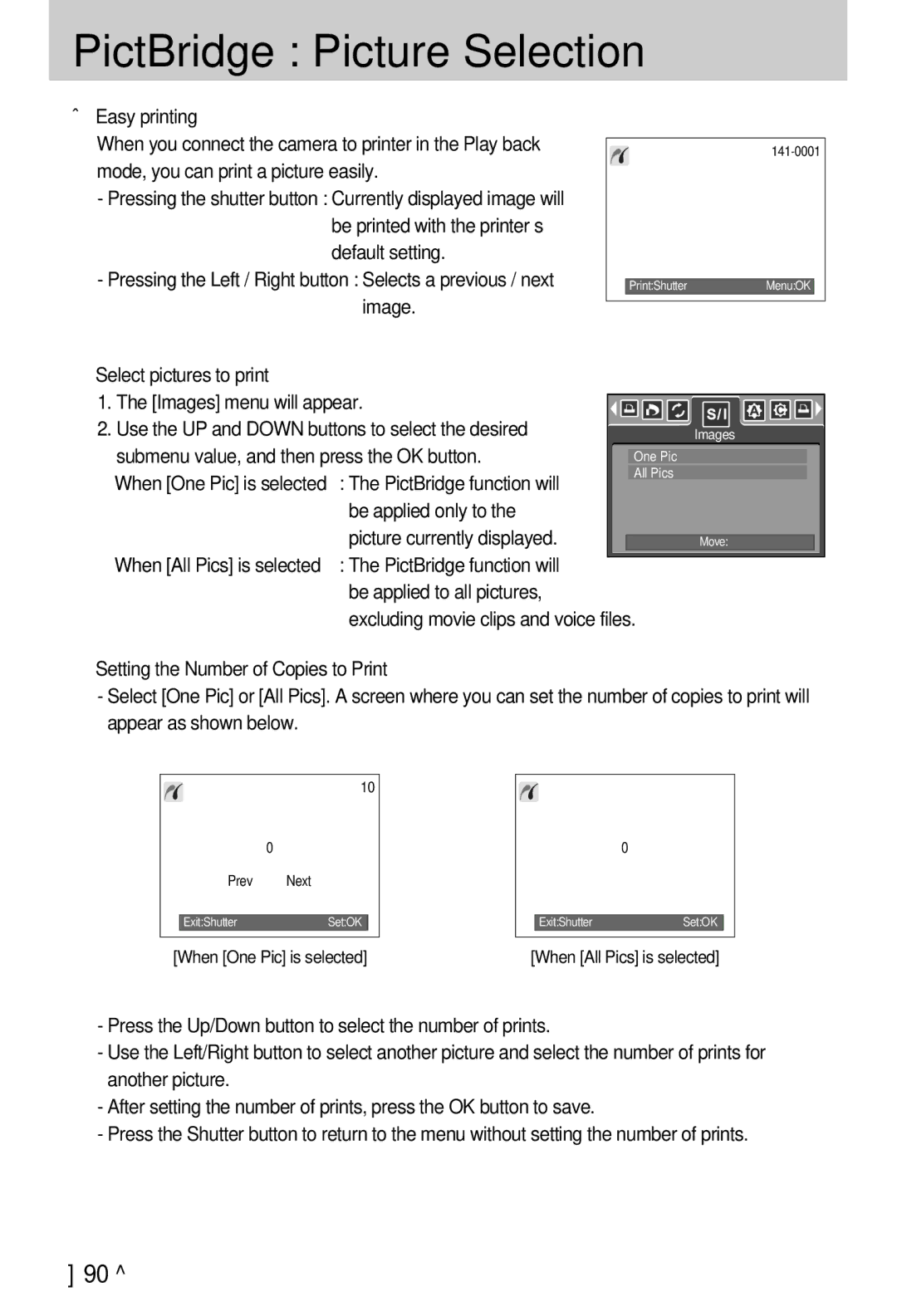PictBridge : Picture Selection
■Easy printing
When you connect the camera to printer in the Play back |
|
| ||
mode, you can print a picture easily. |
|
|
|
|
- Pressing the shutter button : Currently displayed image will |
|
|
|
|
be printed with the printer’s | ◀ | ▶ | ||
default setting. |
|
|
|
|
- Pressing the Left / Right button : Selects a previous / next |
|
|
|
|
| Print:Shutter | Menu:OK |
| |
image. |
|
|
|
|
|
|
|
| |
■Select pictures to print
1. The [Images] menu will appear. |
|
|
|
|
|
|
|
|
|
|
| |
|
|
|
|
|
|
|
|
|
|
| ||
2. Use the UP and DOWN buttons to select the desired |
|
|
|
|
| Images |
|
|
|
|
| |
submenu value, and then press the OK button. |
| One Pic |
| |||||||||
When [One Pic] is selected | : The PictBridge function will |
| All Pics |
| ||||||||
|
|
|
|
|
|
|
|
|
|
| ||
| be applied only to the |
|
|
|
|
|
|
|
|
|
|
|
| picture currently displayed. |
|
|
|
|
|
|
|
|
|
|
|
|
|
|
|
| Move: |
| ||||||
When [All Pics] is selected | : The PictBridge function will |
|
|
|
|
|
|
|
|
|
|
|
| be applied to all pictures, |
|
|
|
|
|
|
|
|
|
|
|
| excluding movie clips and voice files. | |||||||||||
●Setting the Number of Copies to Print
-Select [One Pic] or [All Pics]. A screen where you can set the number of copies to print will appear as shown below.
10
▲
0
▼
Prev ◀ ▶ Next
Exit:ShutterSet:OK
[When [One Pic] is selected]
▲
0
▼
Exit:ShutterSet:OK
[When [All Pics] is selected]
-Press the Up/Down button to select the number of prints.
-Use the Left/Right button to select another picture and select the number of prints for another picture.
-After setting the number of prints, press the OK button to save.
-Press the Shutter button to return to the menu without setting the number of prints.
《90》