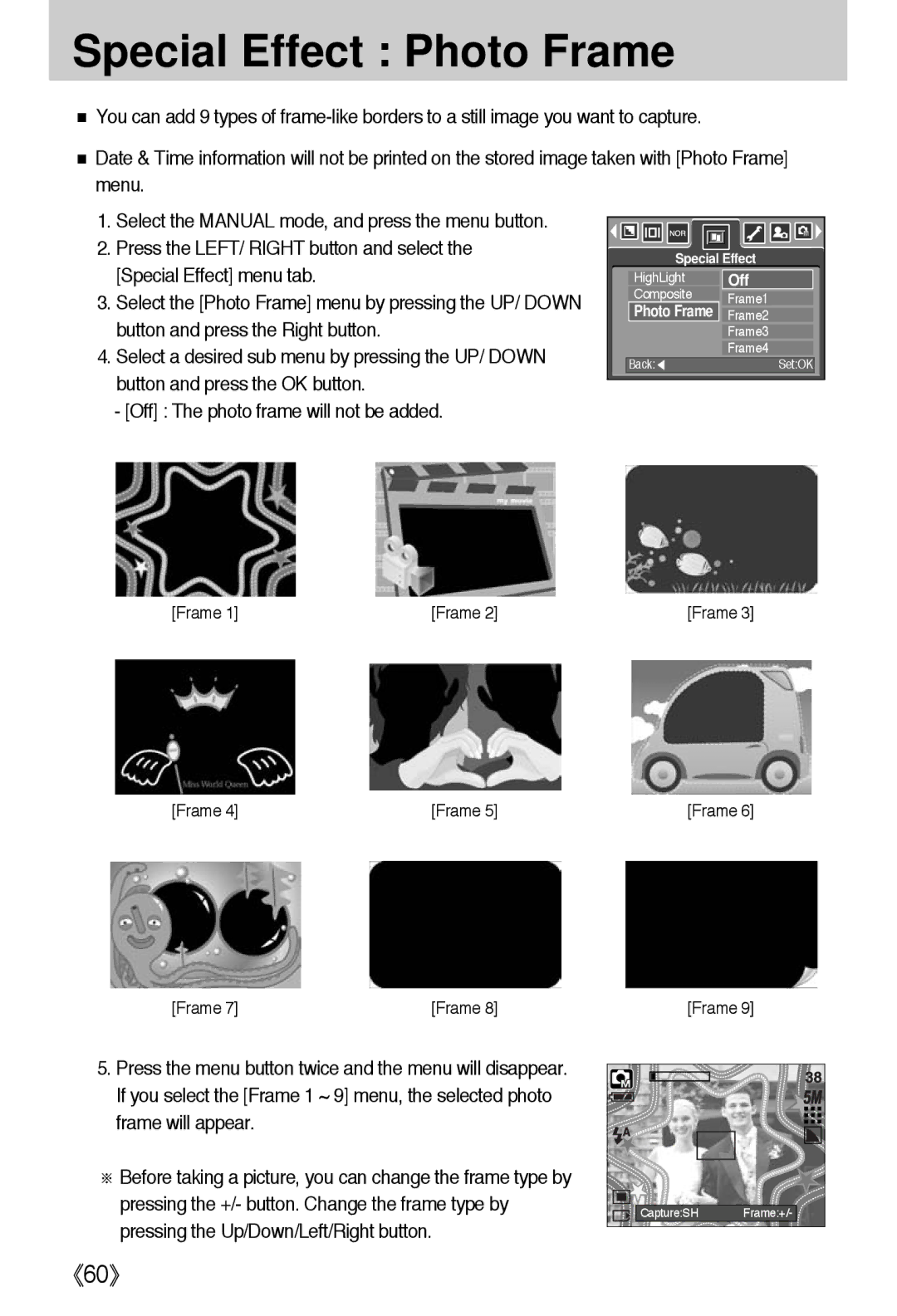Special Effect : Photo Frame
■You can add 9 types of
■Date & Time information will not be printed on the stored image taken with [Photo Frame] menu.
1.Select the MANUAL mode, and press the menu button.
2.Press the LEFT/ RIGHT button and select the [Special Effect] menu tab.
3.Select the [Photo Frame] menu by pressing the UP/ DOWN button and press the Right button.
4.Select a desired sub menu by pressing the UP/ DOWN button and press the OK button.
-[Off] : The photo frame will not be added.
Special Effect | ||
HighLight | Off | |
Composite | Frame1 | |
Photo Frame | ||
Frame2 | ||
| Frame3 | |
| Frame4 | |
Back:◀ | Set:OK | |
[Frame 1] | [Frame 2] | [Frame 3] |
[Frame 4] | [Frame 5] | [Frame 6] |
[Frame 7] | [Frame 8] | [Frame 9] |
5.Press the menu button twice and the menu will disappear. If you select the [Frame 1 ~ 9] menu, the selected photo frame will appear.
※Before taking a picture, you can change the frame type by pressing the +/- button. Change the frame type by pressing the Up/Down/Left/Right button.
Capture:SH | Frame:+/- |
《60》