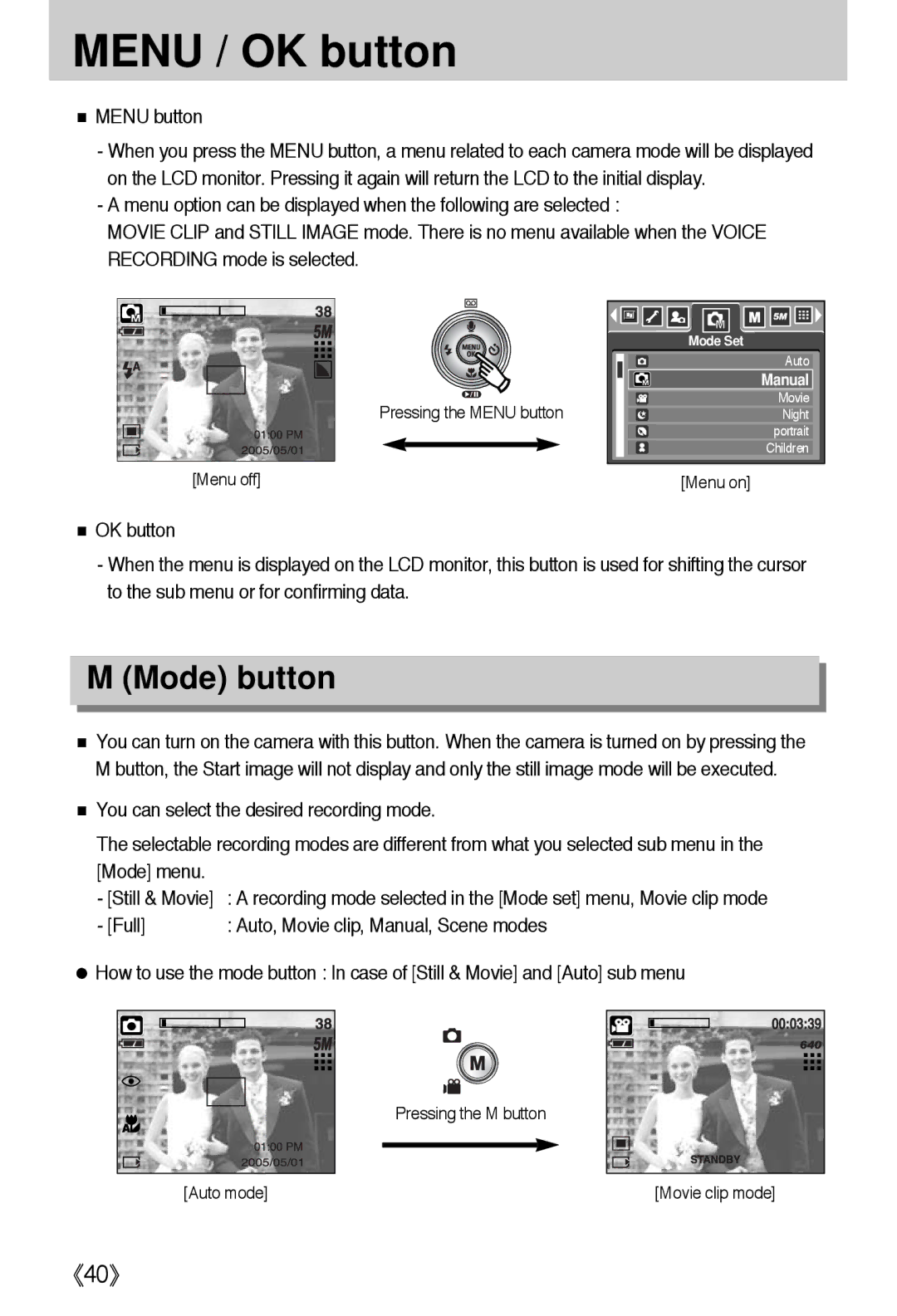MENU / OK button
■MENU button
-When you press the MENU button, a menu related to each camera mode will be displayed on the LCD monitor. Pressing it again will return the LCD to the initial display.
-A menu option can be displayed when the following are selected :
MOVIE CLIP and STILL IMAGE mode. There is no menu available when the VOICE RECORDING mode is selected.
Pressing the MENU button
[Menu off]
Mode Set |
Auto |
Manual |
Movie |
Night |
portrait |
Children |
[Menu on] |
■OK button
-When the menu is displayed on the LCD monitor, this button is used for shifting the cursor to the sub menu or for confirming data.
M (Mode) button
■You can turn on the camera with this button. When the camera is turned on by pressing the M button, the Start image will not display and only the still image mode will be executed.
■You can select the desired recording mode.
The selectable recording modes are different from what you selected sub menu in the
[Mode] menu. |
|
- [Still & Movie] | : A recording mode selected in the [Mode set] menu, Movie clip mode |
- [Full] | : Auto, Movie clip, Manual, Scene modes |
●How to use the mode button : In case of [Still & Movie] and [Auto] sub menu
Pressing the M button
[Auto mode] | [Movie clip mode] |
《40》