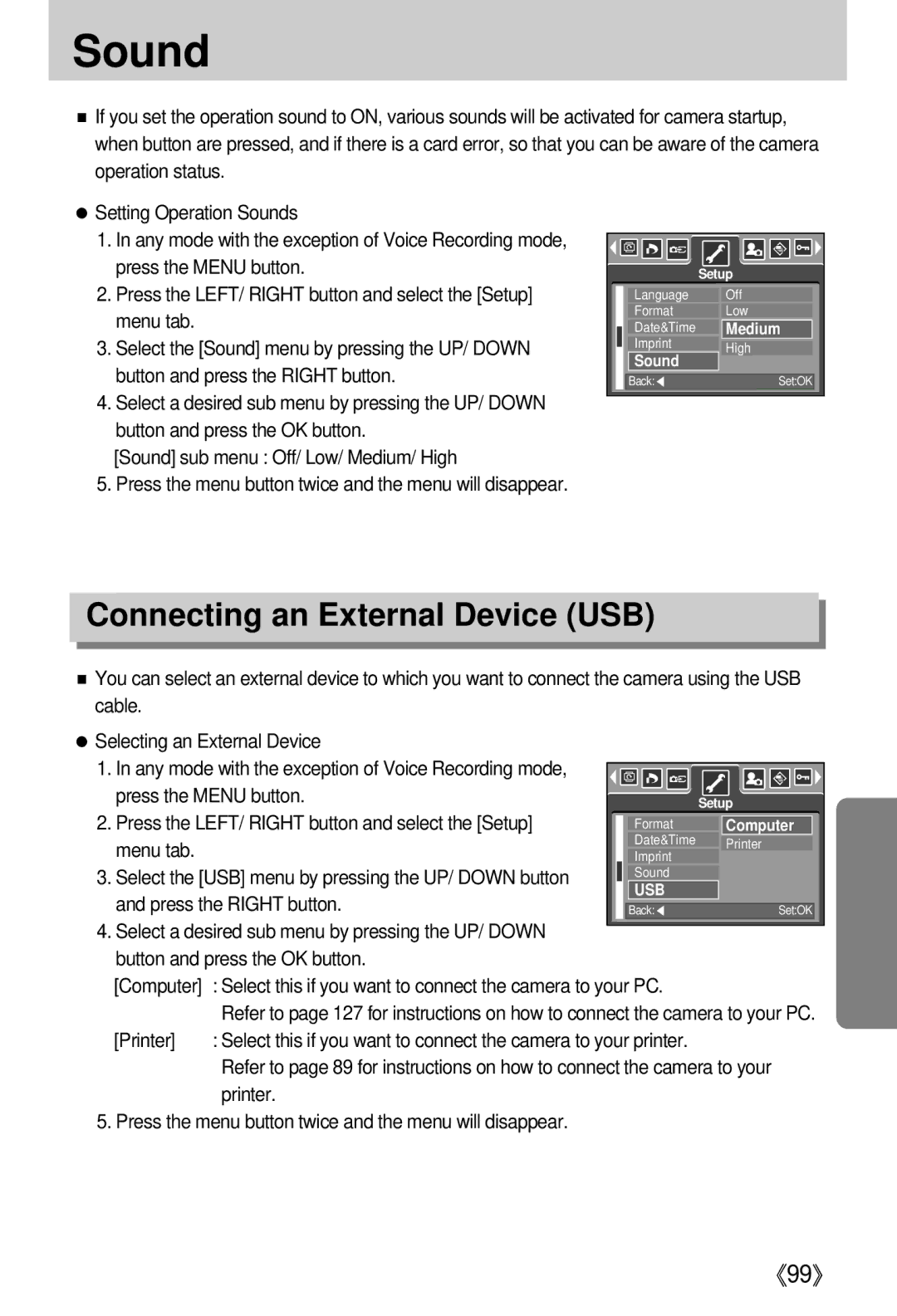Sound
■If you set the operation sound to ON, various sounds will be activated for camera startup, when button are pressed, and if there is a card error, so that you can be aware of the camera operation status.
●Setting Operation Sounds
1.In any mode with the exception of Voice Recording mode, press the MENU button.
2.Press the LEFT/ RIGHT button and select the [Setup] menu tab.
3.Select the [Sound] menu by pressing the UP/ DOWN button and press the RIGHT button.
4.Select a desired sub menu by pressing the UP/ DOWN button and press the OK button.
[Sound] sub menu : Off/ Low/ Medium/ High
5.Press the menu button twice and the menu will disappear.
| Setup | |
Language | Off | |
Format | Low | |
Date&Time | Medium | |
Imprint | High | |
Sound | ||
| ||
Back:◀ | Set:OK |
Connecting an External Device (USB)
■You can select an external device to which you want to connect the camera using the USB cable.
●Selecting an External Device
1. In any mode with the exception of Voice Recording mode, |
|
|
|
|
|
|
|
|
|
|
|
|
|
|
|
|
|
|
|
|
|
|
|
|
|
|
|
|
|
|
|
|
|
|
|
| |
press the MENU button. |
|
|
|
|
|
|
| Setup | ||||||||||
|
|
|
|
|
|
|
| |||||||||||
2. Press the LEFT/ RIGHT button and select the [Setup] |
| Format |
|
| Computer | |||||||||||||
menu tab. |
| Date&Time |
|
| Printer | |||||||||||||
| Imprint |
|
| |||||||||||||||
|
|
|
|
|
|
|
|
|
|
|
| |||||||
3. Select the [USB] menu by pressing the UP/ DOWN button |
| Sound |
|
|
|
|
|
|
|
|
|
|
| |||||
and press the RIGHT button. |
| USB |
|
|
|
|
|
|
|
|
|
|
| |||||
|
|
|
|
|
|
|
|
|
|
|
|
|
|
|
|
|
| |
| Back:◀ |
|
|
|
|
|
| Set:OK |
| |||||||||
4.Select a desired sub menu by pressing the UP/ DOWN button and press the OK button.
[Computer] | : Select this if you want to connect the camera to your PC. |
| Refer to page 127 for instructions on how to connect the camera to your PC. |
[Printer] | : Select this if you want to connect the camera to your printer. |
| Refer to page 89 for instructions on how to connect the camera to your |
| printer. |
5. Press the menu button twice and the menu will disappear.
《99》