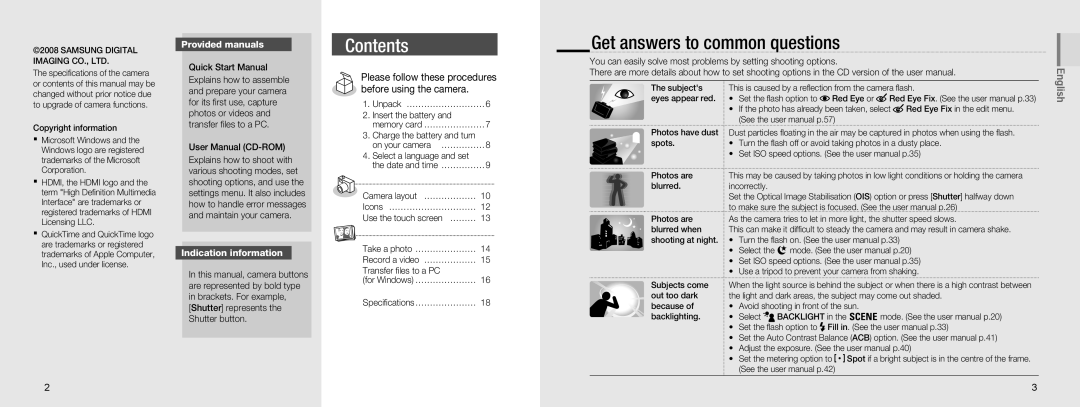EC-NV100SBB/E3, EC-NV100SBA/VN, EC-NV100SFB/E1, EC-NV100BBA/IT, EC-NV100SBC/IT specifications
The Samsung EC-NV100RBA/RU, a compact digital camera, exemplifies the fusion of innovative technology and user-friendly design. Launched with the intent to cater to both amateur and seasoned photographers, this camera is an ideal companion for capturing life's moments—from everyday scenes to special occasions.One of the standout features of the EC-NV100RBA/RU is its 14.2 megapixel sensor, which delivers exceptional image clarity and detail. This high-resolution sensor allows photographers to enlarge their images without sacrificing quality, making it perfect for both print and digital formats. Additionally, the camera comes equipped with a 5x optical zoom lens, enabling users to get closer to the subject without losing clarity.
A hallmark of this model is its Smart Filter technology, which includes a variety of artistic effects that can be applied to images in real time. This feature enhances creativity by allowing users to take unique photos that stand out. The camera also supports advanced scene modes that automatically optimize settings for different environments, ensuring that photos taken in challenging lighting conditions still come out well.
The EC-NV100RBA/RU incorporates Samsung’s Dual Video Recording capability, allowing users to capture high-quality video while simultaneously taking photos. This seamless integration is particularly useful for documenting events where both still frames and moving images are desired. The camera records in 720p HD, providing sharp video playback for those looking to share their experiences on social media or through personal channels.
In terms of design, the camera is sleek and lightweight, making it highly portable. It features a large, 2.7-inch LCD screen that provides a clear view of your subjects, making framing and composition easier. This user-friendly interface is complemented by intuitive controls that facilitate quick access to various settings and features.
Lastly, the Samsung EC-NV100RBA/RU integrates built-in Wi-Fi connectivity, allowing for easy sharing of images and videos to social networks and cloud storage. This feature meets the demands of modern users who wish to stay connected and share their photography in real time.
Overall, the Samsung EC-NV100RBA/RU combines essential photographic technologies with user-centered design to create a versatile camera that empowers users to capture and share their world with ease. Whether you're new to photography or looking to enhance your skills, this camera offers the right tools for every creative journey.