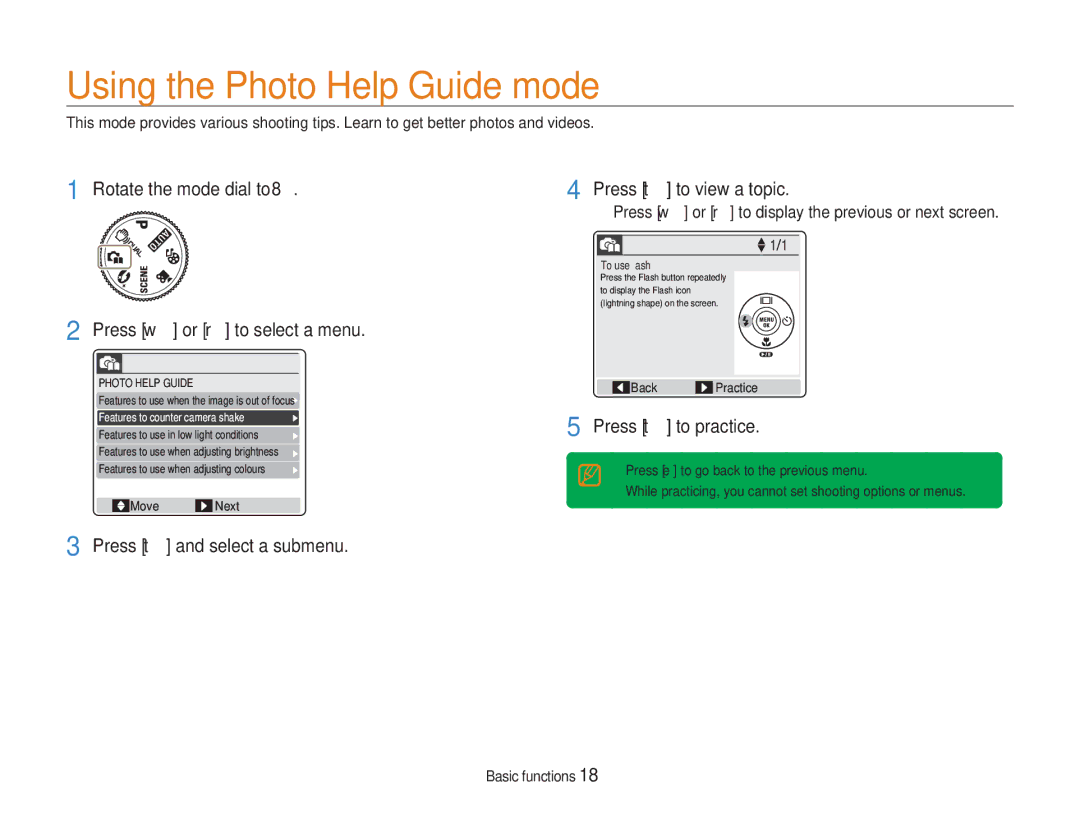NV9
Handle and dispose of batteries and chargers with care
Safety Warnings
Keep your camera away from small children and pets
Prevent damage to subjects’ eyesight
Protect batteries, chargers, and memory cards from damage
Health and Safety Information
Safety Precautions
Handle and store your camera carefully and sensibly
Protect your camera’s lens
Use only Samsung-approved accessories
Allow only qualified personnel to service your camera
Ensure maximum battery and charger life
Copyright information
Abbreviations used in this manual
Shooting mode icons next to a title
Indications used in this manual
Icons used in this manual
Subject, background, and composition
Expressions used in this manual
Pressing the shutter
Exposure Brightness
Quick search
Contents
Contents
Basic functions
Camera layout
Icon Mode Description
Button Function
Camera layout
Icon Description
Icons
Mini dashboard
Playback mode
Press Power to turn your camera on or off
Turning your camera on or off
Setting options
Green In focus Red Out of focus
Taking photos
Zooming
Press Shutter to take a photo
Digital range
Reducing camera shake
Taking photos
Digital zoom
Press t to practice
Using the Photo Help Guide mode
Rotate the mode dial to Press w or r to select a menu
Press t and select a submenu Press t to view a topic
Playback modes Selected shooting option
Shooting mode
Changing the display type
Press w repeatedly to change the display type for Shooting
Programs contained on the CD
Installing programs
Transferring files for Windows
Hardware and software requirements
Plug the USB cable into the camera and your PC
Connecting the camera to your PC
Insert the installation CD in a CD-ROM drive
Transferring files for Windows
Wait until your PC stops reading from the camera
Disconnecting the device for Windows XP
Transferring files to your PC
Transferring multimedia files to the camera
Copy multimedia files to the corresponding folders
Set the frame size and rate
Using Samsung Converter
For the converted file Start converting Basic functions
Downloading files using Samsung Master
Using Samsung Master
Using the Samsung Master Interface
Computer recognises the camera automatically and a
Transferring files for Mac
USB cable Turn on your camera
Transfer multimedia files to your computer
Extended functions
Using the Scene mode
Using the Auto mode
Shooting modes
Press e or t to select the aperture value or shutter speed
Using the Dual is mode
Shooting modes
Press w or r to select an option
Press MENU/OK Press Shutter to return to Shooting mode
Using the Beauty Shot mode
Adjusting the brightness of the face 1 Press MENU/OK
Adjusting facial imperfections 1 Press MENU/OK
Using the Program mode
Press r to pause while recording
Setting the frame rate Setting sound options
Pausing while recording
Recording a video
Half-pressing the shutter button
When is displayed
Holding your camera correctly
Reducing camera shake
Preventing your subject from being out of focus
Record a short voice memo 10 seconds maximum
Recording voice memos
Recording a voice memo
Adding a voice memo to a photo
Shooting Options
OptionDescription
Selecting a resolution and quality
Selecting a resolution 2 1 7 5 4
Press MENU/OK or Fn
Press w or r to select Quality
Selecting a resolution and quality
Selecting a quality 2 1 7 5
Shooting mode, press Fn
Photo
Using the timer 2 1 7 5 4
Stand within 3 m from the camera within 6 seconds after
Using the timer
Using Motion Timer
Press t repeatedly until Is displayed Press Shutter
Shooting mode, press e repeatedly to change the flash option
Using the flash 2 1 5
Shooting in the dark
Preventing red-eye 2 1 5
Shooting in the dark
Adjusting the ISO speed
Option
Insects Distance from the subject
Using macro 2 1 7 Using auto focus 2 1 7
Changing the camera’s focus
Focus distance option
Areas
Adjusting the focus area 2 1 7 5
Changing the camera’s focus
Shooting mode, press MENU/OK
Face Detection
Using face detection 2 1 7 5
Emit a beep
Self Portrait
Blink Detection
Using face detection
Select “ ACB Press t Press w or r to select On
Adjusting brightness and colour
Adjusting the exposure manually 1 7
Compensating for backlighting
Adjusting brightness and colour
Changing the metering mode 1 7
Selecting a light source White balance 1 7
Select From the white balance options
Defining your own white balance setting
Using burst modes 1
Press MENU/OK or E
Improving your photos
Applying photo styles 2 1
Applying colour 1 4
Select
Adjusting your photos
Press e or t to adjust saturation, contrast, or sharpness
Improving your photos
Sharpness options Option Description
Playback/Editing
Playback mode, press y
Starting Playback mode
Display in Playback mode
Playing back
Select Select and press MENU/OK
Playing back
Playback mode, press MENU/OK
Select “ Protect
Seleted
Deleting files
Restoring photos from the recycle bin
To delete selected files
Copying files to a memory card
Viewing photos
Enlarging a photo
Starting a slide show
Use the following buttons to control playback
Playing a video
Playing voice memos
Playback mode, select a video and press r
Editing colour
Editing a photo
Resizing photos
Rotating a photo
Select Press MENU/OK
Correcting exposure problems
Adjusting ACB Auto Contrast Balance
Editing a photo
Hiding facial imperfections
Select Press e or t to adjust a level
Adjusting brightness/contrast/saturation
Creating a print order
Size
Press w or r to select an option Press MENU/OK
Playback mode, select a photo and press E
Setting a start image
Set Press MENU/OK
Viewing files on a TV
Press y to print
Printing photos with a photo printer
With the printer on, connect your camera with the USB cable
Press e or t to select a photo
Multimedia
Press MENU/OK Select Open to select a file to play
Using Multimedia mode
Press w or r to select a file to play
Deleting multimedia files
Using Multimedia mode
Switching to another Multimedia mode
Locking the buttons
About VBR
Using the MP3 mode
Access the MP3 mode and play a file. p
Playing music files
Taking photos while listening to music
Using the MP3 mode
Press Shutter during playback
Press MENU/OK during playback Select “ Interval
Stop or resume playback
Using the PMP mode
Access the PMP mode and play a file. p
Change the PMP mode settings
Current
Using the Text Viewer mode
Access the Text Viewer mode and view a file. p.69
Textviewer mode Remaining battery capacity
Menu Available Description Mode
Multimedia mode settings menu
Appendix
Press w or r to select a submenu
Camera settings menu
Accessing the settings menu
Press e or t to select a menu
Camera settings menu
Format
Specify how to name files
When printing. Off*, Date, Date&Time
No*, Yes
Mexico, etc
Power Off
System of the connected video equipment
NTSC* USA, Canada, Japan, Korea, Taiwan
Error message Suggested remedies
Error messages
Camera lens and display
Camera maintenance
Cleaning your camera
Camera body
Memory cards you can use
Camera maintenance
Terminal Write-protect switch Label front
About memory cards
Average time Test conditions
About the battery
Battery specifications
Battery life
Situation
Before contacting a service centre
Situation Suggested remedies
Before contacting a service centre
Camera specifications
Storage
Camera specifications
Voice recording
Shooting
Operating temperature
Power
Dimensions W x H x D
Weight
Correct disposal of batteries in this product
Index
Index
User image
Installing Using
10 Sec Double Motion Timer Off
Display Language Sound