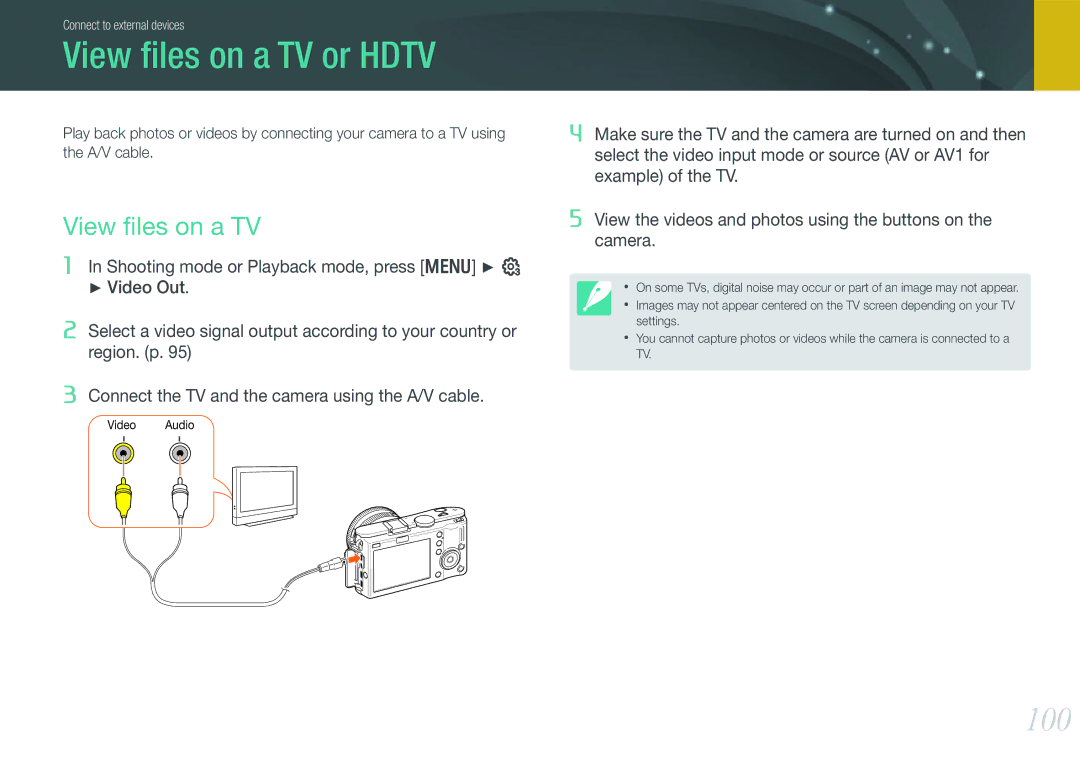ENG
Copyright information
Safety precautions
Safety warnings
Protect batteries, chargers, and memory cards from damage
Important usage information
Use only Samsung-approved accessories
Indications used in this manual
Contents
Shooting Functions
Playback/Editing
Connect to external devices
Standing photography
Holding the camera
Crouching photography
Aperture
Aperture value and the depth of field
Shutter speed
ISO sensitivity
Aperture
Correlation between focal length, angle, and perspective
What controls out-of-focus effects?
Depth of field
DOF depends on focal length
Rule of Thirds
DOF preview
Compositions. Below are a few examples
Photos with two subjects
Flash guide number
Flash
Bounce Photography
My Camera
Unpack
USB cable Rechargeable battery
Get started
Camera layout
Computer or printer
Status lamp
Insert a memory card and battery
Battery chamber cover
Power adapter port
Smart shoe
Capture photos
Shooting mode
Display icons
Available recording time
Shooting mode Focus
Record videos
Play videos
Playback mode
View photos
Lens layout
Lenses
Lock or unlock the lens
IFn button p Lens mount index Focus ring p Lens contacts
Samsung 18-55 mm F3.5-5.6 OIS lens example
Focal length
Lens markings
Connect the flash
Optional accessories
Flash layout
GPS module layout
Attach the GPS module
Attach the electronic viewfinder
Shooting modes
Smart Auto mode
Program Shift
Program mode
Shutter Priority mode
Aperture Priority mode
Lens Priority mode
Manual mode
Framing Mode
Use i-Scene mode
Use i-Function in Pasm modes
Shutter speed Aperture value Exposure value White balance
Available options
Scene mode
My Camera Shooting modes
Movie mode
Exposure/focus lock p S/v Noise Reduction p
Available functions by shooting mode
Size p S/M/i/s Quality p S/M/i/s*/v ISO p
Shooting Functions
Video size options
Size
Photo size options
Video quality options
Quality
Photo quality options
Expand ISO value
ISO sensitivity
White balance options
White Balance light source
Shooting Functions White Balance light source
Customize preset options
Auto WB
Picture Wizard photo styles
Color Space
Single AF
AF Mode
Manual Focus
Continuous AF
Selection AF
AF Area
Face Detection AF
Multi AF
Self-Portrait AF
AF Priority
Off Do not use the function
MF Assist
Continuous
Drive shooting method
Single
Burst Timer
AE BKT
BKT Set
Wiz BKT
Value the same amount Wiz BKT Set
To take the 3 P Wiz BKT shots
Flash options
Flash
Correct the red-eye effect
Adjust the flash intensity
Link AE to AF Point
Metering
Spot
Multi
Center-weighted
Smart Range
OIS options
OIS
Exposure Compensation
Exposure/Focus Lock
Fader
Movie AE Mode
Video functions
Voice
Wind Cut
Auto Focus
Playback/Editing
View image thumbnails
Search and manage files
View photos
Protect files
View files by category in Smart Album
Delete files
Delete a single file
Delete all files
Delete multiple files
Enlarge a photo
View photos
Start a slide show
Set the photos you want to view as a slide show
Auto Rotate
Highlight
Video viewing controls
Play a video
Trim a video during playback
Capture an image during playback
Press o at the point where you want to save a still image
Options
Edit a photo
Photo Style Selector Apply various photo styles to photos
Red-eye Fix Remove red-eyes on a photo. Off*, On
Playback/Editing Edit a photo
Camera settings menu
ISO Step
User settings
Auto ISO Range
Noise Reduction
Gets higher if a specific color is more common
User Display
Key Mapping
Setting
Brightness by rotating the navigation button or using
Display Brightness You can adjust the display
Set power shut off time. The camera shuts off if you do
Power Save
Start-Up Action When on, the camera performs
Sensor Cleaning Remove dust from the sensor
Sensor cleaning each time you turn it on. Off*, On
Cleaning
Firmware Update
GPS Reset
Set to take photos with location information using
GeoTagging
Is added to the Exif data associated with the photo
To set Setting 5 options
Connect to external devices
View files on a TV
View files on a TV or Hdtv
100
View files on an Hdtv
101
Print photos with a photo printer PictBridge
Print photos
102
103
Set printer info using Dpof
Configure print settings
Dpof options
104
Transfer files to your computer
Transfer files by connecting the camera as a removable disk
105
Transfer files to your computer for Windows
Disconnect the camera Windows XP
106
Transfer files to your computer for Mac
Edit photos on a PC
Install software
107
Use Intelli-studio
Use the Intelli-studio Interface
108
System Requirements
109
Transfer files using Intelli-studio
Use Samsung RAW Converter
110
System Requirements for Windows
System Requirements for Mac
Edit RAW format files
111
Use the Samsung RAW Converter Interface
112
To adjust the contrast of an image
To save RAW files in Jpeg or Tiff formats
113
Appendix
115
Error messages
116
Clean the camera
Maintain the camera
About memory card
117
Supported memory card
Memory card capacity
083 121
118
Battery specifications
About the battery
Battery life
119
120
Appendix About the battery
121
122
123
124
Subject is not in focus. When the subject is
Outside the AF area, shoot by moving
Subject inside the AF area and half pressing
125
Camera specifications
126
Jpeg only
127
Color space SRGB, Adobe RGB
Resize, Rotate, Face Retouch, Smart Filter
128
129
Lens specifications
Appendix Lens specifications
130
131
Accessories optional
Battery pack You can purchase additional battery packs
132
Index
Options 77 viewing
133
Correct disposal of batteries in this product
134
135
FCC notice
Please refer to the warranty that came with your product