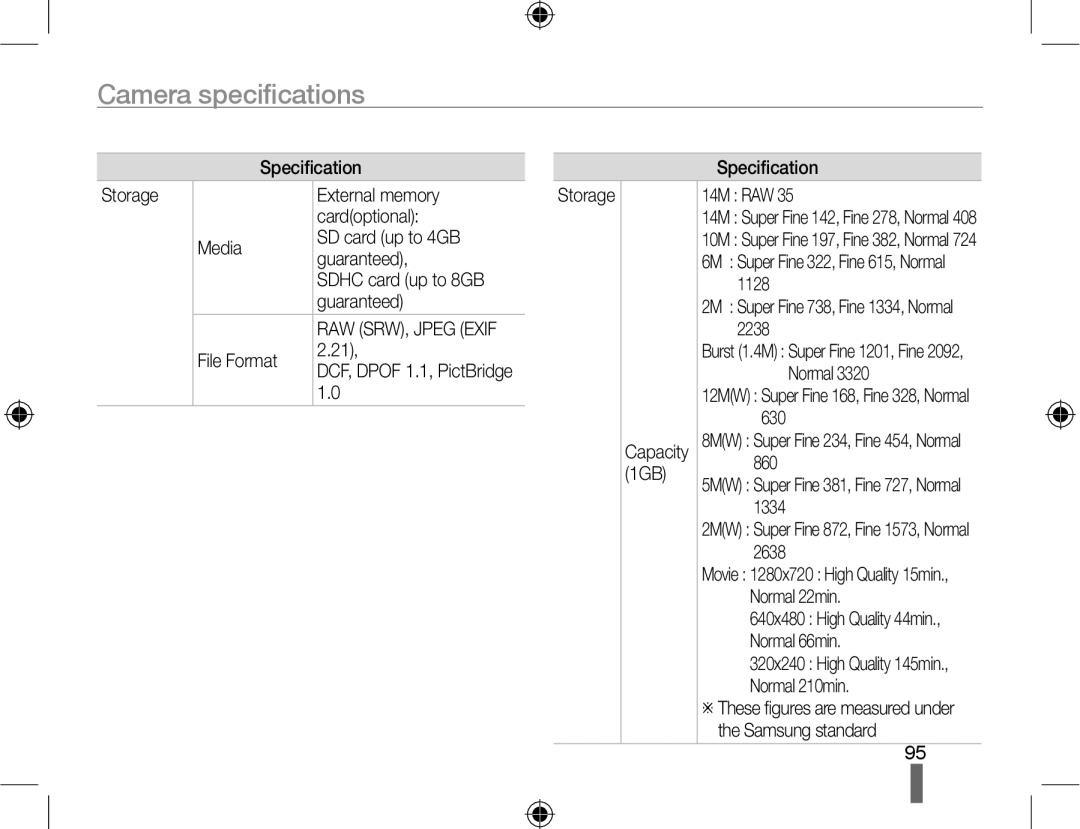ENG
Safety warnings
Health and safety information
Protect batteries, chargers, and memory cards from damage
Important usage information
Indications used in this manual
Shooting mode explanation shown next to the title
Select Shooting1 1 → Quality
Menu display used in this manual
Icons used in this manual
Abbreviations used in this manual
Subject
Expressions used in this manual
Press Shutter
Background
Contents
Contents
Unpacking
Standby state for shooting
Area to the center / Bracketing setup
Title and role of each part
Connection port
Title and role of each part
Removal of Eye-cup
Diopter adjustment dial/Eye-cup/Status lamp
Description for each part of the lens
Lens contacts Lens mount connecting point
AF/MF switch
OIS switch
Color of charge lamp Charging status
Charging the battery
Preparations before shooting
Lock lever
Installing the battery
Remove the battery
Preparations before shooting
Installing the memory card
Dismounting the lens
Mounting/dismounting the lens
Before mounting the lens Lens mounting
Connecting the strap
Turning on the power and initialization
Turning on the power and initialization
Icons
Wind Cut
Color space
Smart range
Fader
To return to the previous menu screen, press Menu
Using the dial
Option/menu selection method
To save a selected option or menu, press
Option/menu selection method
Using Fn
Example. Flash setting in the P mode
Displays the level of flash intensity adjustment
Changing the display type
Setting user display
Press Menu in the shooting mode
Select User setup 1 → User Display → an option
Shooting mode, Press Menu
Setting the screen display
Select Setting 3 3 → Select Display
Changing the display type
Press to see the saved images on the screen
Simple picture-taking method
Green Focus is set Red Focus is not set
Half-pressing the shutter button
Tips for getting a clearer photo
Focus frame
Holding your camera correctly
Please try to use the focus lock function
Getting your subject in focus
Using the manual focus
Zooming
Using automatic focus
Using manual focus
Setting the automatic/manual focus function
Optical Image Stabilization OIS
Using the OIS switch of lens
Using the OIS in the menu option
→ OIS →
Viewfinder
Depth preview
Half-press Shutter to focus Press Shutter to take a photo
Using the Smart Auto mode
Rotate the mode dial to Align your subject in the frame
Left
Using the Program mode
What is the program shift method?
Rotate the mode dial to P Set options
Opening
Using the Aperture Priority mode
Aperture value
Shutter speed
Using the Shutter Priority mode
Using the Manual mode
Using the landscape mode
Using the Night/Portrait/Landscape mode
Using the night mode
Using the portrait mode
Using the Scene mode
Select Shooting3 3 → Face Retouch
Using the scene mode
Using the Beauty Shot mode
Rotate the Mode dial to Press Menu
Press Shutter again to stop recording
Recording a movie
Select Shooting1 1 → Quality
Select Shooting3 3 → Voice
Recording a movie
Shooting a
Chapter Function Description Using
Manual mode
Finding more about the basic shooting function
Setting a resolution
Setting the resolution and quality
Select Shooting 1 2 → Quality → an option
Setting the resolution and picture quality
Setting the image quality of a picture
Setting the quality of a movie
Select Shooting 2 2 → Drive
Using the timer function
Setting the timer function
You can select the timer setting from 2 ~ 30 seconds
Select Shooting 2 2 → Flash → an option
Using the flash popup button
Setting the flash option
Taking a picture in a dark place
Taking a picture in a dark place
Using the red-eye fix function
Use of early 1st S Use of 2nd Curtain Curtain option
Adjusting the ISO sensitivity
1st Curtain, 2nd Curtain
Display
Adjusting the amount of flash light
You can adjust flash brightness by ±2 levels
Select Shooting 2 2 → Flash
Select Shooting 2 2/ 2 → AF Mode → an option
Focusing methods
Changing the Focusing methods
Select Shooting 2 2 → AF Area → an option
Focusing methods
Changing the focus area
Select Shooting 2 2 → AF Area → Selection AF
Setting the focus of the selected area
Adjust the size of focus area by using the dial
Select a desired option
Setting the MF Assist
Set the focus method to Manual Focus
Select Shooting 2 2 → MF Assist
Select Shooting 2 2 → AF Area → Face Detection AF
Face detection
Normal face detection
Select Shooting 2 2 → AF Area → Self-Portrait AF
Check the focus of the subject Shooting mode
Face detection
Self-portrait face detection
Press the Shutter button to take a picture
Brightness and color adjustment of picture
Adjusting the exposure brightness
→ an option
Brightness and color adjustment of picture
Setting the white balance
Select Shooting 1 1/ 1 → White Balance
Changing the shooting method
Successive shooting method and timer setup
Changing the shooting method
Options may differ depending on the Shooting mode
Select Shooting 1 1 → Picture Wizard
Special effect/photo retouching
Picture wizard
AF priority shot
Place by using the AF lamp. Off, On
Finding more about the extended shooting function
Chapter Function Description
Finding more about the extended shooting function
You can view saved pictures and movies
Viewing pictures in the play mode
Play picture/movie
Movie playback information screen
Play picture/movie
Shot image RGB histogram
Picture wizard, focal length
Type
View files in the smart album by category
Converting to the thumbnail view
Delete
File protection
Deleting a file
Playback mode, press Menu
See the slide show
Picture can be enlarged when searching in play mode
Enlargement/reduction
Enlargement
Select Slide Show → Play
View a movie
Set to a desired option
Cutting part of a movie
Cut fi le is saved by using a different fi le name
Capturing a picture
Samsung Master Edit photos and videos QuickTime
Transferring files to your computer
For Windows users
Programs contained on the CD
Transferring files to your PC
Transferring files to your computer
Connect your camera to your PC with the USB cable
→ Removable Disk → Dcim → XXXPHOTO, or select Xxxmmdd folder
Disconnecting the camera for Windows XP
Using the Samsung Master Interface
Using Samsung Master
Downloading files using Samsung Master
Using the Samsung RAW Converter
Images
Configuring print settings
Printing photos with a photo printer PictBridge
Turn on your camera Select Printer in the popup window
Finding more about the playback/editing function
Select a desired item
Camera settings menu
Press Menu to return to the previous mode
You can set the camera use environment using the setup menu
Display
Camera settings menu
Sound
Normal setup 1
Time
Normal setup 2
Date
Normal setup 3
Size
Update
Error messages
Before contacting a service center
Before contacting a service center
TV does not
Photo is too
Bright
Photo is too dark
Play videos
Camera specifications
Camera specifications
28mm wide-angle
Micro Each 7steps in Amber Adjustment
Flash Type TTL Auto Pop-up fl ash
At ISO
Beach & Snow
Scene Mode Close Up, Text, Sunset
Image Size 4M 1472x976 Burst Mode only Jpeg 12M
Beauty shot, Children
14M RAW
File Format
WxHxD Parts of the camera Weight
Connector
Connector 240V Power
Specification Physical Dimensions 123×87×39.8mm
Lens specifications
Index
Index
AD68-04519A