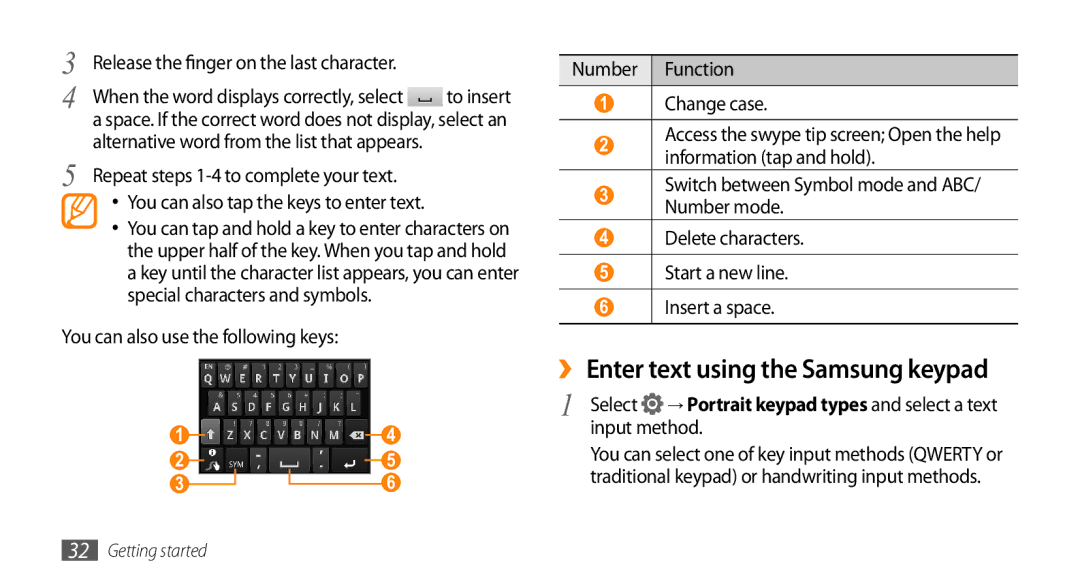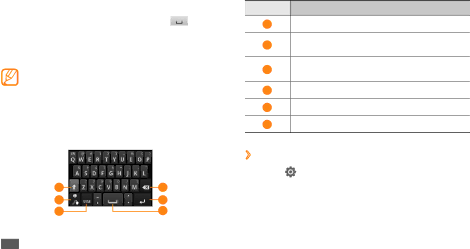
3 | Release the finger on the last character. |
|
4 | When the word displays correctly, select | to insert |
| a space. If the correct word does not display, select an | |
5 | alternative word from the list that appears. |
|
Repeat steps |
| |
•You can also tap the keys to enter text.
•You can tap and hold a key to enter characters on the upper half of the key. When you tap and hold a key until the character list appears, you can enter special characters and symbols.
You can also use the following keys:
1 | 4 |
2 | 5 |
3 | 6 |
Number Function
1Change case.
2Access the swype tip screen; Open the help information (tap and hold).
3Switch between Symbol mode and ABC/ Number mode.
4Delete characters.
5Start a new line.
6Insert a space.
››Enter text using the Samsung keypad
1 | Select → Portrait keypad types and select a text |
| input method. |
You can select one of key input methods (QWERTY or traditional keypad) or handwriting input methods.