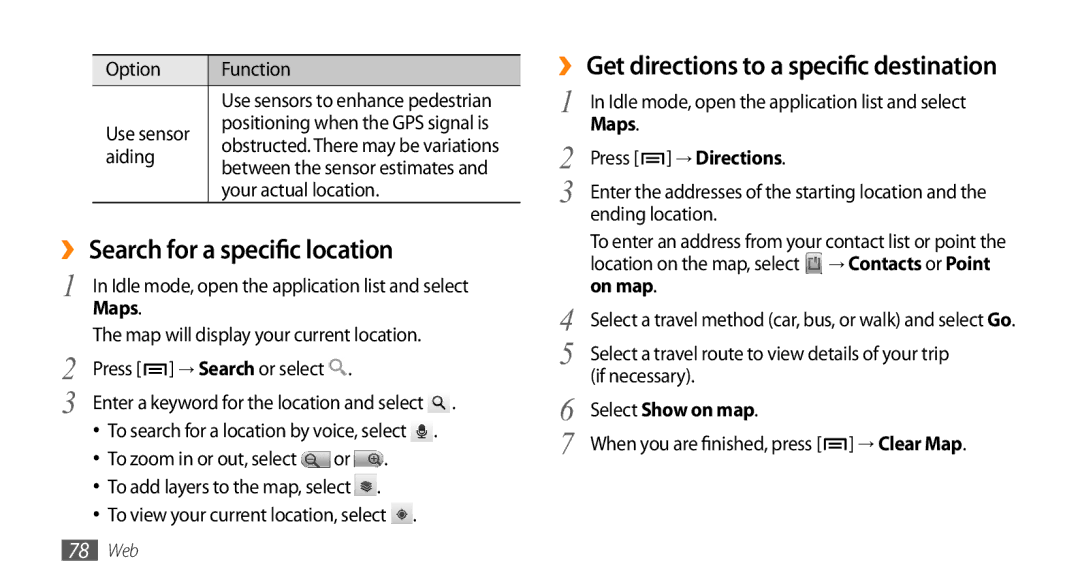Option | Function | |
| Use sensors to enhance pedestrian | |
Use sensor | positioning when the GPS signal is | |
obstructed. There may be variations | ||
aiding | ||
between the sensor estimates and | ||
| ||
| your actual location. |
››Search for a specific location
1 | In Idle mode, open the application list and select |
| Maps. |
The map will display your current location.
2 | Press [ ] → Search or select . |
3 | Enter a keyword for the location and select . |
•To search for a location by voice, select ![]() .
.
•To zoom in or out, select ![]() or
or ![]() .
.
•To add layers to the map, select ![]() .
.
•To view your current location, select ![]() .
.
››Get directions to a specific destination
1 | In Idle mode, open the application list and select | |
2 | Maps. |
|
Press [ | ] → Directions. | |
3 | Enter the addresses of the starting location and the | |
| ending location. | |
| To enter an address from your contact list or point the | |
| location on the map, select | → Contacts or Point |
4 | on map. |
|
Select a travel method (car, bus, or walk) and select Go. | ||
5 | Select a travel route to view details of your trip | |
6 | (if necessary). |
|
Select Show on map. |
| |
7 | When you are finished, press [ | ] → Clear Map. |
78Web