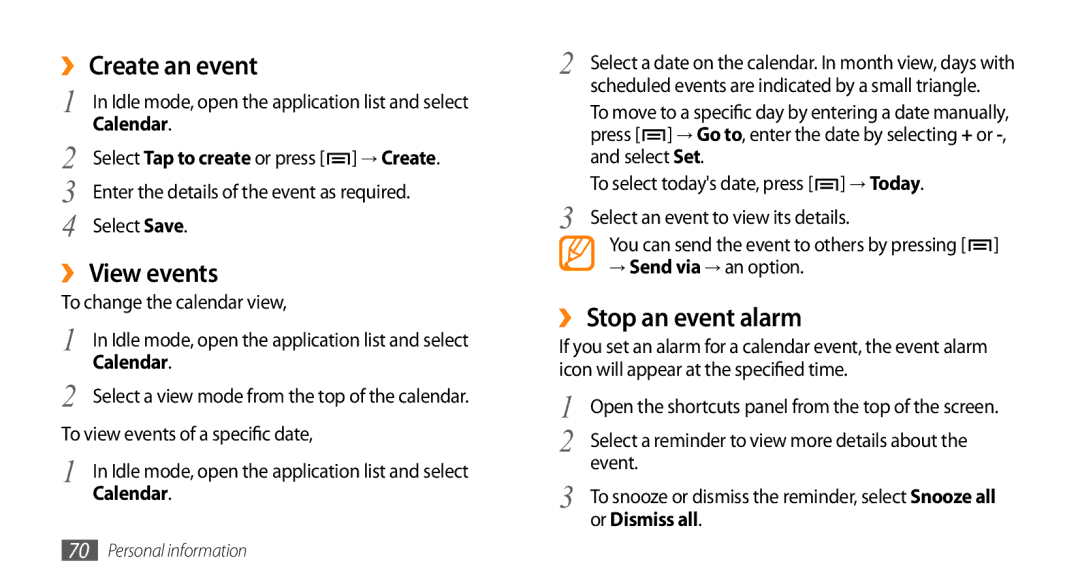››Create an event
1 | In Idle mode, open the application list and select |
2 | Calendar. |
Select Tap to create or press [ ] → Create. | |
3 | Enter the details of the event as required. |
4 | Select Save. |
››View events
To change the calendar view,
1 | In Idle mode, open the application list and select |
2 | Calendar. |
Select a view mode from the top of the calendar. | |
To view events of a specific date, | |
1 | In Idle mode, open the application list and select |
| Calendar. |
2 | Select a date on the calendar. In month view, days with |
| scheduled events are indicated by a small triangle. |
| To move to a specific day by entering a date manually, |
| press [ ] → Go to, enter the date by selecting + or |
| and select Set. |
3 | To select today's date, press [ ] → Today. |
Select an event to view its details. |
You can send the event to others by pressing [ ![]() ]
]
→Send via → an option.
››Stop an event alarm
If you set an alarm for a calendar event, the event alarm icon will appear at the specified time.
1 | Open the shortcuts panel from the top of the screen. |
2 | Select a reminder to view more details about the |
3 | event. |
To snooze or dismiss the reminder, select Snooze all | |
| or Dismiss all. |
70Personal information