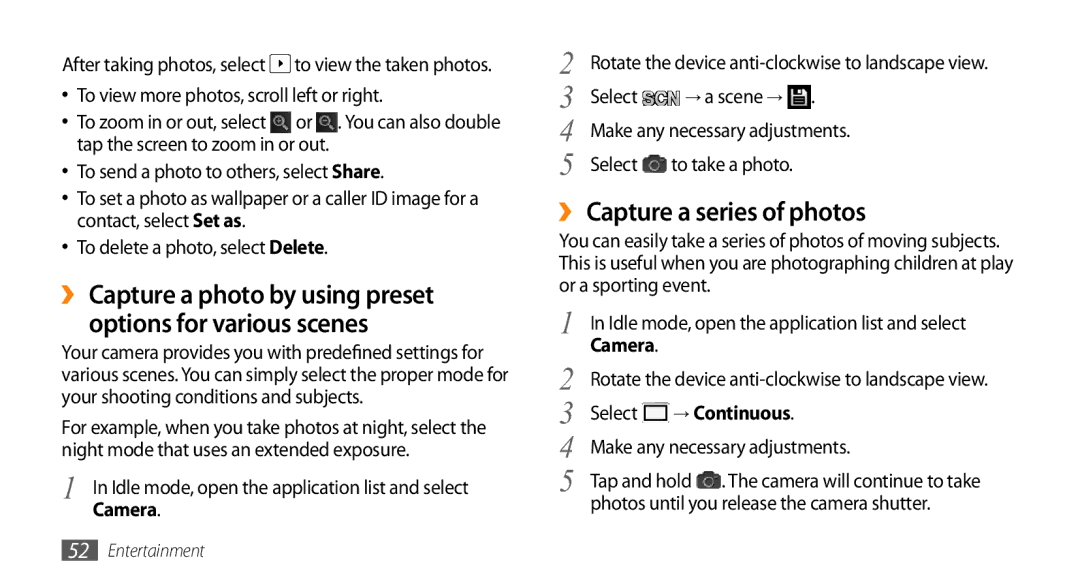After taking photos, select ![]() to view the taken photos.
to view the taken photos.
•To view more photos, scroll left or right.
•To zoom in or out, select ![]() or
or ![]() . You can also double tap the screen to zoom in or out.
. You can also double tap the screen to zoom in or out.
•To send a photo to others, select Share.
•To set a photo as wallpaper or a caller ID image for a contact, select Set as.
•To delete a photo, select Delete.
››Capture a photo by using preset
options for various scenes
Your camera provides you with predefined settings for various scenes. You can simply select the proper mode for your shooting conditions and subjects.
For example, when you take photos at night, select the night mode that uses an extended exposure.
1 | In Idle mode, open the application list and select |
| Camera. |
2 | Rotate the device | ||
3 | Select | → a scene → | . |
4 | Make any necessary adjustments. | ||
5 | Select | to take a photo. |
|
››Capture a series of photos
You can easily take a series of photos of moving subjects. This is useful when you are photographing children at play or a sporting event.
1 | In Idle mode, open the application list and select | |
2 | Camera. |
|
Rotate the device | ||
3 | Select | → Continuous. |
4 | Make any necessary adjustments. | |
5 | Tap and hold . The camera will continue to take | |
| photos until you release the camera shutter. | |
52Entertainment