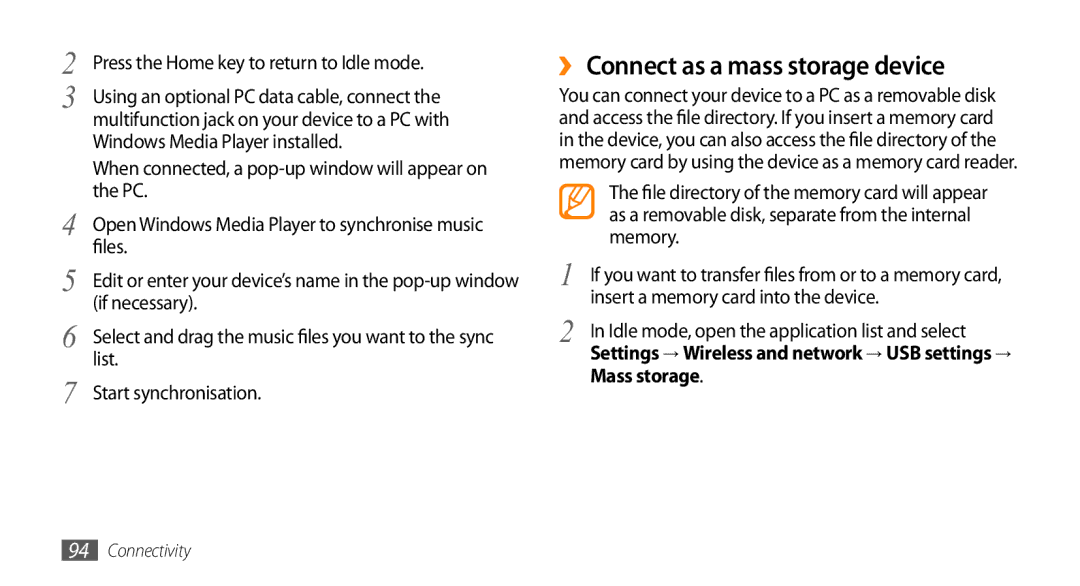2 | Press the Home key to return to Idle mode. |
3 | Using an optional PC data cable, connect the |
| multifunction jack on your device to a PC with |
| Windows Media Player installed. |
| When connected, a |
4 | the PC. |
Open Windows Media Player to synchronise music | |
5 | files. |
Edit or enter your device’s name in the | |
6 | (if necessary). |
Select and drag the music files you want to the sync | |
7 | list. |
Start synchronisation. |
››Connect as a mass storage device
You can connect your device to a PC as a removable disk and access the file directory. If you insert a memory card in the device, you can also access the file directory of the memory card by using the device as a memory card reader.
| The file directory of the memory card will appear |
| as a removable disk, separate from the internal |
| memory. |
1 | If you want to transfer files from or to a memory card, |
2 | insert a memory card into the device. |
In Idle mode, open the application list and select | |
| Settings → Wireless and network → USB settings → |
Mass storage.
94Connectivity