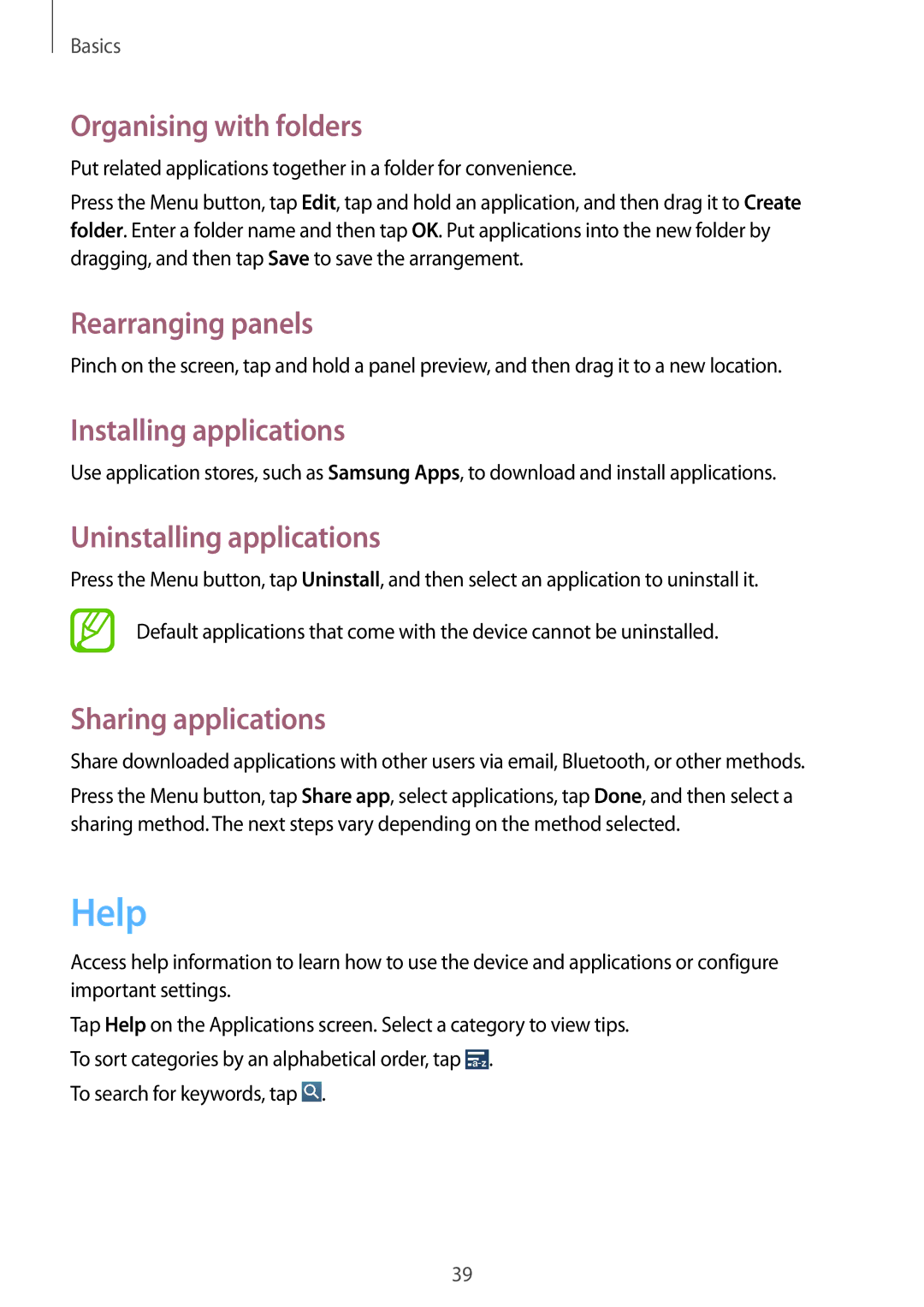Basics
Organising with folders
Put related applications together in a folder for convenience.
Press the Menu button, tap Edit, tap and hold an application, and then drag it to Create folder. Enter a folder name and then tap OK. Put applications into the new folder by dragging, and then tap Save to save the arrangement.
Rearranging panels
Pinch on the screen, tap and hold a panel preview, and then drag it to a new location.
Installing applications
Use application stores, such as Samsung Apps, to download and install applications.
Uninstalling applications
Press the Menu button, tap Uninstall, and then select an application to uninstall it.
Default applications that come with the device cannot be uninstalled.
Sharing applications
Share downloaded applications with other users via email, Bluetooth, or other methods.
Press the Menu button, tap Share app, select applications, tap Done, and then select a sharing method. The next steps vary depending on the method selected.
Help
Access help information to learn how to use the device and applications or configure important settings.
Tap Help on the Applications screen. Select a category to view tips. To sort categories by an alphabetical order, tap ![]() .
.
To search for keywords, tap ![]() .
.
39