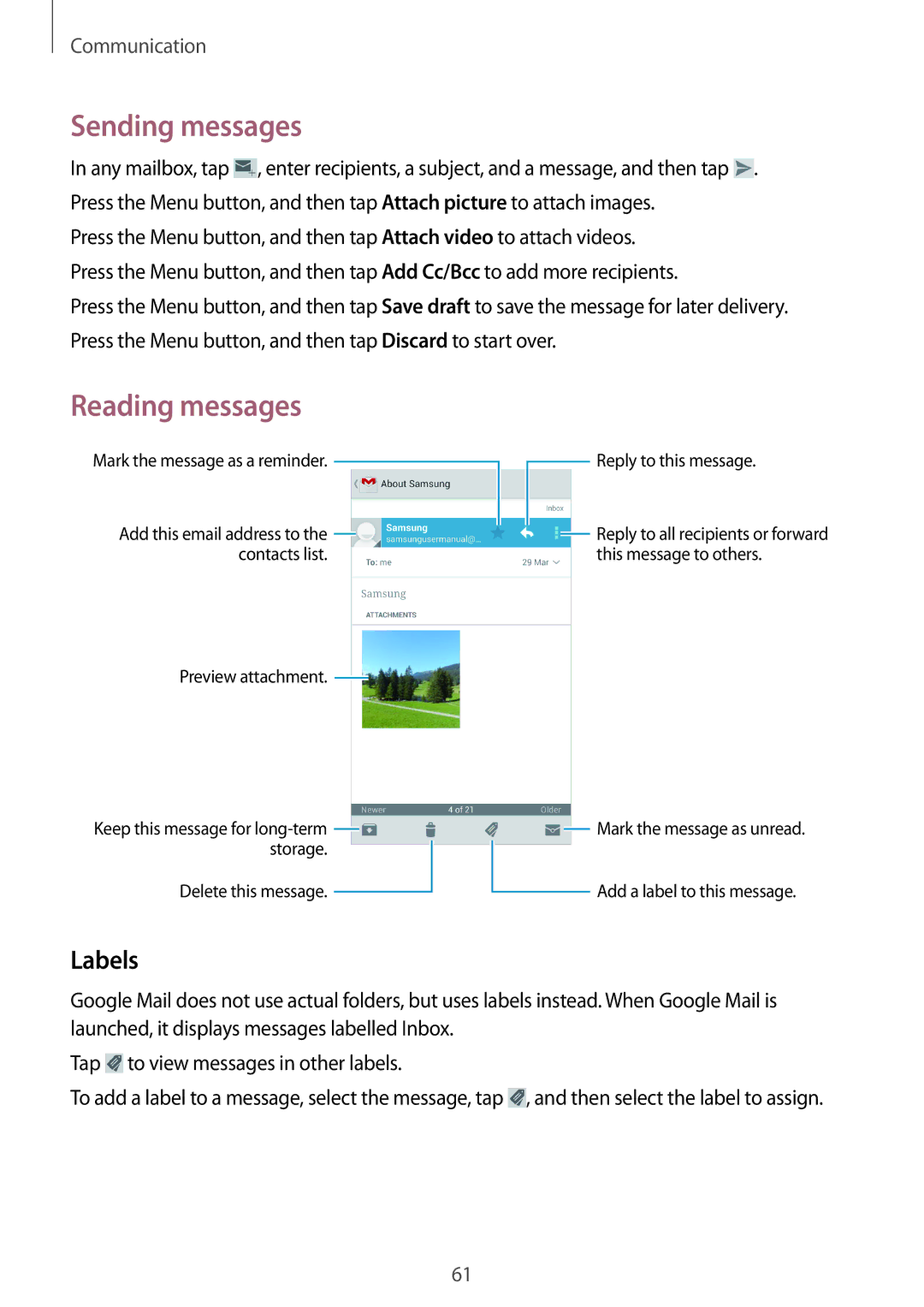Communication
Sending messages
In any mailbox, tap ![]() , enter recipients, a subject, and a message, and then tap
, enter recipients, a subject, and a message, and then tap ![]() . Press the Menu button, and then tap Attach picture to attach images.
. Press the Menu button, and then tap Attach picture to attach images.
Press the Menu button, and then tap Attach video to attach videos. Press the Menu button, and then tap Add Cc/Bcc to add more recipients.
Press the Menu button, and then tap Save draft to save the message for later delivery. Press the Menu button, and then tap Discard to start over.
Reading messages
Mark the message as a reminder. |
|
|
|
|
| Reply to this message. |
|
|
|
|
| ||
Add this email address to the |
|
|
|
|
| Reply to all recipients or forward |
|
|
| ||||
|
| |||||
contacts list. |
|
|
|
|
| this message to others. |
Preview attachment. ![]()
Keep this message for |
|
|
|
|
|
|
|
| Mark the message as unread. | |
|
| |||||||||
storage. |
|
|
|
|
|
| Add a label to this message. | |||
|
|
|
| |||||||
Delete this message. |
|
|
|
|
|
|
| |||
|
|
|
|
|
|
| ||||
Labels
Google Mail does not use actual folders, but uses labels instead. When Google Mail is launched, it displays messages labelled Inbox.
Tap ![]() to view messages in other labels.
to view messages in other labels.
To add a label to a message, select the message, tap ![]() , and then select the label to assign.
, and then select the label to assign.
61