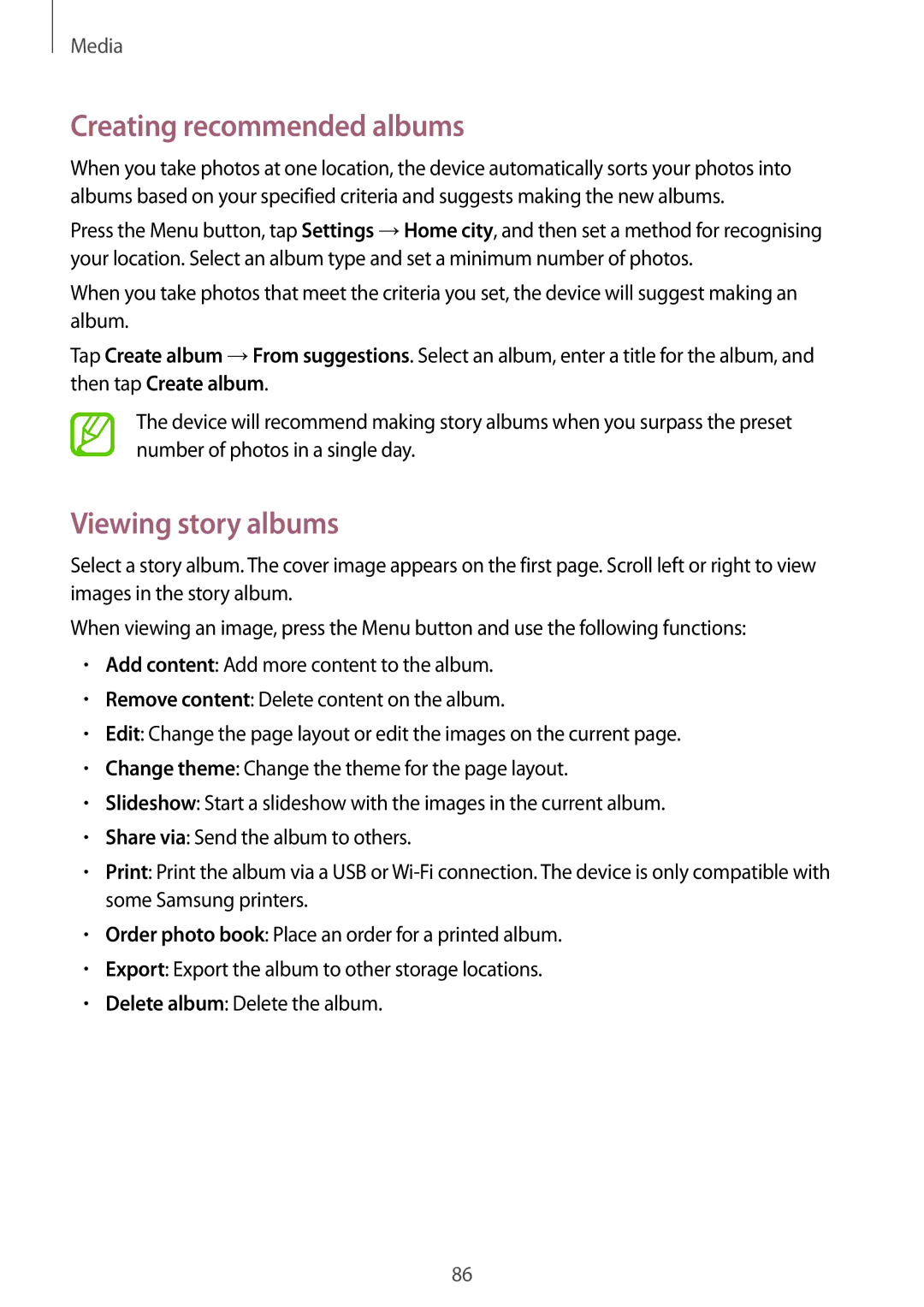Media
Creating recommended albums
When you take photos at one location, the device automatically sorts your photos into albums based on your specified criteria and suggests making the new albums.
Press the Menu button, tap Settings →Home city, and then set a method for recognising your location. Select an album type and set a minimum number of photos.
When you take photos that meet the criteria you set, the device will suggest making an album.
Tap Create album →From suggestions. Select an album, enter a title for the album, and then tap Create album.
The device will recommend making story albums when you surpass the preset number of photos in a single day.
Viewing story albums
Select a story album. The cover image appears on the first page. Scroll left or right to view images in the story album.
When viewing an image, press the Menu button and use the following functions:
•Add content: Add more content to the album.
•Remove content: Delete content on the album.
•Edit: Change the page layout or edit the images on the current page.
•Change theme: Change the theme for the page layout.
•Slideshow: Start a slideshow with the images in the current album.
•Share via: Send the album to others.
•Print: Print the album via a USB or
•Order photo book: Place an order for a printed album.
•Export: Export the album to other storage locations.
•Delete album: Delete the album.
86