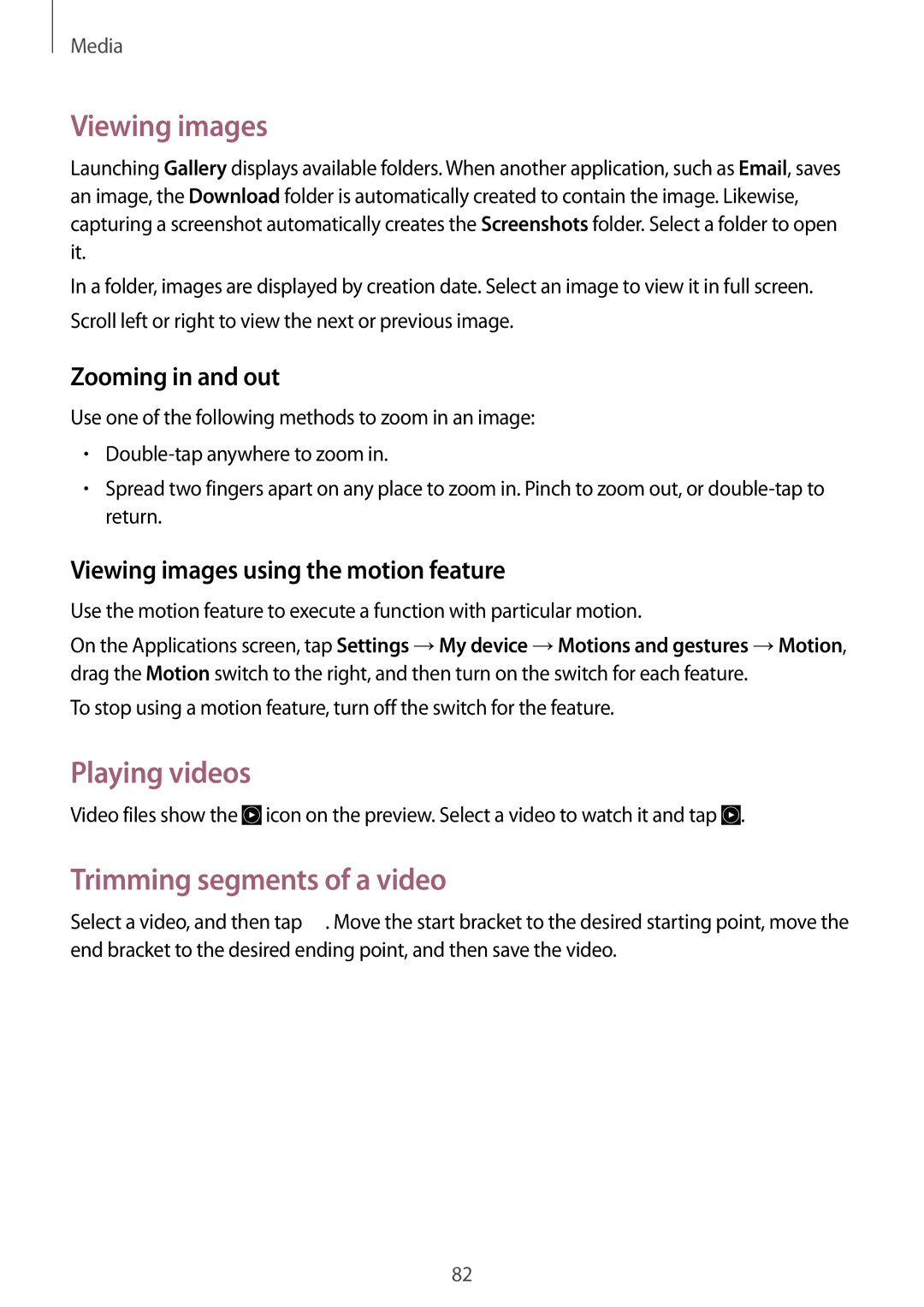Media
Viewing images
Launching Gallery displays available folders. When another application, such as Email, saves an image, the Download folder is automatically created to contain the image. Likewise, capturing a screenshot automatically creates the Screenshots folder. Select a folder to open it.
In a folder, images are displayed by creation date. Select an image to view it in full screen. Scroll left or right to view the next or previous image.
Zooming in and out
Use one of the following methods to zoom in an image:
•
•Spread two fingers apart on any place to zoom in. Pinch to zoom out, or
Viewing images using the motion feature
Use the motion feature to execute a function with particular motion.
On the Applications screen, tap Settings →My device →Motions and gestures →Motion, drag the Motion switch to the right, and then turn on the switch for each feature.
To stop using a motion feature, turn off the switch for the feature.
Playing videos
Video files show the ![]() icon on the preview. Select a video to watch it and tap
icon on the preview. Select a video to watch it and tap ![]() .
.
Trimming segments of a video
Select a video, and then tap ![]() . Move the start bracket to the desired starting point, move the end bracket to the desired ending point, and then save the video.
. Move the start bracket to the desired starting point, move the end bracket to the desired ending point, and then save the video.
82