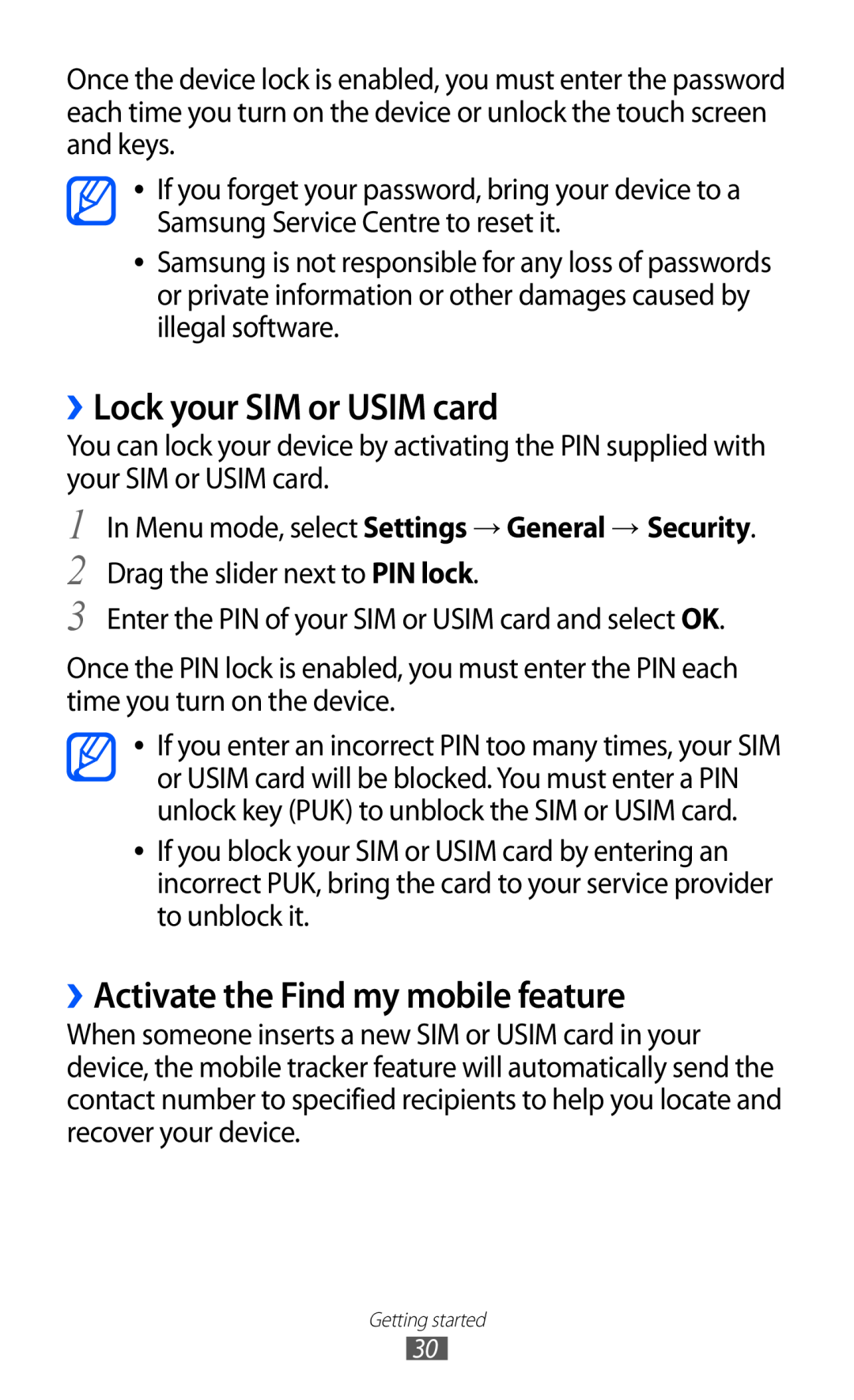user manual
GT-S5380
Using this manual
Read me first
Instructional icons
Copyright
Trademarks
Contents
Contents
Install the SIM or USIM card and battery
Assembling
Entertainment
Contents
Mobile network sharing
Personal information
Settings
Tools
Contents
Troubleshooting
Safety precautions
Index
Assembling
Unpack
Install the SIM or USIM card and battery
To install the SIM or USIM card and battery
Charge the battery
Insert the battery Replace the back cover
››Charge with a travel adapter
Plug the large end of the travel adapter into a power outlet
Insert a memory card optional
››Charge with a USB cable
››Remove the memory card
Remove the memory card. Replace the back cover
Attach a hand strap optional
››Format the memory card
Getting started
Turn your device on and off
Get to know your device
››Device layout
Keys
››Idle screen
››Indicator icons
Icon
Use the touch screen
››Notifications panel
Lock or unlock the touch screen and keys
Access menus
››Organise applications
››Add new screens
››Launch multiple applications
Launch and manage applications
Use widgets
››Use the task manager
Customise your device
››Organise the widget panel
››Add new panels to the idle screen
1 In Menu mode, select Settings → General → Date and time
››Adjust the volume of the ringtones
››Switch to Silent mode
In Menu mode, select Settings → Sound → Ringtone
In Menu mode, select Settings → General → Security
››Adjust the brightness of the display
In Menu mode, select Settings → Display → Wallpaper
››Select a wallpaper for the idle screen
››Activate the Find my mobile feature
››Lock your SIM or USIM card
In Menu mode, select Settings → General → Security
Enter text
››Change the text input method
3 Access the keyboard settings. Enter text by voice
››Enter text using input methods
Adding words to the T9 dictionary
Select or to scroll to a symbol set
Select 123 to switch to Number mode
Select ?#+ to switch to Symbol mode
Symbol
››Copy and paste text
››Make or answer a call
Communication
Calling
Make a call
Reject a call
››Use a headset
Answer a call
Call an international number
››Use options during a voice call
››Use options during a video call
››View and dial missed calls
››Use additional features
In Menu mode, select Settings → Call → Auto reject
Set auto rejection
Set call diverting
Use Fixed Dialling Number FDN mode
In Menu mode, select Settings → Call → Call waiting
Set call waiting
Logs
Messages
››View call logs
››Set up an MMS profile
››Send a text message
Connections → Yes
››Send a multimedia message
››Create a folder to manage messages
››View a text or multimedia message
››Listen to voice mail messages
Select Advanced → Add folder
››Send an SOS message
Select Recipients → Add recipients to open the recipient list
→ Yes
››Set up an email account and profile
Set up an email account
Email
→ Compose
››Send an email message
Select an email profile
Connections → Yes
››Synchronise emails with the Exchange server
In Menu mode, select Email → Accounts → Settings
››View an email message
→ Email accounts → Add account → Exchange ActiveSync
Messenger
Enter your password for the Exchange
Enter the URL of the Exchange server
ChatON
Social Hub
Entertainment
Camera
››Capture a photo
8 Number of photos you can take according to available memory
››Capture a photo in Smile shot mode
››Capture a panoramic photo
Select → Smile shot
Select the length of the delay before the
››Capture a photo in Night mode
››Customise camera settings
In Menu mode, select Camera. Select → Night
››Record a video
Your location may appear on your
the web. To avoid this, deactivate
Select to stop recording. The video is saved automatically
››Customise camcorder settings
Videos
››Play a video
Gallery
Supported file formats
››View a photo
Play a video
Select a folder → a video with the icon to play
››Add music files to your device
Music
››Play a slideshow
››Play music
Page
Music Hub
››Create a playlist
Select Playlists →
FM radio
››Listen to the FM radio
››Record a song from the FM radio
››Add a radio station to the favourites list
››Customise FM radio settings
››Save a radio station automatically
Set the FM radio to automatically turn
Java
››Download games and applications
››Play games or launch applications
››Create a contact
Personal information
Contacts
Select Add to Contacts → Create contact
››Find a contact
››Set a favourite number
››Copy contacts from or to the SIM or USIM card
››Create a group of contacts
››Import or export contacts
→ Memory card
Calendar
››Create an event
››View events
››Create a task
››Stop an event alarm
Task
››View tasks
››Create a memo
Memo
Voice recorder
››View memos
››Play a voice memo
When you are finished, select Stop. Your memo is saved automatically
››Customise voice recorder settings
for MMS
››Set up an internet profile
Internet
Connections → Yes
››Browse web pages
››Bookmark your favourite web pages
Samsung Apps
››Set up a synchronisation profile
Synchronise
››Start synchronisation
YouTube
Connectivity
Bluetooth
››Turn on the Bluetooth wireless feature
→ Always on
››Find and pair with other Bluetooth-enabled devices
››Send data using the Bluetooth wireless feature
Wi-Fi
››Receive data using the Bluetooth wireless feature
››Activate the WLAN feature
››Find and connect to a WLAN
››Customise the connection profile
››Connect to a WLAN device directly
Setup WPS
››Connect to a WLAN using a Wi-Fi Protected
Connect your device to another device
››Customise DLNA settings for sharing media files
AllShare
Receive data via a WLAN
2 Select My device
››Play your files on another DLNA-enabled device
››Play files of one device on the other device
Select Remote device
preserve battery power and allow only
Mobile network sharing
use your mobile device as a wireless
Block other devices from locating your
››Activate the GPS feature
PC connections
››Use the mobile networks for location service
In Menu mode, select Settings → Location → My position
››Enhance the GPS functionality
››Connect with Samsung Kies
››Connect as a mass storage device
››Use your device as a wireless modem
VPN connections
In Menu mode, select Settings → Connectivity → VPN
››Set up VPN connections
In Menu mode, select Settings → Connectivity → VPN → New
››Connect to a private network
Calculator
››Set a new alarm
Tools
Clock
Create a world clock
››Stop an alarm
››Delete an alarm
››Use the stopwatch
››Use the count-down timer
My files
››Supported file formats
››View a file
››Set an image as your wallpaper
››Set a sound clip as your ringtone
Select More → Set as → Wallpaper → Set
››View the information at a later time
››Activate or deactivate the NFC feature
››Read information from an NFC tag
››Write information to NFC tags
Voice commands
››Make a purchase with the NFC feature
SIM applications
Flight mode
Settings
Access the Settings menu
Network
Bluetooth
Location
Connectivity
Visible Set your device to be visible to other Bluetooth devices
Sound
Display
Notification
General
››Date and time
››Language
››Voice input and output
››Motions
››Accessibility
››Installation location
››Memory
››Usage
››Horizontal calibration
››Security
››Software update
››About phone
››Licences
Notification
››Reset
Accounts
Call
››Alert repetition
››Text messages
Messages
››Multimedia messages
››Email accounts
Email
››Sending options
››Receiving options
Contacts
››Block emails
››Threaded list
Calendar
Import from memory card Import memos from the memory card
Memo
Internet
Gallery
Music player
Communities’upload
Samsung Apps
Settings
Search
Activate or deactivate the NFC feature. p
Select the types of items to include in your search
Troubleshooting
Your device displays network or service error messages
Incoming calls are not connected
Calls are being dropped
Outgoing calls are not connected
The touch screen responds slowly or improperly
When dialling from contacts, the call is not connected
The device beeps and the battery icon flashes
The battery does not charge properly or the device turns off
Others cannot hear you speaking on a call
Error messages appear when launching the camera
Error messages appear when launching the FM radio
Your device is hot to the touch
Your device freezes or has fatal errors
Another Bluetooth device is not located
A connection is not established when you connect the device to a PC
Error messages appear when opening music files
Do not use damaged power cords or plugs, or loose electrical sockets
Safety precautions
Warning Prevent electric shock, fire, and explosion
Do not bend or damage the power cord
Do not use your device near other electronic devices
Turn off your device where prohibited
Protect the device, batteries, and chargers from damage
Do not use your device near a pacemaker
Turn off your device when in an aircraft
Turn off the device in potentially explosive environments
Proper care and use of your mobile device
Keep your device dry
Do not use or store your device in dusty, dirty areas
Do not store your device on slopes
Do not store your device near magnetic fields
Do not drop your device or cause impacts to your device
Do not bite or suck on the device or the battery
Use caution when exposed to flashing lights
Ensure maximum battery and charger life
Reduce the risk of repetitive motion injuries
Use caution when using the device while walking or moving
When speaking on the device
Protect your hearing and ears when using a headset
Do not disassemble, modify, or repair your device
Allow only qualified personnel to service your device
When cleaning your device
Install mobile devices and equipment with caution
Do not use the device if the screen is cracked or broken
Keep your personal and important data safe
Specific Absorption Rate SAR certification information
Ensure access to emergency services
Do not distribute copyright-protected material
Correct disposal of this product
Correct disposal of batteries in this product
Disclaimer
Safety precautions
Index
downloads
near field communication
settings
timer
PC connections
answering 37 making 36 using options
activating finding and connecting to networks using WPS
adding bookmarks 78 browsing web pages 77 setting profiles
answering 37 making 36 using options
Page
Declaration of Conformity R&TTE
GSM WCDMA Wi-Fi Mobile Phone GT-S5380
To install Kies PC Sync
Refer to the Kies help for more information