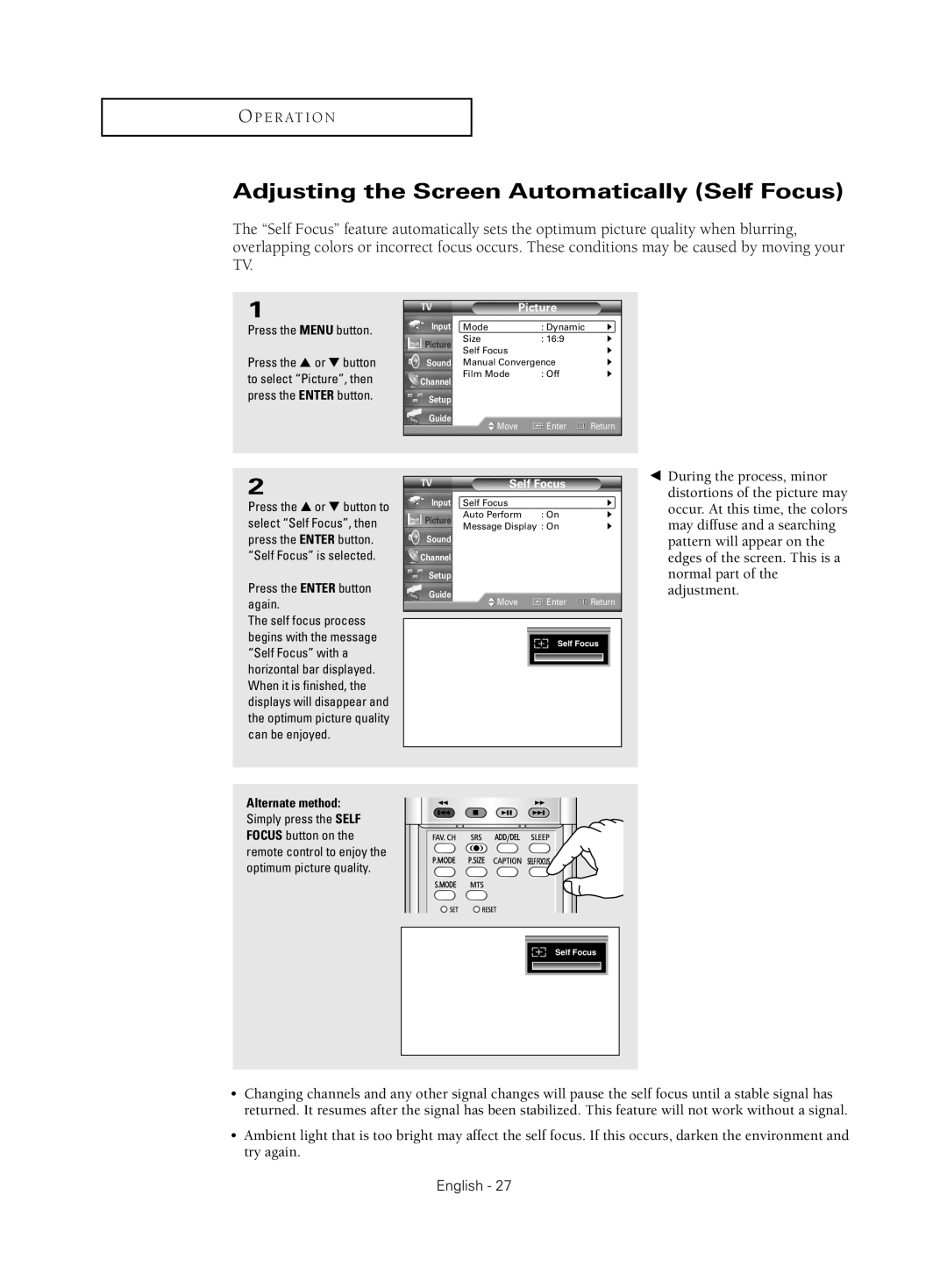HC-S4755W specifications
The Samsung HC-S4755W is a dynamic addition to Samsung's lineup of home appliances, bringing innovative features and cutting-edge technology to enhance your daily life. This versatile and efficient appliance is designed to cater to the modern household's needs, blending functionality with sleek design.One of the standout features of the HC-S4755W is its impressive energy efficiency. With a high Energy Star rating, it operates with minimal power consumption, contributing to lower utility bills while reducing your carbon footprint. This commitment to sustainability is a hallmark of Samsung's engineering, making it an ideal choice for eco-conscious consumers.
The HC-S4755W is equipped with advanced Smart Technology that allows for seamless connectivity and remote control through a smartphone app. This feature enables users to monitor and manage the appliance conveniently, even when they are away from home. The intuitive interface provides real-time updates and allows users to customize settings based on personal preferences.
This model also boasts a spacious interior designed with organizational efficiency in mind. Its adjustable shelves make it easy to accommodate different types of food and containers, ensuring that every inch of space is maximized. This flexibility is particularly beneficial for families who often find themselves storing a variety of items.
Additionally, the HC-S4755W incorporates advanced cooling technologies that ensure consistent temperature control. The Twin Cooling System optimizes the humidity levels in both the refrigerator and freezer compartments, preserving the freshness of food for longer periods. This technology minimizes odor transfer between compartments, maintaining the quality of different foods.
The sleek exterior design includes a fingerprint-resistant finish, making it easy to maintain and keep looking pristine. This thoughtful design element allows for seamless integration into any kitchen aesthetic, complementing both modern and traditional styles.
Furthermore, the HC-S4755W features a range of smart sensors that detect temperature fluctuations and adjust settings accordingly. This ensures optimal performance, even in fluctuating environmental conditions.
In conclusion, the Samsung HC-S4755W is a sophisticated appliance that marries innovation with practicality. Its energy efficiency, smart connectivity, spacious design, and advanced cooling technologies make it a standout choice for any modern kitchen. Whether you are entertaining guests or simply managing everyday meals, the HC-S4755W is an appliance that promises to elevate your culinary experience.