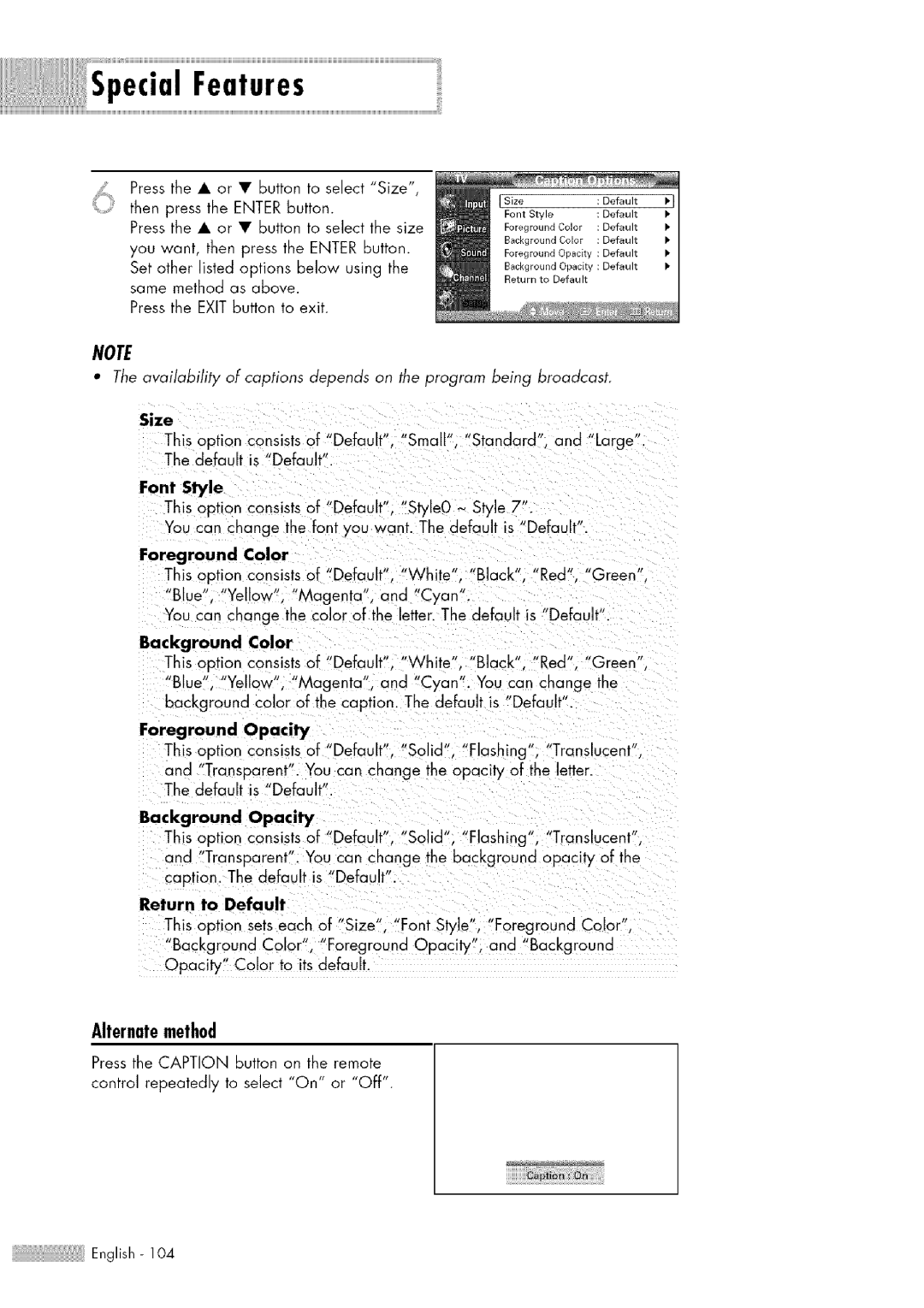SpecialFeatures
6 Press the • or • button to select "Size", then press the ENTER button.
Press the • or • button to select the size you want, then press the ENTER button.
Set other listed options below using the same method as above.
Press the EXIT button to exit.
NOTE
•The availability of captions depends on the program being broadcast.
Size
This option consists of "Default". "Small". "Standard" and "Large" The default is "Default".
Font Style
This option consists of "Default", "StyleO ~ Style 7".
You can change the font you want. The default is "Default".
Foreground Color
This option consists of "Default% "White", "Black", "Red", "Green", "Blue", "Yellow", "Magenta", and "Cyan',
You can change the color of the letten The default is "Defaull .
Background Color
This option consists of "Default", "White", "Black", "Red", "Green . "Blue", "Yellow", "Magenta", and "Cyan'. You can change the background color of the caption. The default is "Default'.
Foreground Opacity
This option consists of "Default", "Solid", "Flashing", "Translucent".
and "Transparent". You can change the opacity of the letter. The default s "Default .
Background Opacity
This option cons'stsof 'Default", "Solid", "Flashing", "Translucent_, and "Transparent". You can change the background opacity of the caption. The default is "Default .
Return to Default
This option setseach of "Size", "Font Style", "Foreground Color"_ "BackgroundColor", "Foreground Opacity", and "Background Qpacity" Color to itsdefault.
Alternatemethod
Press the CAPTION button on the remote
control repeatedly to select "On" or "Off".
English - 104