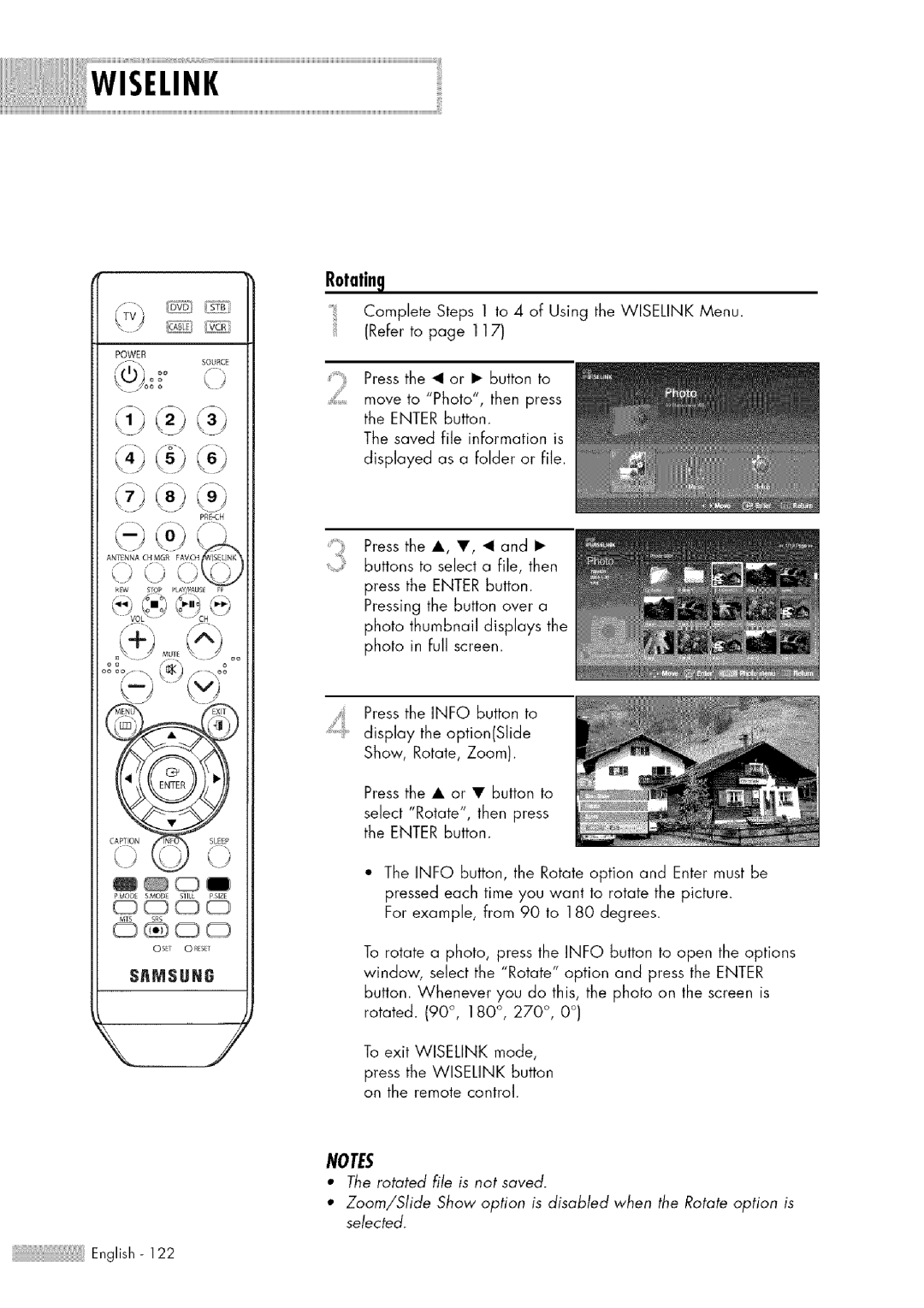WISELINK
POWER
((,_)\' o _°
'4%°° \
REW S;OP PLAWPAU_E H
o@c_m
OS_T 0 R_S_T
S_MSUNG
R0tatin_
Complete Steps 1 to 4 of Using the WISELINK Menu. (Refer to page 117)
Press the _1 or • button to
move to "Photo", then press the ENTER button.
The saved file information is displayed as a folder or file.
Press the A, •, _1 and • S_,_ ¢ buttons to select a file, then
press the ENTER button. Pressing the button over a photo thumbnail displays the photo in full screen.
Press the INFO button to display the option(Slide
Show, Rotate, Zoom).
Press the • or • button to select "Rotate", then press the ENTER button.
The INFO button, the Rotate option and Enter must be pressed each time you want to rotate the picture.
For example, from 90 to 180 degrees.
To rotate a photo, press the INFO button to open the options window, select the "Rotate" option and press the ENTER button. Whenever you do this, the photo on the screen is rotated. (90 °, 180 °, 270 °, 0 °)
To exit WISELINK mode, press the WlSELINK button an the remote control.
*The rotated file is not saved.
Zoom/Slide Show option is disabled when the Rotate option is selected.
English - 122