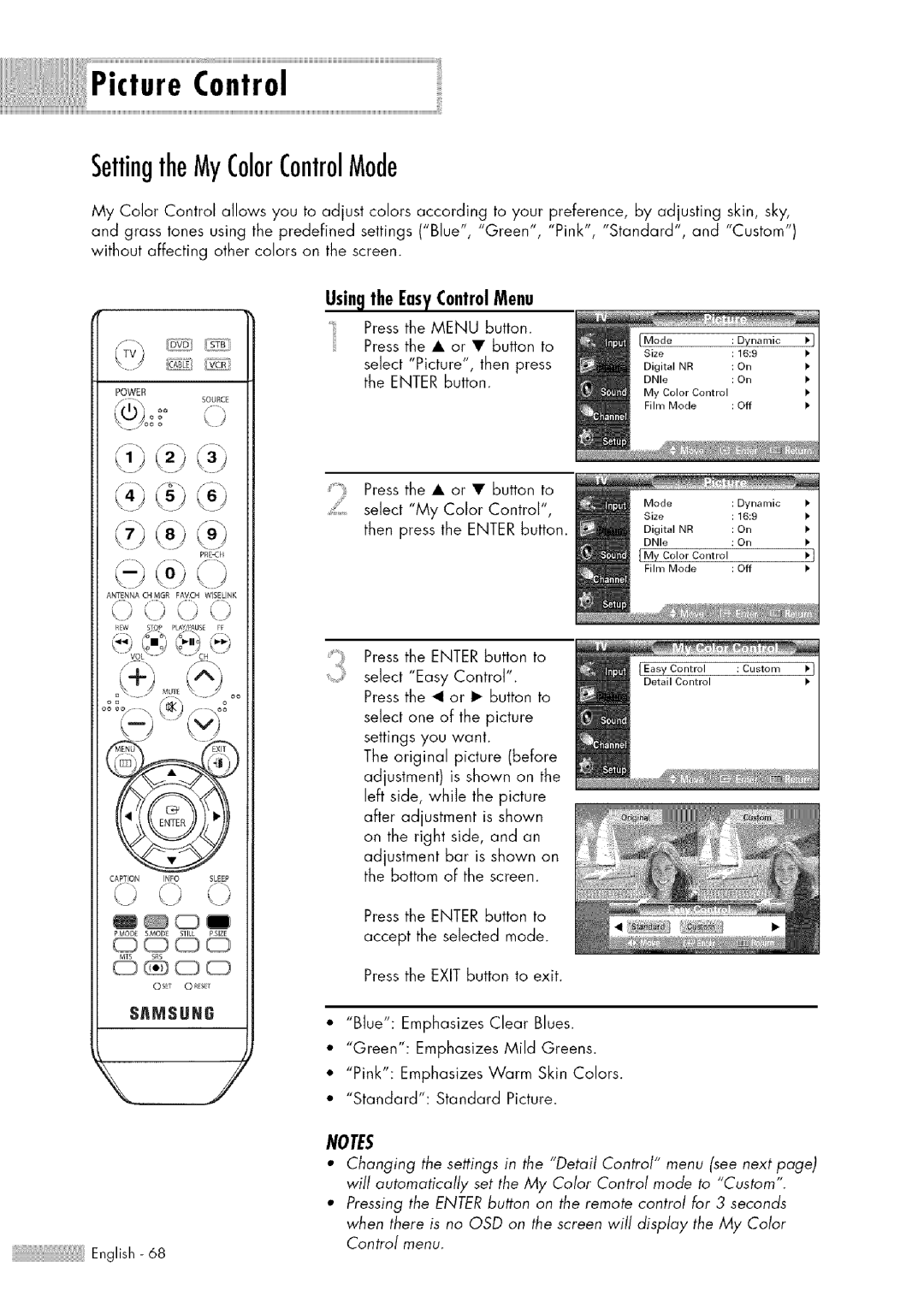Control
SettingtheMyColorControlMode
My Color Control allows you to adjust colors according to your preference, by adjusting skin, sky, and grass tones using the predefined settings ("Blue", "Green", "Pink", "Standard", and "Custom") without affecting other colors on the screen.
Usin9 the EasyControlMenu
_, Press the MENU button. Press the • or • button to
select "Picture", then press the ENTER button.
POWER
<.7°°° < ;
<,j (3)
','J <9@
ANT£NNA CHMGR FAVCH WISELINK
/'h <></<>
_EW S<_ PLAWPAUS[}_
CAPTIONINFOSLEEP
SnMSUN6
Press the • or • button to select "My Color Control", then press the ENTER button.
Press the ENTER button to S_ _ _ select "Easy Control".
Press the _1 or i_ button to select one of the picture settings you want.
The original picture (before adjustment) is shown on the left side, while the picture after adjustment is shown on the right side, and an
adjustment bar is shown on the bottom of the screen.
Press the ENTER button to accept the selected mode.
Press the EXIT button to exit.
""Blue": Emphasizes Clear Blues.
""Green": Emphasizes Mild Greens.
""Pink": Emphasizes Warm Skin Colors.
""Standard": Standard Picture.
NOTES
•Changing the settings in the "Detail Control" menu (see next page) will automatically set the My Color Control mode to "Custom".
•Pressing the ENTER button on the remote control for 3 seconds
when there is no OSD an the screen will display the My Color Control menu.
iiiiiiiiiii