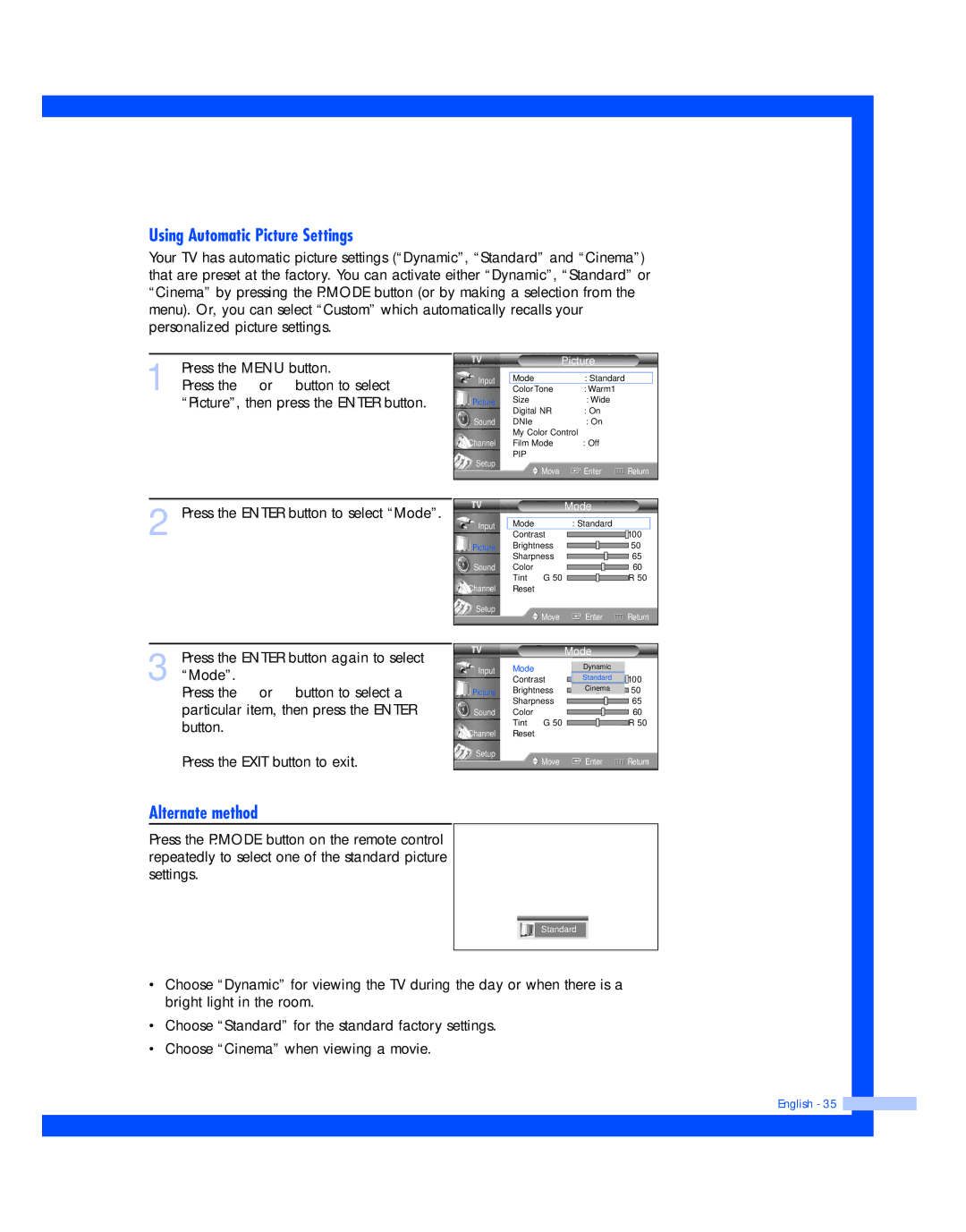Using Automatic Picture Settings
Your TV has automatic picture settings (“Dynamic”, “Standard” and “Cinema”) that are preset at the factory. You can activate either “Dynamic”, “Standard” or “Cinema” by pressing the P.MODE button (or by making a selection from the menu). Or, you can select “Custom” which automatically recalls your personalized picture settings.
1 Press the MENU button.
Press the … or † button to select “Picture”, then press the ENTER button.
Input
Picture
Sound
Channel
Setup
Picture
Mode | : Standard √ | |
Color Tone | : Warm1 | √ |
Size | : Wide | √ |
Digital NR | : On | √ |
DNIe | : On | √ |
My Color Control |
| √ |
Film Mode | : Off | √ |
PIP |
| √ |
Move | Enter | Return |
2 Press the ENTER button to select “Mode”.
Input
Picture
Sound
Channel
Setup
|
| Mode |
|
Mode |
| : Standard | √ |
Contrast |
| 100 | |
Brightness |
| 50 | |
Sharpness |
| 65 | |
Color |
|
| 60 |
Tint | G 50 |
| R 50 |
Reset |
|
|
|
| Move | Enter | Return |
3 Press the ENTER button again to select “Mode”.
Press the … or † button to select a particular item, then press the ENTER button.
Press the EXIT button to exit.
|
|
| Mode |
|
Input | Mode |
| Dynamic |
|
| : Standard |
| ||
| Contrast | Standard | 100 | |
Picture | Brightness | Cinema | 50 | |
| ||||
| Sharpness |
| 65 | |
Sound | Color |
|
| 60 |
| Tint | G 50 |
| R 50 |
Channel | Reset |
|
|
|
Setup |
| Move | Enter | Return |
|
| |||
Alternate method
Press the P.MODE button on the remote control repeatedly to select one of the standard picture settings.
Standard
•Choose “Dynamic” for viewing the TV during the day or when there is a bright light in the room.
•Choose “Standard” for the standard factory settings.
•Choose “Cinema” when viewing a movie.