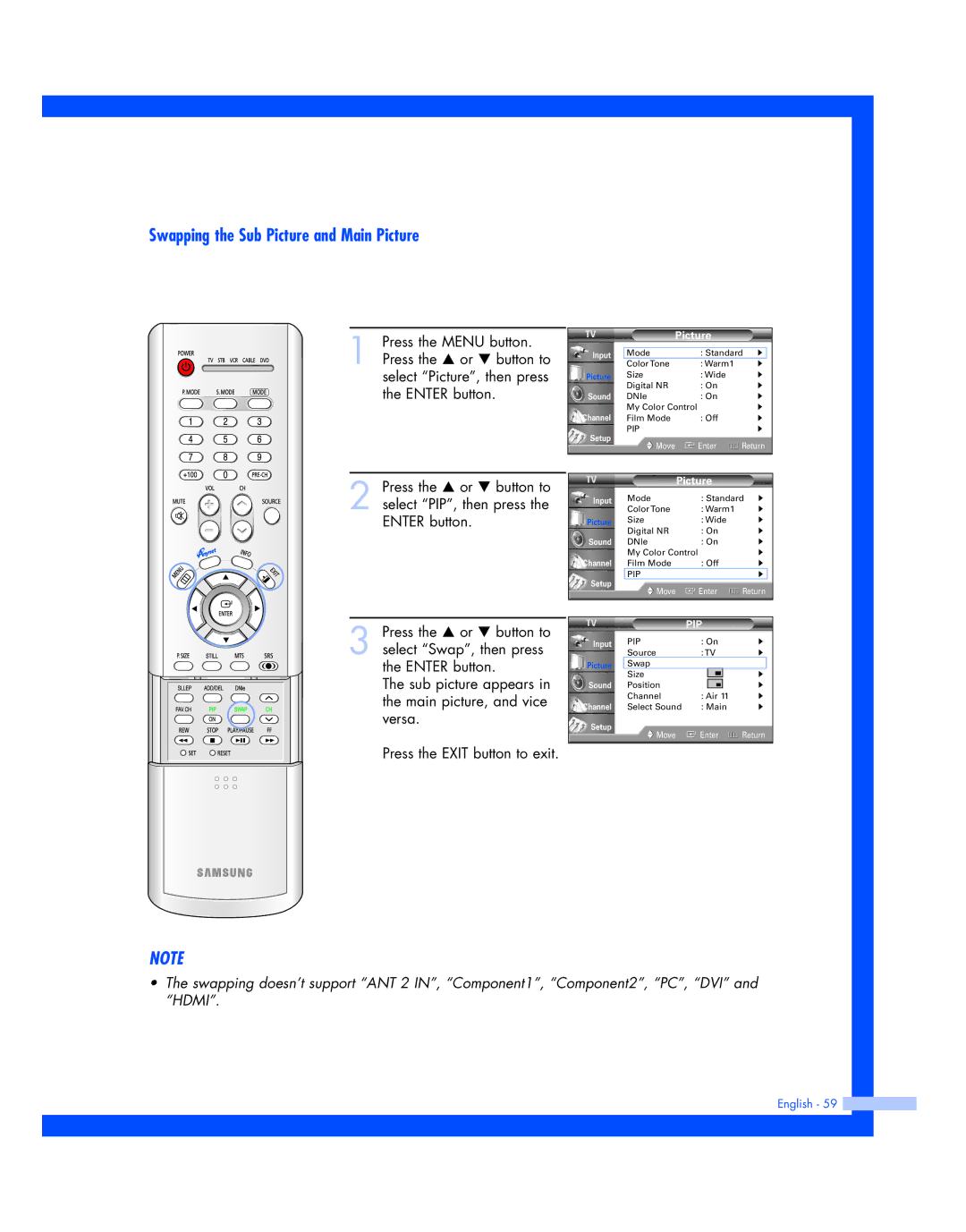Swapping the Sub Picture and Main Picture
1 Press the MENU button. Press the … or † button to select “Picture”, then press the ENTER button.
Input
Picture
Sound
Channel
Setup
Picture
Mode | : Standard √ | |
Color Tone | : Warm1 | √ |
Size | : Wide | √ |
Digital NR | : On | √ |
DNIe | : On | √ |
My Color Control |
| √ |
Film Mode | : Off | √ |
PIP |
| √ |
Move | Enter | Return |
2 Press the … or † button to select “PIP”, then press the ENTER button.
3 Press the … or † button to select “Swap”, then press the ENTER button.
The sub picture appears in the main picture, and vice versa.
Press the EXIT button to exit.
| Picture |
|
|
| ||
Input | Mode | : Standard | √ | |||
| Color Tone | : Warm1 |
| √ | ||
Picture | Size | : Wide |
| √ | ||
| Digital NR | : On |
| √ | ||
Sound | DNIe | : On |
| √ | ||
| My Color Control |
|
| √ | ||
Channel | Film Mode | : Off |
| √ | ||
Setup | PIP |
|
| √ |
| |
Move | Enter | Return | ||||
| ||||||
|
|
|
|
|
| |
|
| PIP |
|
| |||
Input | PIP | : On | √ | ||||
| Source | : TV | √ | ||||
Picture | Swap |
|
|
|
|
|
|
| Size |
|
|
|
| √ |
|
Sound | Position |
|
|
|
| √ | |
|
|
|
| ||||
|
|
|
| ||||
| Channel | : Air 11 | √ | ||||
Channel | Select Sound | : Main | √ | ||||
Setup | Move | Enter | Return | ||||
| |||||||
|
|
|
|
|
|
|
|
NOTE
•The swapping doesn’t support “ANT 2 IN”, “Component1”, “Component2”, “PC”, “DVI” and “HDMI”.