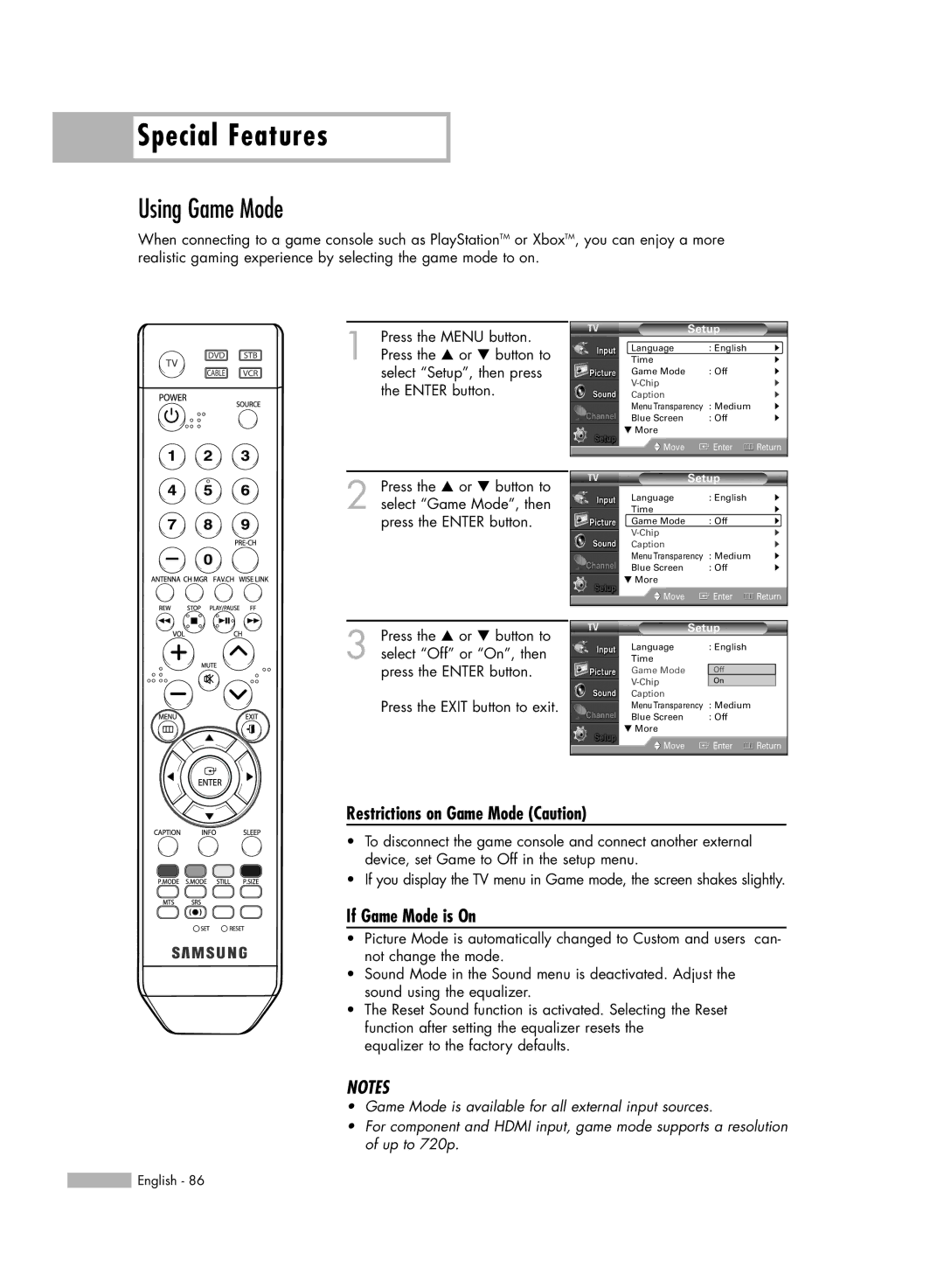Special Features
Special Features
Using Game Mode
When connecting to a game console such as PlayStationTM or XboxTM, you can enjoy a more realistic gaming experience by selecting the game mode to on.
1 Press the MENU button. Press the … or † button to select “Setup”, then press the ENTER button.
2 Press the … or † button to select “Game Mode”, then press the ENTER button.
3 Press the … or † button to select “Off” or “On”, then press the ENTER button.
Press the EXIT button to exit.
Setup
Language | : English | √ |
Time |
| √ |
Game Mode | : Off | √ |
| √ | |
Caption |
| √ |
MenuTransparency | : Medium | √ |
Blue Screen | : Off | √ |
† More |
|
|
Move | Enter | Return |
Setup
Language | : English | √ |
Time |
| √ |
Game Mode | : Off | √ |
| √ | |
Caption |
| √ |
MenuTransparency | : Medium | √ |
Blue Screen | : Off | √ |
† More |
|
|
Move | Enter | Return |
Setup |
| |
Language | : English |
|
Time |
|
|
Game Mode | Off |
|
: Off |
| |
On |
| |
Caption |
|
|
MenuTransparency | : Medium |
|
Blue Screen | : Off |
|
† More |
|
|
Move | Enter | Return |
Restrictions on Game Mode (Caution)
•To disconnect the game console and connect another external device, set Game to Off in the setup menu.
•If you display the TV menu in Game mode, the screen shakes slightly.
If Game Mode is On
•Picture Mode is automatically changed to Custom and users can- not change the mode.
•Sound Mode in the Sound menu is deactivated. Adjust the sound using the equalizer.
•The Reset Sound function is activated. Selecting the Reset function after setting the equalizer resets the
equalizer to the factory defaults.
NOTES
•Game Mode is available for all external input sources.
•For component and HDMI input, game mode supports a resolution of up to 720p.
![]() English - 86
English - 86