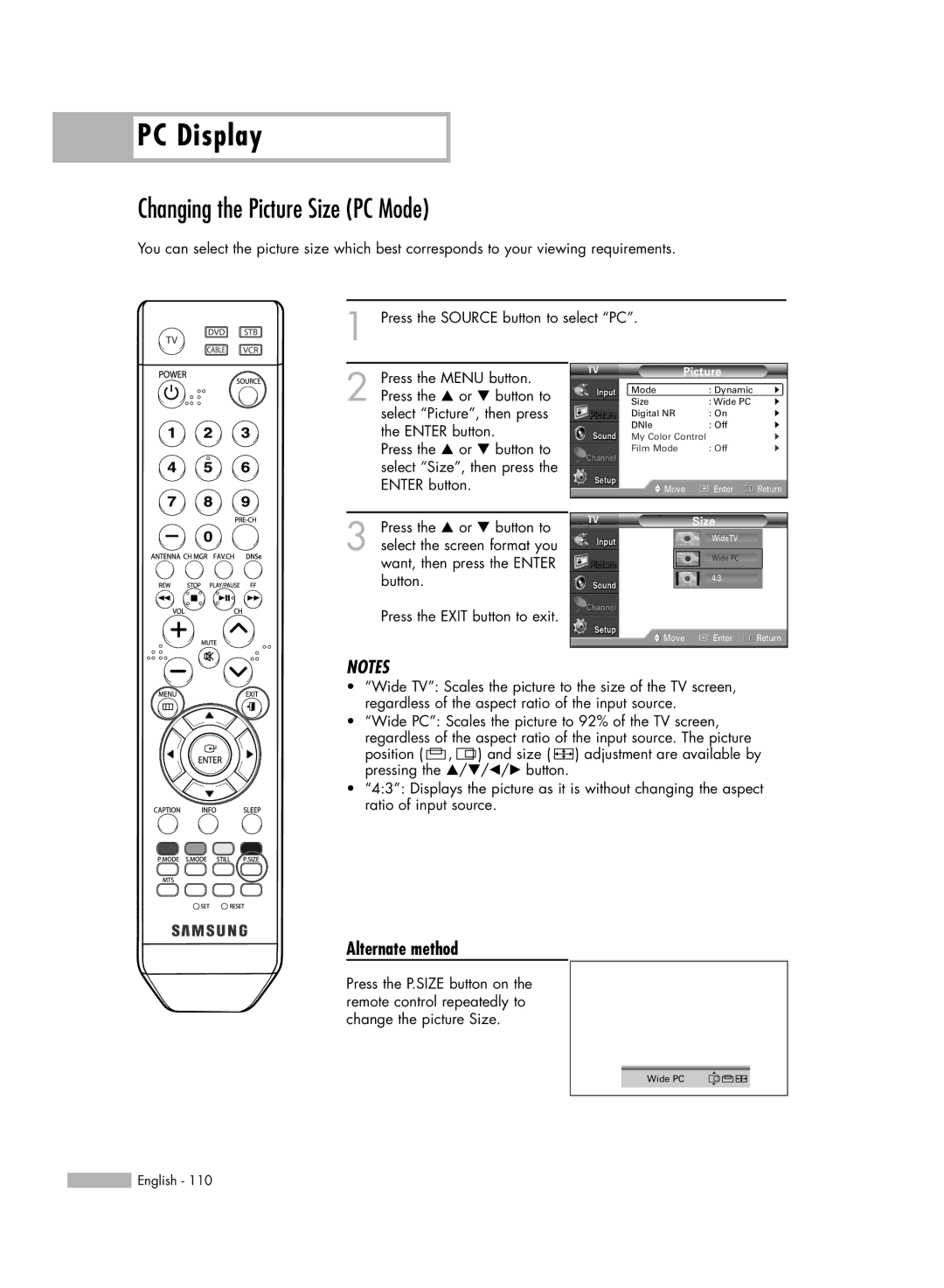PC Display
PC Display
Changing the Picture Size (PC Mode)
You can select the picture size which best corresponds to your viewing requirements.
1 Press the SOURCE button to select “PC”.
2 Press the MENU button. Press the … or † button to select “Picture”, then press the ENTER button.
Press the … or † button to select “Size”, then press the ENTER button.
3 Press the … or † button to select the screen format you want, then press the ENTER button.
Press the EXIT button to exit.
Picture
Mode | : Dynamic | √ |
Size | : Wide PC | √ |
Digital NR | : On | √ |
DNIe | : Off | √ |
My Color Control | √ | |
Film Mode | : Off | √ |
Move | Enter | Return |
|
|
|
|
|
|
| Size |
|
| WideTV |
|
| Wide PC |
|
| 4:3 |
|
Move | Enter | Return |
|
|
|
NOTES
•“Wide TV”: Scales the picture to the size of the TV screen, regardless of the aspect ratio of the input source.
•“Wide PC”: Scales the picture to 92% of the TV screen, regardless of the aspect ratio of the input source. The picture position ( ![]() ,
, ![]()
![]() ) and size (
) and size ( ![]()
![]()
![]() ) adjustment are available by pressing the …/†/œ/√ button.
) adjustment are available by pressing the …/†/œ/√ button.
•“4:3”: Displays the picture as it is without changing the aspect ratio of input source.
Alternate method
Press the P.SIZE button on the remote control repeatedly to change the picture Size.
…
Wide PC
†
![]() English - 110
English - 110