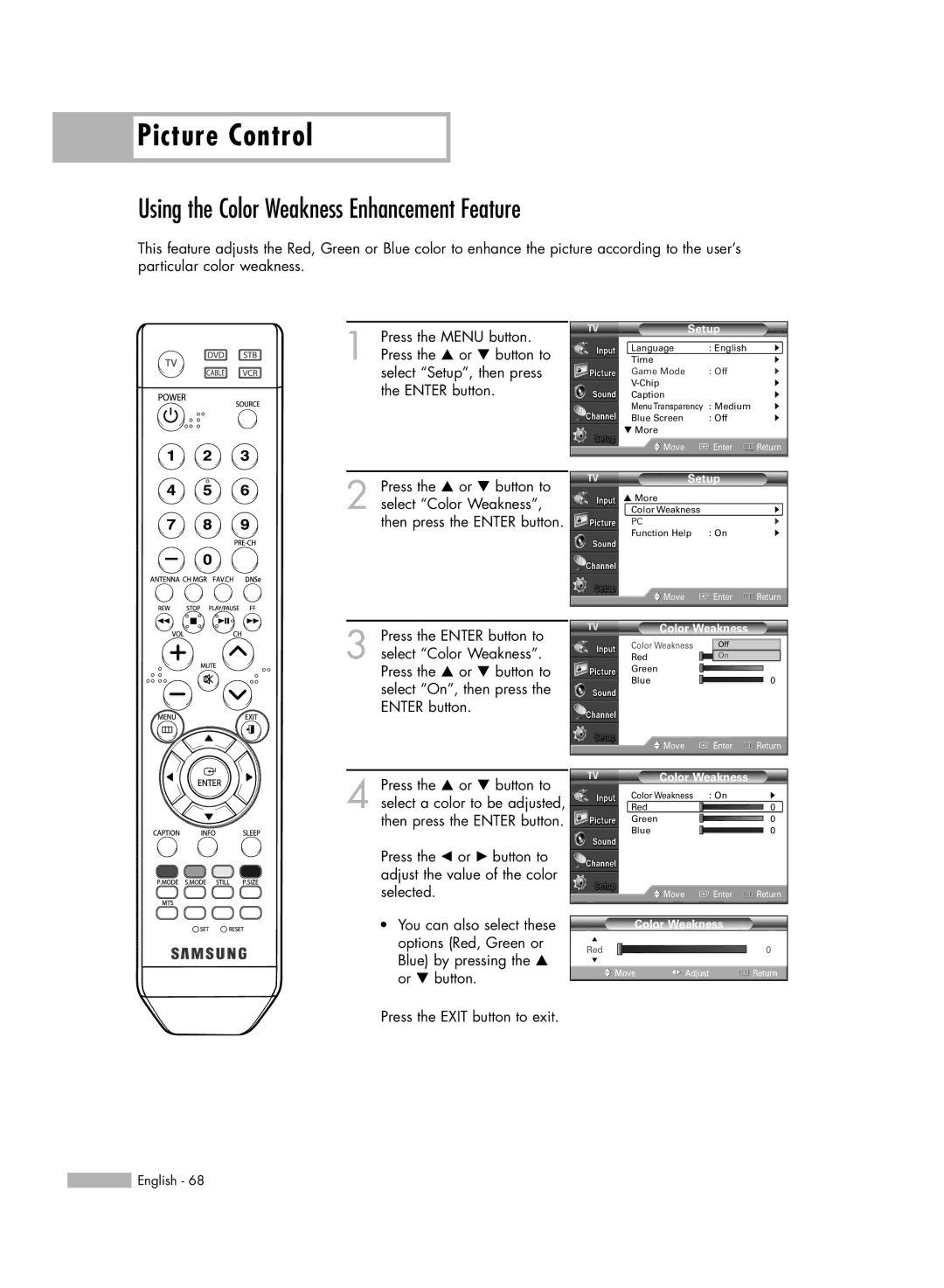Picture Control
Picture Control
Using the Color Weakness Enhancement Feature
This feature adjusts the Red, Green or Blue color to enhance the picture according to the user’s particular color weakness.
1 Press the MENU button. Press the … or † button to select “Setup”, then press the ENTER button.
Setup
Language | : English | √ |
Time |
| √ |
Game Mode | : Off | √ |
| √ | |
Caption |
| √ |
MenuTransparency | : Medium | √ |
Blue Screen | : Off | √ |
† More |
|
|
Move | Enter | Return |
2 Press the … or † button to select “Color Weakness”, then press the ENTER button.
Setup
…More
Color Weakness |
| √ |
PC |
| √ |
Function Help | : On | √ |
Move | Enter | Return |
3 Press the ENTER button to select “Color Weakness”. Press the … or † button to select “On”, then press the ENTER button.
Color Weakness
Color Weakness | Off |
|
Red | On | 0 |
Green |
|
|
Blue |
| 0 |
Move | Enter | Return |
4 Press the … or † button to select a color to be adjusted, then press the ENTER button.
Press the œ or √ button to adjust the value of the color selected.
•You can also select these options (Red, Green or Blue) by pressing the … or † button.
Color Weakness
Color Weakness | : On | √ | |
Red |
|
| 0 |
Green |
|
| 0 |
Blue |
|
| 0 |
| Move | Enter | Return |
Color Weakness |
| ||
▲ |
|
|
|
Red |
|
| 0 |
▼ |
|
|
|
Move | Adjust |
| Return |
Press the EXIT button to exit.
![]() English - 68
English - 68