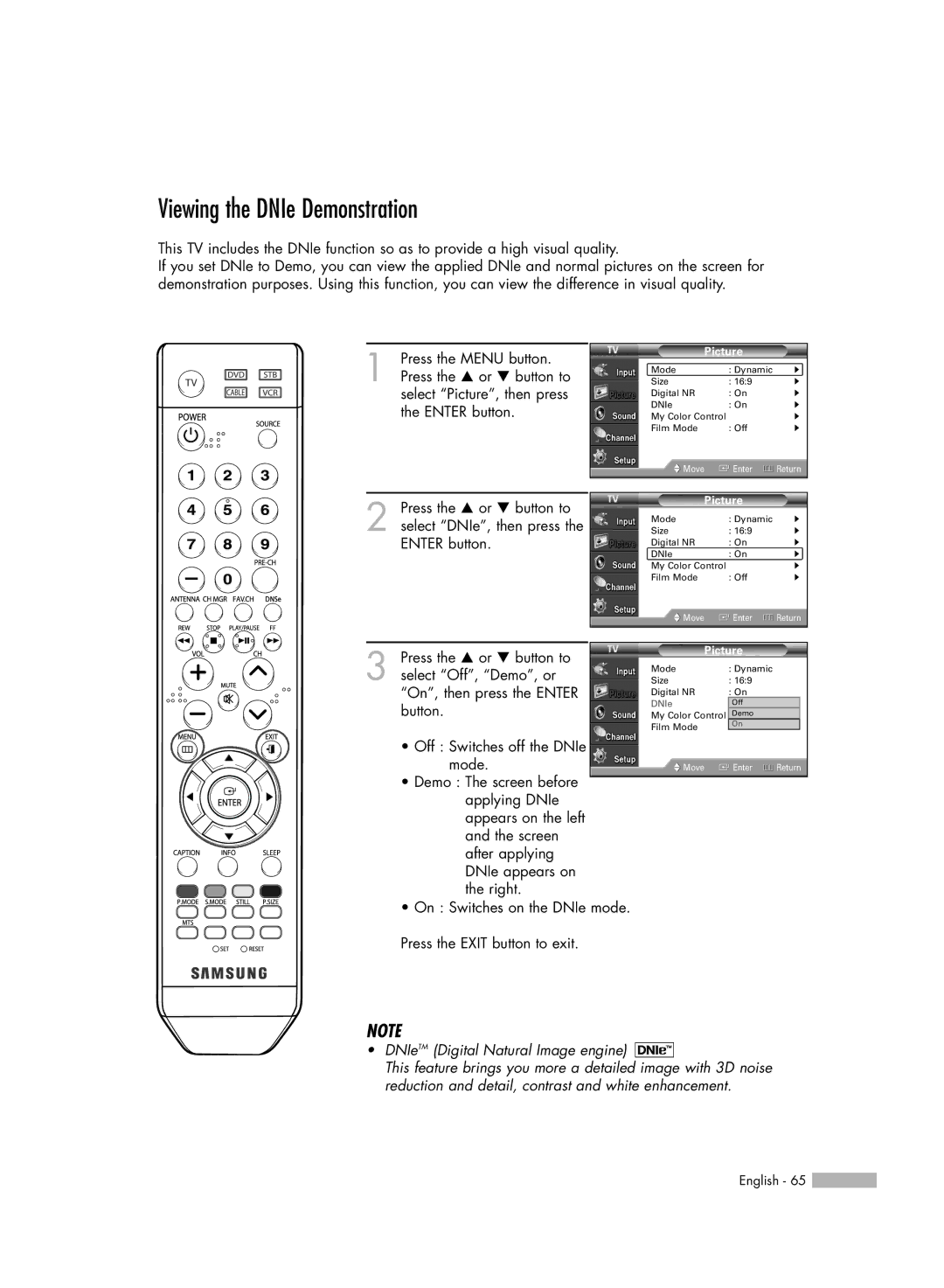Viewing the DNIe Demonstration
This TV includes the DNIe function so as to provide a high visual quality.
If you set DNIe to Demo, you can view the applied DNIe and normal pictures on the screen for demonstration purposes. Using this function, you can view the difference in visual quality.
1 Press the MENU button. Press the … or † button to select “Picture”, then press the ENTER button.
2 Press the … or † button to select “DNIe”, then press the ENTER button.
Picture
Mode | : Dynamic | √ |
Size | : 16:9 | √ |
Digital NR | : On | √ |
DNIe | : On | √ |
My Color Control |
| √ |
Film Mode | : Off | √ |
Move | Enter | Return |
|
| |
|
| |
Picture |
| |
Mode | : Dynamic | √ |
Size | : 16:9 | √ |
Digital NR | : On | √ |
DNIe | : On | √ |
My Color Control |
| √ |
Film Mode | : Off | √ |
Move | Enter | Return |
|
|
|
Press the … or † button to |
| Picture |
| |
|
|
|
| |
3 select “Off”, “Demo”, or | Mode |
| : Dynamic |
|
Size | : 16:9 |
| ||
“On”, then press the ENTER | Digital NR |
| Off |
|
|
| : On |
| |
button. | DNIe |
| : Off |
|
My Color Control | Demo |
| ||
| Film Mode |
| On |
|
• Off : Switches off the DNIe |
|
|
| |
|
|
|
| |
mode. | Move |
| Enter | Return |
•Demo : The screen before applying DNIe appears on the left and the screen after applying DNIe appears on the right.
•On : Switches on the DNIe mode.
Press the EXIT button to exit.
NOTE
•DNIeTM (Digital Natural Image engine) 
This feature brings you more a detailed image with 3D noise reduction and detail, contrast and white enhancement.
English - 65 ![]()