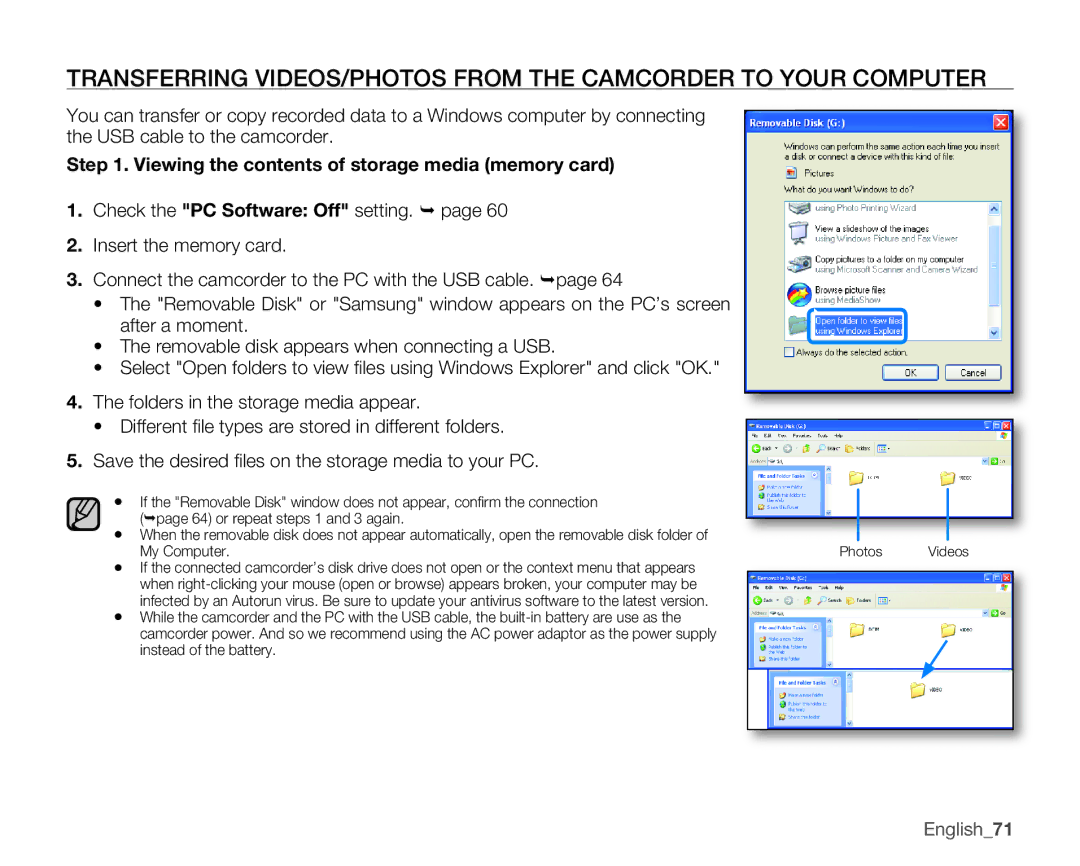TRANSFERRING VIDEOS/pHOTOS FROM THE CAMCORDER TO YOUR COMpUTER
You can transfer or copy recorded data to a Windows computer by connecting the USB cable to the camcorder.
Step 1. Viewing the contents of storage media (memory card)
1.Check the "PC Software: Off" setting. page 60
2.Insert the memory card.
3.Connect the camcorder to the PC with the USB cable. page 64
•The "Removable Disk" or "Samsung" window appears on the PC’s screen after a moment.
•The removable disk appears when connecting a USB.
•Select "Open folders to view fi les using Windows Explorer" and click "OK."
4.The folders in the storage media appear.
•Different fi le types are stored in different folders.
5.Save the desired fi les on the storage media to your PC.
•If the "Removable Disk" window does not appear, confi rm the connection (page 64) or repeat steps 1 and 3 again.
•When the removable disk does not appear automatically, open the removable disk folder of My Computer.
•If the connected camcorder’s disk drive does not open or the context menu that appears when
•While the camcorder and the PC with the USB cable, the
Photos Videos
English_71