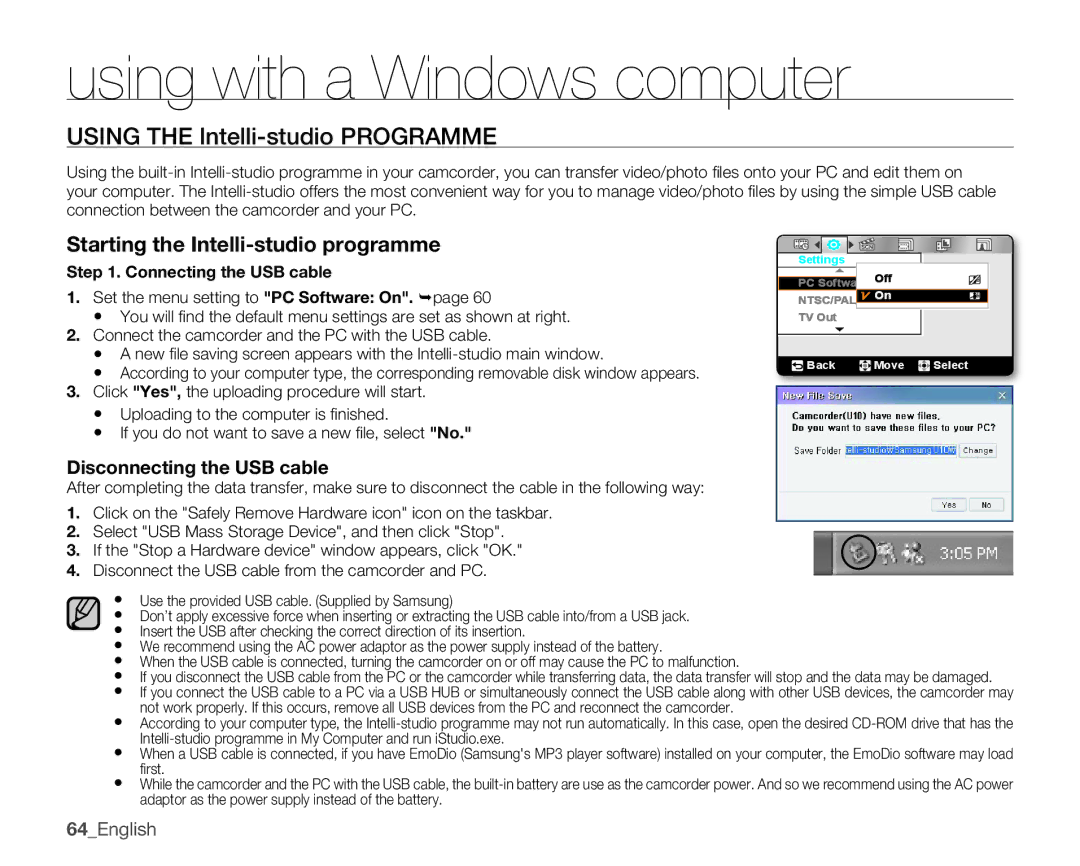using with a Windows computer
USING THE Intelli-studio pROGRAMME
Using the
Starting the Intelli-studio programme
Step 1. Connecting the USB cable
1.Set the menu setting to "PC Software: On". page 60
•You will fi nd the default menu settings are set as shown at right.
2.Connect the camcorder and the PC with the USB cable.
•A new fi le saving screen appears with the
•According to your computer type, the corresponding removable disk window appears.
3.Click "yes", the uploading procedure will start.
Settings |
|
PC Software Off | |
NTSC/PAL | On |
| |
TV Out |
|
![]() Back
Back ![]() Move
Move ![]() Select
Select
•Uploading to the computer is fi nished.
•If you do not want to save a new fi le, select "No."
Disconnecting the USB cable
After completing the data transfer, make sure to disconnect the cable in the following way:
1.Click on the "Safely Remove Hardware icon" icon on the taskbar.
2.Select "USB Mass Storage Device", and then click "Stop".
3.If the "Stop a Hardware device" window appears, click "OK."
4.Disconnect the USB cable from the camcorder and PC.
•Use the provided USB cable. (Supplied by Samsung)
•Don’t apply excessive force when inserting or extracting the USB cable into/from a USB jack.
•Insert the USB after checking the correct direction of its insertion.
•We recommend using the AC power adaptor as the power supply instead of the battery.
•When the USB cable is connected, turning the camcorder on or off may cause the PC to malfunction.
•If you disconnect the USB cable from the PC or the camcorder while transferring data, the data transfer will stop and the data may be damaged.
•If you connect the USB cable to a PC via a USB HUB or simultaneously connect the USB cable along with other USB devices, the camcorder may not work properly. If this occurs, remove all USB devices from the PC and reconnect the camcorder.
•According to your computer type, the
•When a USB cable is connected, if you have EmoDio (Samsung's MP3 player software) installed on your computer, the EmoDio software may load fi rst.
•While the camcorder and the PC with the USB cable, the
64_English