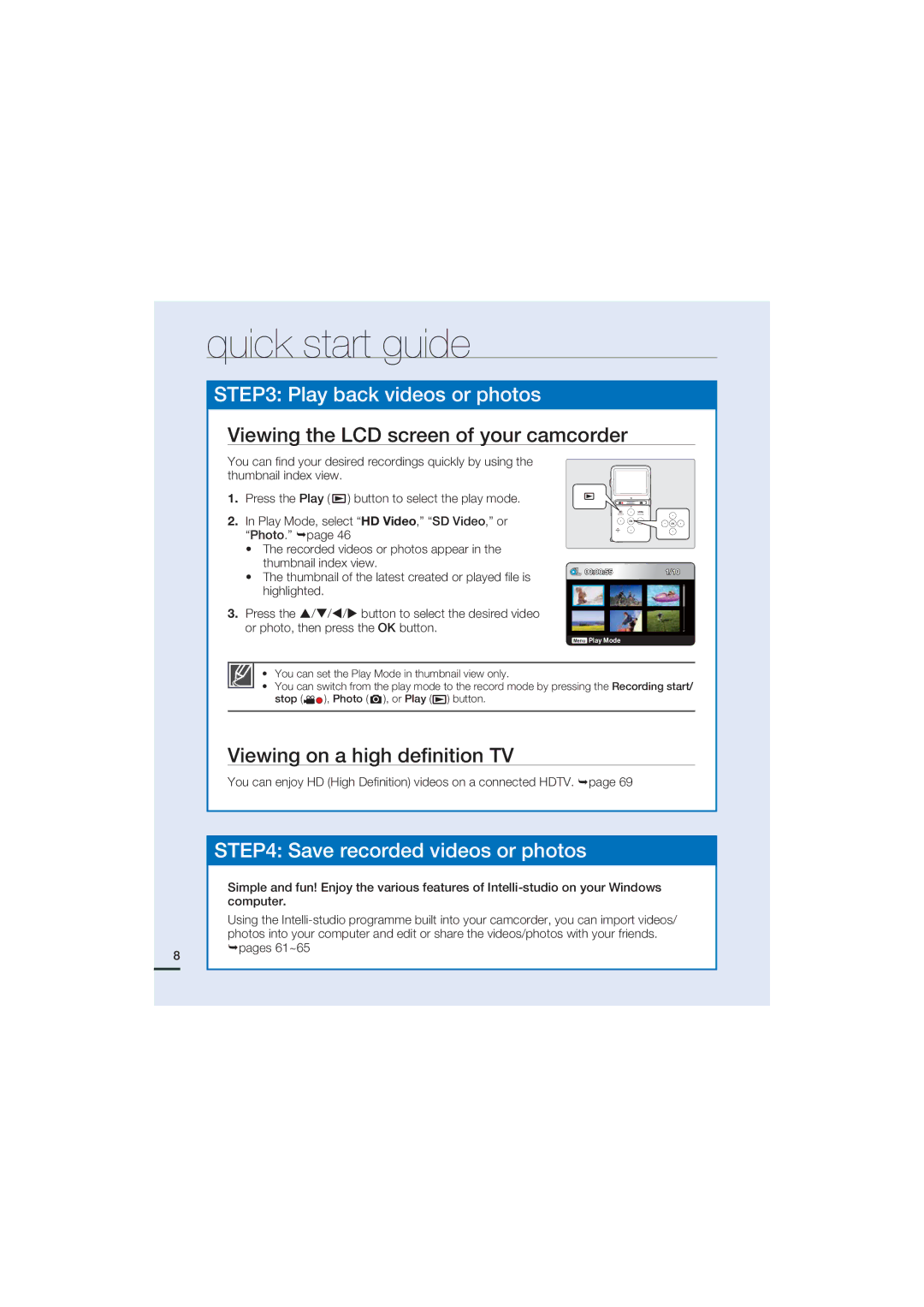quick start guide
STEP3: Play back videos or photos
Viewing the LCD screen of your camcorder
You can find your desired recordings quickly by using the thumbnail index view.
1. Press the Play ( ![]() ) button to select the play mode.
) button to select the play mode.
2. In Play Mode, select “HD Video,” “SD Video,” or “Photo.” page 46
•The recorded videos or photos appear in the thumbnail index view.
• The thumbnail of the latest created or played file is highlighted.
00:00:551/10
8
3. Press the / / / button to select the desired video or photo, then press the OK button.
Menu Play Mode
• You can set the Play Mode in thumbnail view only.
•You can switch from the play mode to the record mode by pressing the Recording start/
stop (![]()
![]() ), Photo (
), Photo ( ![]() ), or Play (
), or Play (![]() ) button.
) button.
Viewing on a high definition TV
You can enjoy HD (High Definition) videos on a connected HDTV. page 69
STEP4: Save recorded videos or photos
Simple and fun! Enjoy the various features of
Using the
pages 61~65