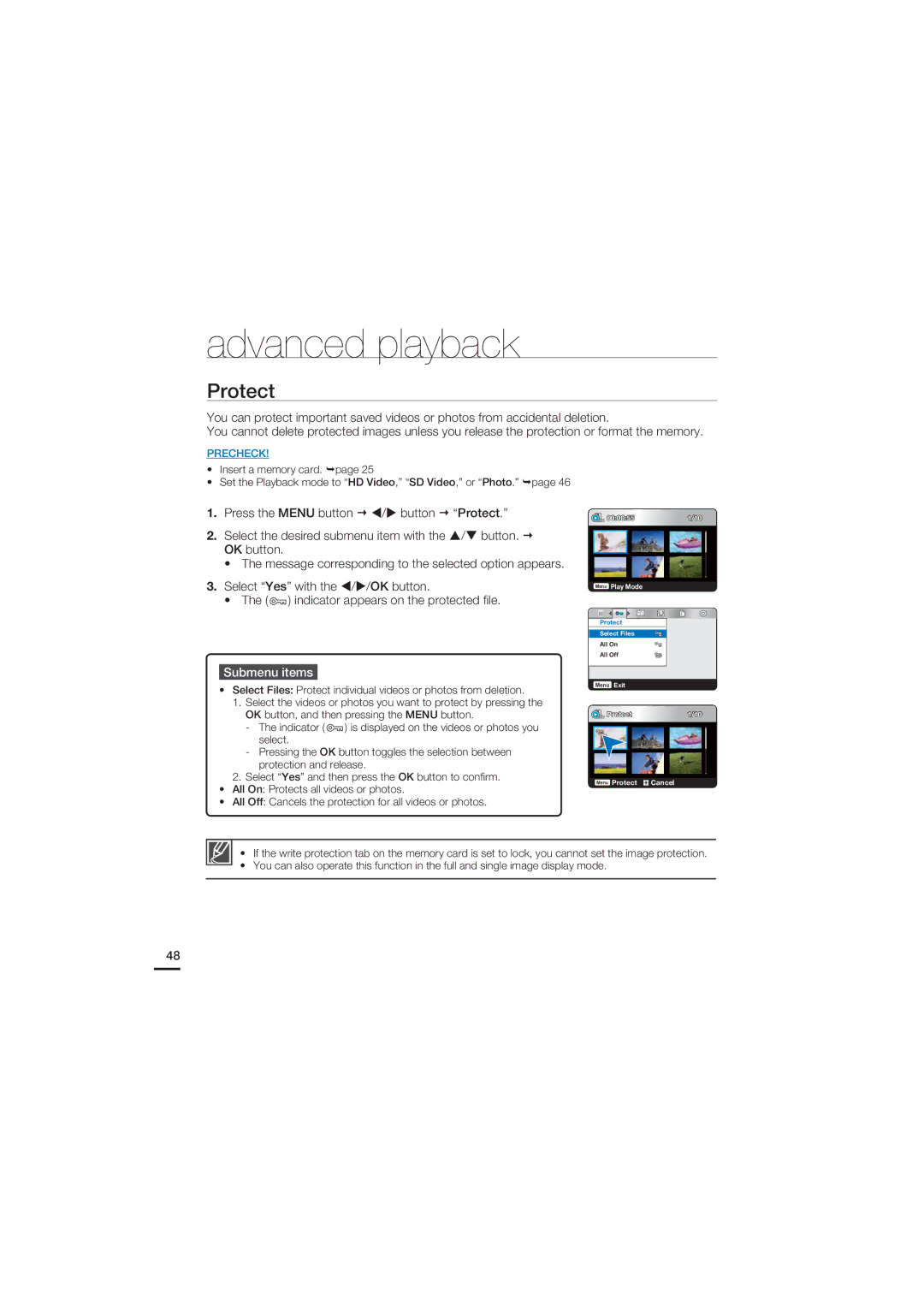advanced playback
Protect
You can protect important saved videos or photos from accidental deletion.
You cannot delete protected images unless you release the protection or format the memory.
PRECHECK!
•Insert a memory card. page 25
•Set the Playback mode to “HD Video,” “SD Video,” or “Photo.” page 46
1. | Press the MENU button | / button | “Protect.” |
2. | Select the desired submenu item with the | / button. | |
| OK button. |
|
|
•The message corresponding to the selected option appears.
3. Select “Yes” with the / /OK button.
•The ( ![]() ) indicator appears on the protected file.
) indicator appears on the protected file.
Submenu items
•Select Files: Protect individual videos or photos from deletion.
1.Select the videos or photos you want to protect by pressing the OK button, and then pressing the MENU button.
-The indicator ( ![]() ) is displayed on the videos or photos you select.
) is displayed on the videos or photos you select.
-Pressing the OK button toggles the selection between protection and release.
2.Select “Yes” and then press the OK button to confirm.
•All On: Protects all videos or photos.
•All Off: Cancels the protection for all videos or photos.
00:00:55 | 1/10 |
Menu Play Mode
Protect
Select Files
All On
All Off
Menu Exit
Protect1/10
Menu Protect ![]() Cancel
Cancel
•If the write protection tab on the memory card is set to lock, you cannot set the image protection.
•You can also operate this function in the full and single image display mode.
48