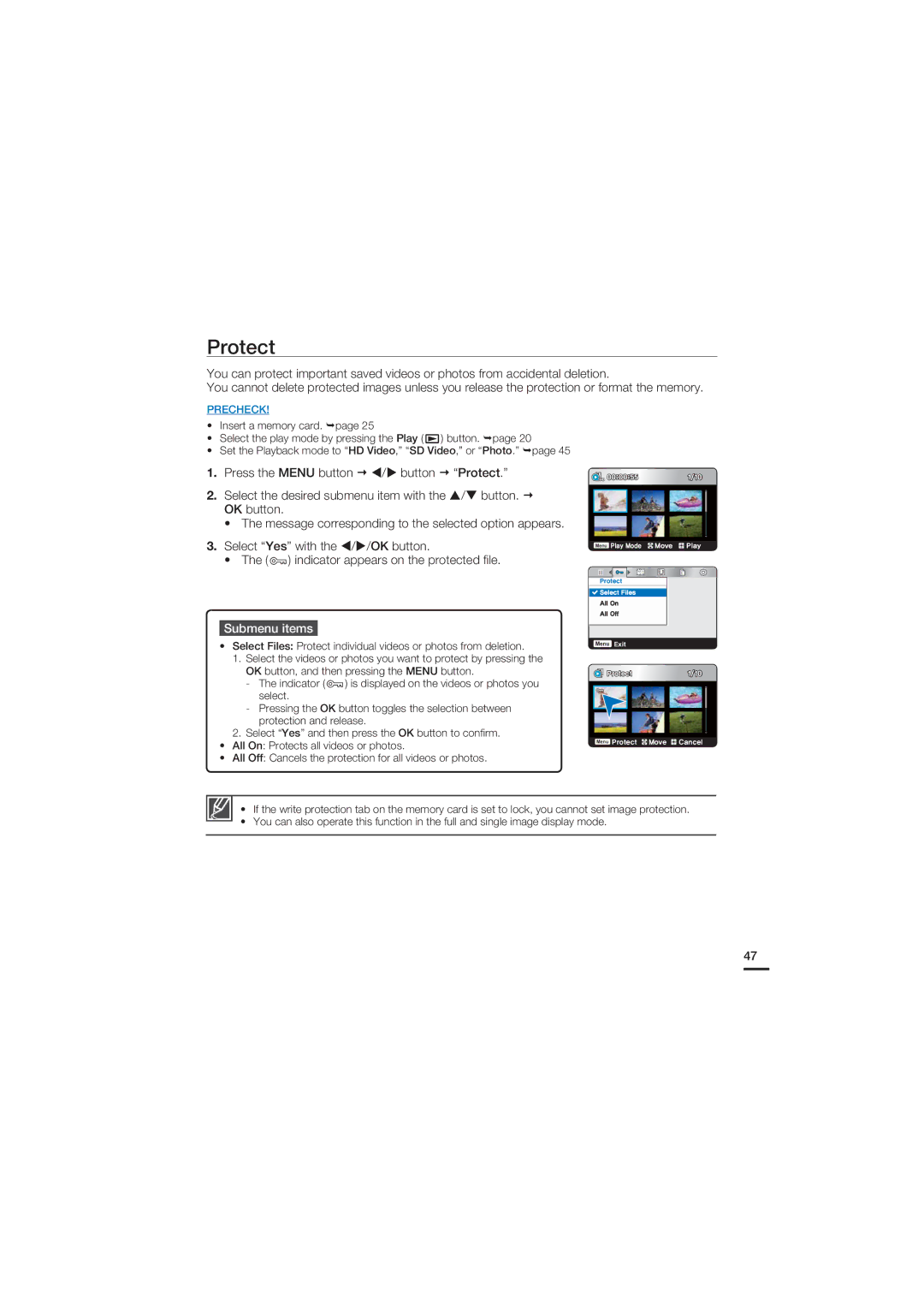HMX-U20SP/MEA, HMX-U20RP/XTL, HMX-U20RP/EDC, HMX-U20SP/EDC, HMX-U20SP/XER specifications
The Samsung HMX-U20BP/EDC is a compact, portable camcorder that combines ease of use with an array of advanced features. Designed for both casual users and more sophisticated videographers, the HMX-U20BP delivers impressive performance in a sleek and lightweight package.One of the standout features of the HMX-U20BP is its ability to record high-definition video at 1080p resolution. This ensures that every moment captured is crisp and clear, with vibrant colors and detailed imagery that stand out. The camcorder is powered by Samsung's innovative compression technology, allowing for extended recording times without compromising on video quality.
The HMX-U20BP is equipped with a 5-megapixel CMOS sensor, which enhances low-light performance and produces better visuals in various lighting conditions. This is particularly beneficial for users who wish to capture spontaneous moments indoors or during evening events. The built-in optical zoom lens further adds flexibility, enabling users to get closer to their subjects without sacrificing quality.
For those who enjoy letting their creativity shine, the HMX-U20BP features multiple shooting modes. From standard video recording to various scene modes, it caters to different environments and user preferences. The device allows for easy switching between modes, ensuring that users can adapt quickly to changing conditions.
The user interface is designed to be intuitive, featuring a large LCD touchscreen that simplifies navigation through settings and playback. This touchscreen functionality provides users with a hands-on approach to their recordings, enhancing overall user experience.
In terms of connectivity, the Samsung HMX-U20BP supports both HDMI output for direct connection to TVs and USB for easy file transfer to computers. This means users can effortlessly share their footage with family and friends, making it an excellent choice for social gatherings.
Another notable characteristic is its long battery life, which is essential for users who may be recording events or outings over extended periods. The camcorder is equipped with a rechargeable lithium-ion battery, ensuring that it is always ready for action.
The sleek design of the HMX-U20BP, coupled with its robust features, makes it a suitable companion for anyone looking to document their experiences in high quality. Whether it's for home videos, vacations, or special occasions, the Samsung HMX-U20BP/EDC proves to be a reliable choice for capturing life's moments.