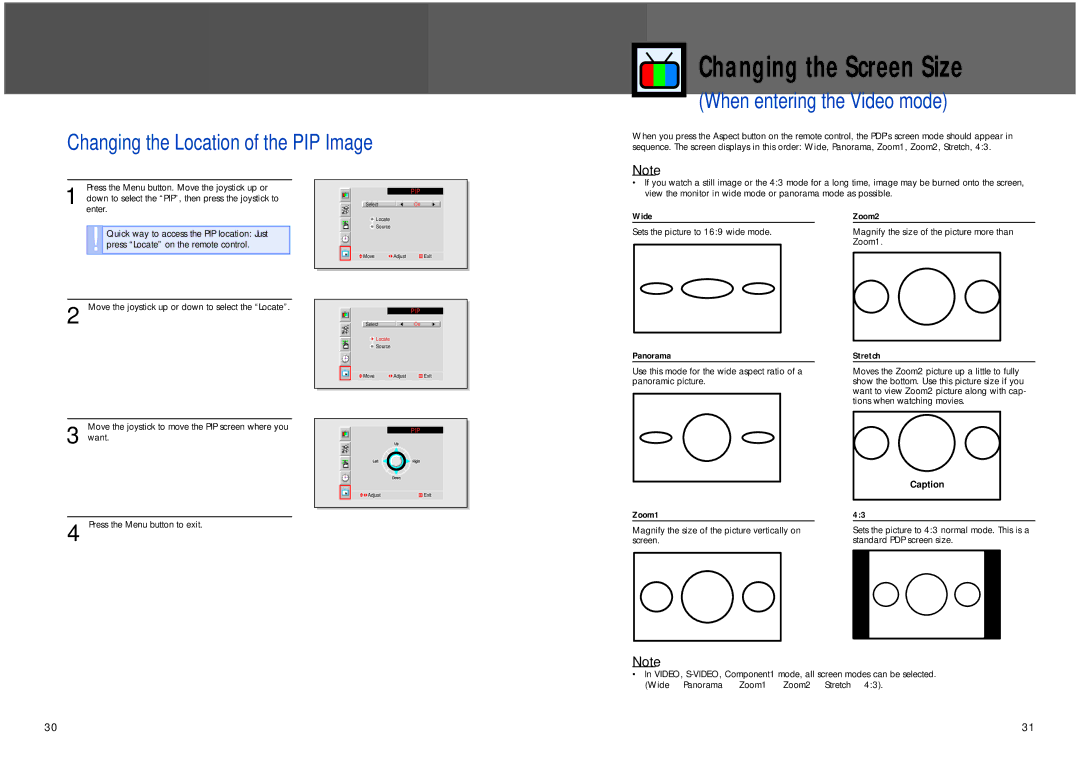Changing the Location of the PIP Image
Press the Menu button. Move the joystick up or
1 down to select the “PIP”, then press the joystick to enter.
|
| PIP | |
|
|
|
|
Select |
| On |
|
Changing the Screen Size
(When entering the Video mode)
When you press the Aspect button on the remote control, the PDP’s screen mode should appear in sequence. The screen displays in this order: Wide, Panorama, Zoom1, Zoom2, Stretch, 4:3.
Note
•If you watch a still image or the 4:3 mode for a long time, image may be burned onto the screen, view the monitor in wide mode or panorama mode as possible.
!Quick way to access the PIP location: Just press “Locate” on the remote control.
2 Move the joystick up or down to select the “Locate”.
Move the joystick to move the PIP screen where you
3 want.
4 Press the Menu button to exit.
| Locate |
|
| Source |
|
Move | Adjust | Exit |
|
|
|
|
|
|
|
|
|
|
|
| PIP |
|
|
|
|
|
|
|
|
|
| Select |
| On |
| |
|
| Locate |
|
|
| |
|
|
|
|
| ||
|
| Source |
|
|
| |
|
|
|
|
|
|
|
|
|
|
|
|
|
|
|
| Move | Adjust | Exit |
| |
|
|
|
|
|
|
|
PIP
Adjust | Exit |
Wide
Sets the picture to 16:9 wide mode.
Panorama
Use this mode for the wide aspect ratio of a panoramic picture.
Zoom1
Magnify the size of the picture vertically on screen.
Zoom2
Magnify the size of the picture more than Zoom1.
Stretch
Moves the Zoom2 picture up a little to fully show the bottom. Use this picture size if you want to view Zoom2 picture along with cap- tions when watching movies.
Caption
4:3
Sets the picture to 4:3 normal mode. This is a standard PDP screen size.
Note
•In VIDEO,
30
31