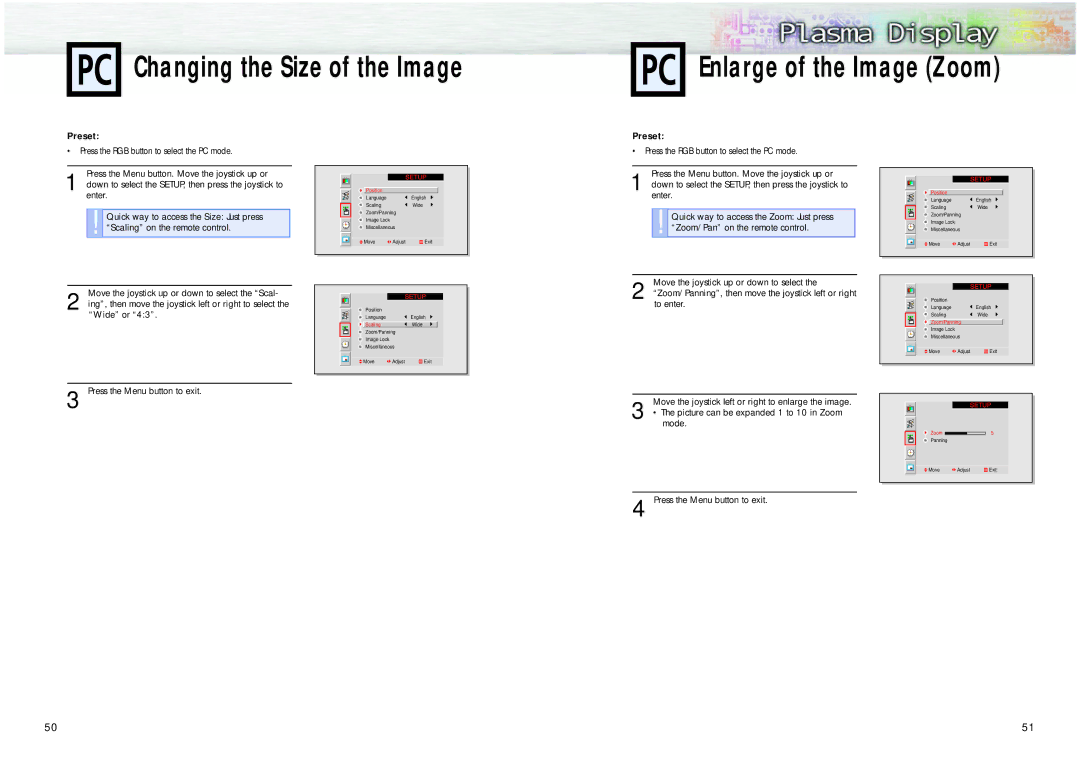Changing the Size of the Image
Enlarge of the Image (Zoom)
Preset:
•Press the RGB button to select the PC mode.
Press the Menu button. Move the joystick up or
1 down to select the SETUP, then press the joystick to enter.
!Quick way to access the Size: Just press “Scaling” on the remote control.
Position
Language ![]() English
English
Scaling![]() Wide
Wide
Zoom/Panning
Image Lock
Miscellaneous
![]() Move
Move ![]() Adjust
Adjust ![]() Exit
Exit
Preset:
•Press the RGB button to select the PC mode.
Press the Menu button. Move the joystick up or
1 down to select the SETUP, then press the joystick to enter.
!Quick way to access the Zoom: Just press “Zoom/Pan” on the remote control.
Position
Language ![]() English
English
Scaling![]() Wide
Wide
Zoom/Panning
Image Lock
Miscellaneous
![]() Move
Move ![]() Adjust
Adjust ![]() Exit
Exit
Move the joystick up or down to select the “Scal-
2 ing”, then move the joystick left or right to select the “Wide” or “4:3”.
| 2 | Move the joystick up or down to select the |
|
|
| “Zoom/Panning”, then move the joystick left or right | Position |
| |
Position |
| to enter. | Language | English |
|
| Scaling | Wide | |
Language | English |
| ||
| Zoom/Panning |
| ||
Scaling | Wide |
|
| |
| Image Lock |
| ||
Zoom/Panning |
|
|
| |
|
| Miscellaneous |
| |
Image Lock |
|
|
| |
|
|
|
| |
Miscellaneous |
|
|
|
|
Move | Adjust | Exit |
Move | Adjust | Exit |
3 Press the Menu button to exit.
Move the joystick left or right to enlarge the image.
3 • The picture can be expanded 1 to 10 in Zoom mode.
4 Press the Menu button to exit.
Zoom ![]()
![]() 5
5
Panning
Move | Adjust | Exit |
50
51