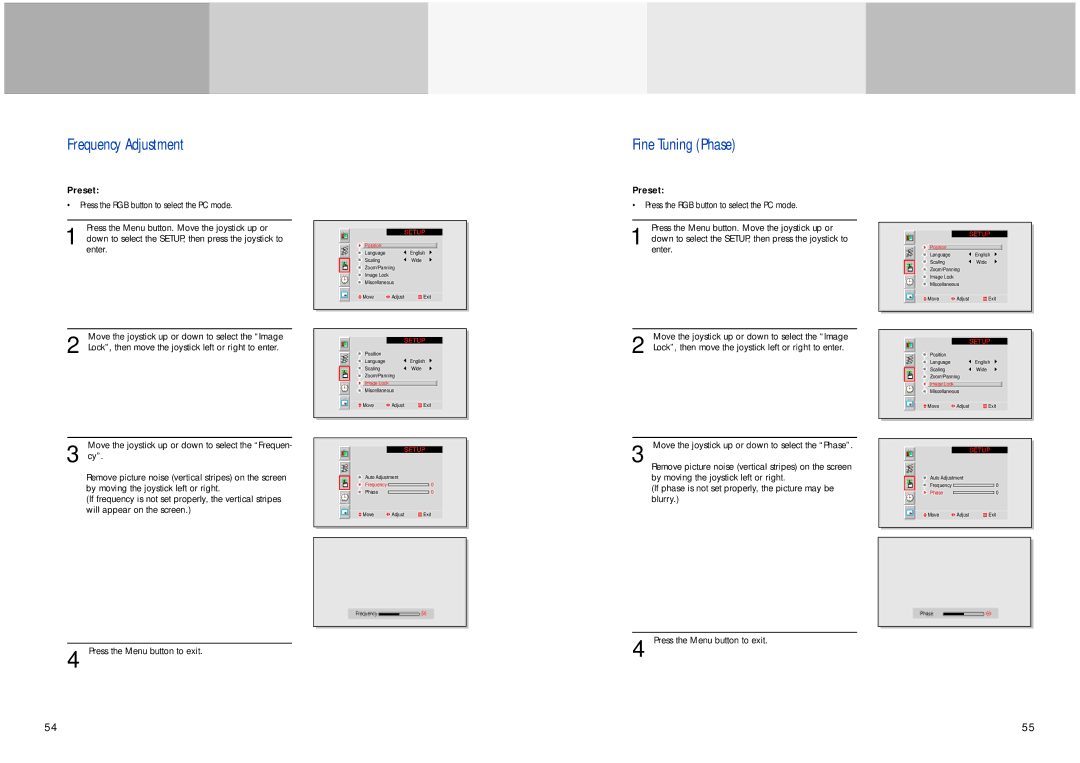Frequency Adjustment
Preset:
•Press the RGB button to select the PC mode.
Press the Menu button. Move the joystick up or
1 down to select the SETUP, then press the joystick to enter.
Move the joystick up or down to select the “Image
2 Lock”, then move the joystick left or right to enter.
Move the joystick up or down to select the “Frequen-
3 cy”.
Remove picture noise (vertical stripes) on the screen by moving the joystick left or right.
(If frequency is not set properly, the vertical stripes will appear on the screen.)
4 Press the Menu button to exit.
Position
Language ![]() English
English
Scaling![]() Wide
Wide
Zoom/Panning
Image Lock
Miscellaneous
![]() Move
Move ![]() Adjust
Adjust ![]() Exit
Exit
Position
Language ![]() English
English
Scaling![]() Wide
Wide
Zoom/Panning
Image Lock
Miscellaneous
![]() Move
Move ![]() Adjust
Adjust ![]() Exit
Exit
|
|
|
|
|
|
|
|
|
|
|
|
| Auto Adjustment |
|
|
| |
|
|
|
| ||
|
|
|
| ||
|
|
|
| ||
| Frequency |
|
| 0 |
|
| Phase |
|
| 0 |
|
|
|
|
|
|
|
|
|
|
|
|
|
| Move | Adjust | Exit |
| |
|
|
|
|
|
|
Frequency ![]()
![]()
![]() 50
50
Fine Tuning (Phase)
Preset:
•Press the RGB button to select the PC mode.
Press the Menu button. Move the joystick up or
1 down to select the SETUP, then press the joystick to enter.
Move the joystick up or down to select the “Image
2 Lock”, then move the joystick left or right to enter.
3 Move the joystick up or down to select the “Phase”. Remove picture noise (vertical stripes) on the screen by moving the joystick left or right.
(If phase is not set properly, the picture may be blurry.)
4 Press the Menu button to exit.
Position
Language ![]() English
English
Scaling![]() Wide
Wide
Zoom/Panning
Image Lock
Miscellaneous
![]() Move
Move ![]() Adjust
Adjust ![]() Exit
Exit
Position
Language ![]() English
English
Scaling![]() Wide
Wide
Zoom/Panning
Image Lock
Miscellaneous
![]() Move
Move ![]() Adjust
Adjust ![]() Exit
Exit
|
|
|
|
|
|
|
|
|
|
|
|
| Auto Adjustment |
|
|
| |
|
|
|
| ||
|
|
|
| ||
|
|
|
| ||
| Frequency |
|
| 0 |
|
| Phase |
|
| 0 |
|
|
|
|
|
|
|
|
|
|
|
|
|
| Move | Adjust | Exit |
| |
|
|
|
|
|
|
|
|
|
|
|
| Phase |
| 50 |
|
|
|
|
|
|
54 | 55 |