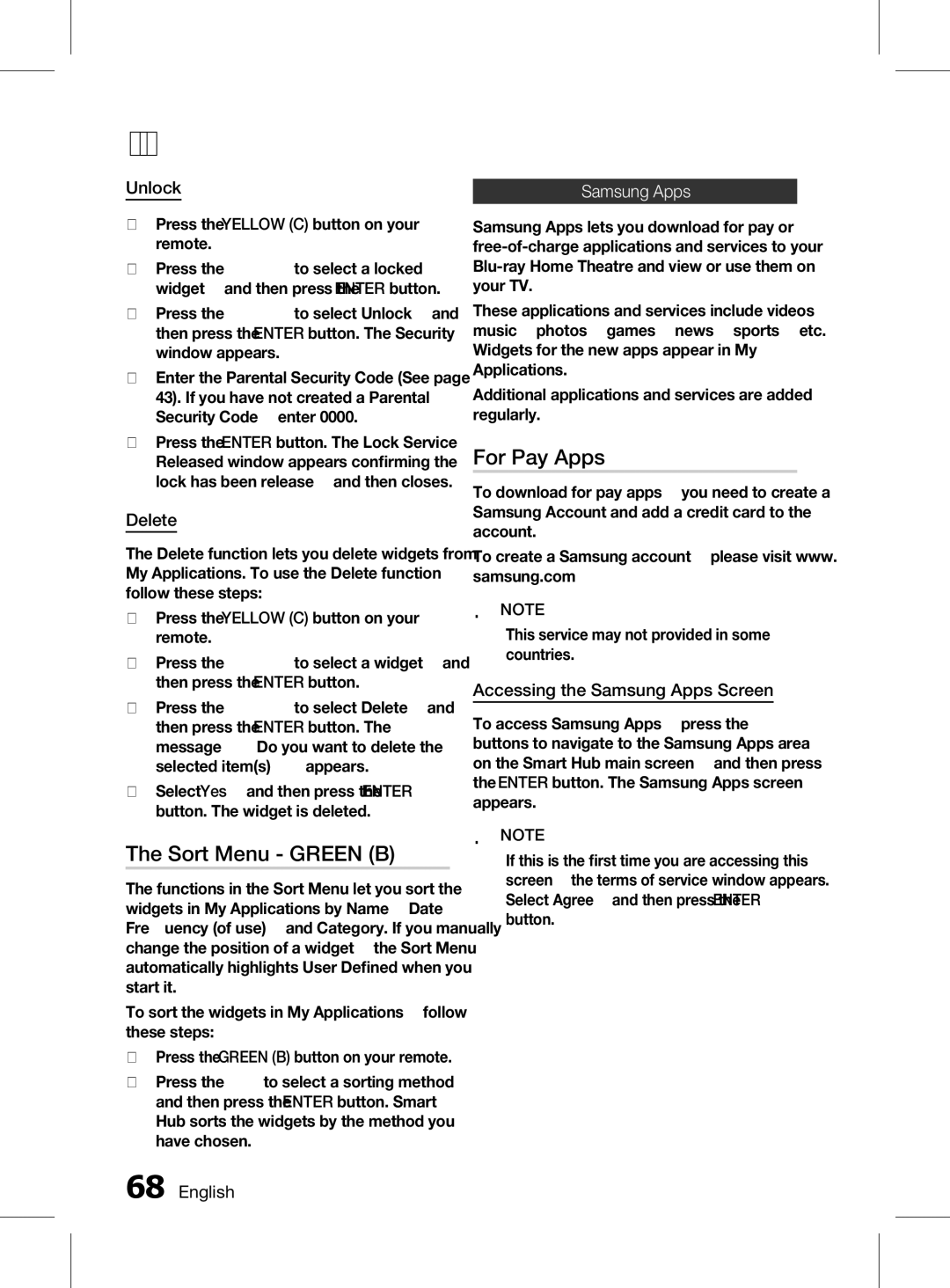HT-D6750WK/SQ specifications
The Samsung HT-D6750WK/SQ is a state-of-the-art home theater system designed to provide an immersive audio-visual experience. This system combines cutting-edge technology with a sleek design, making it an ideal choice for anyone looking to enhance their entertainment setup.One of the standout features of the HT-D6750WK/SQ is its 7.1-channel surround sound system. This configuration delivers an astonishing acoustic experience, allowing users to enjoy their favorite movies, music, and games with rich, detailed sound. The powerful speakers produce crisp dialogue and deep bass, ensuring an engaging audio landscape that captivates the audience.
Another notable technology integrated into the HT-D6750WK/SQ is its 3D Blu-ray player. This allows users to enjoy their favorite 3D movies at home, transforming the viewing experience into something truly spectacular. The system also supports standard Blu-ray discs and DVDs, ensuring compatibility with a wide range of media formats.
For the modern consumer, the HT-D6750WK/SQ offers smart connectivity options. It features built-in Wi-Fi, enabling seamless streaming from popular services such as Netflix, YouTube, and Pandora. This connectivity extends to mobile devices with Samsung's AllShare feature, allowing users to wirelessly stream content from their smartphones, tablets, or computers directly to the home theater system.
The system also sports a sleek, sophisticated design that enhances any room's aesthetic. The compact profile of the speakers ensures they can fit comfortably in most spaces, while the overall craftsmanship reflects a commitment to quality and style.
In addition, the HT-D6750WK/SQ includes multiple HDMI inputs, which facilitate easy connection to various devices, such as gaming consoles and set-top boxes. This versatility ensures users can enjoy all their favorite entertainment options without hassle.
Moreover, the system features built-in advanced sound technologies, such as Dolby Digital and DTS decoding, which enhances audio reproduction and ensures users experience sound as the creators intended. The dedicated subwoofer further amplifies the audio experience, providing deep, resonant bass that brings movies and music to life.
In summary, the Samsung HT-D6750WK/SQ is a powerful home theater system that combines advanced technology with user-friendly features. Its superior sound quality, smart connectivity, and sleek design make it an outstanding choice for those seeking to elevate their home entertainment experience.