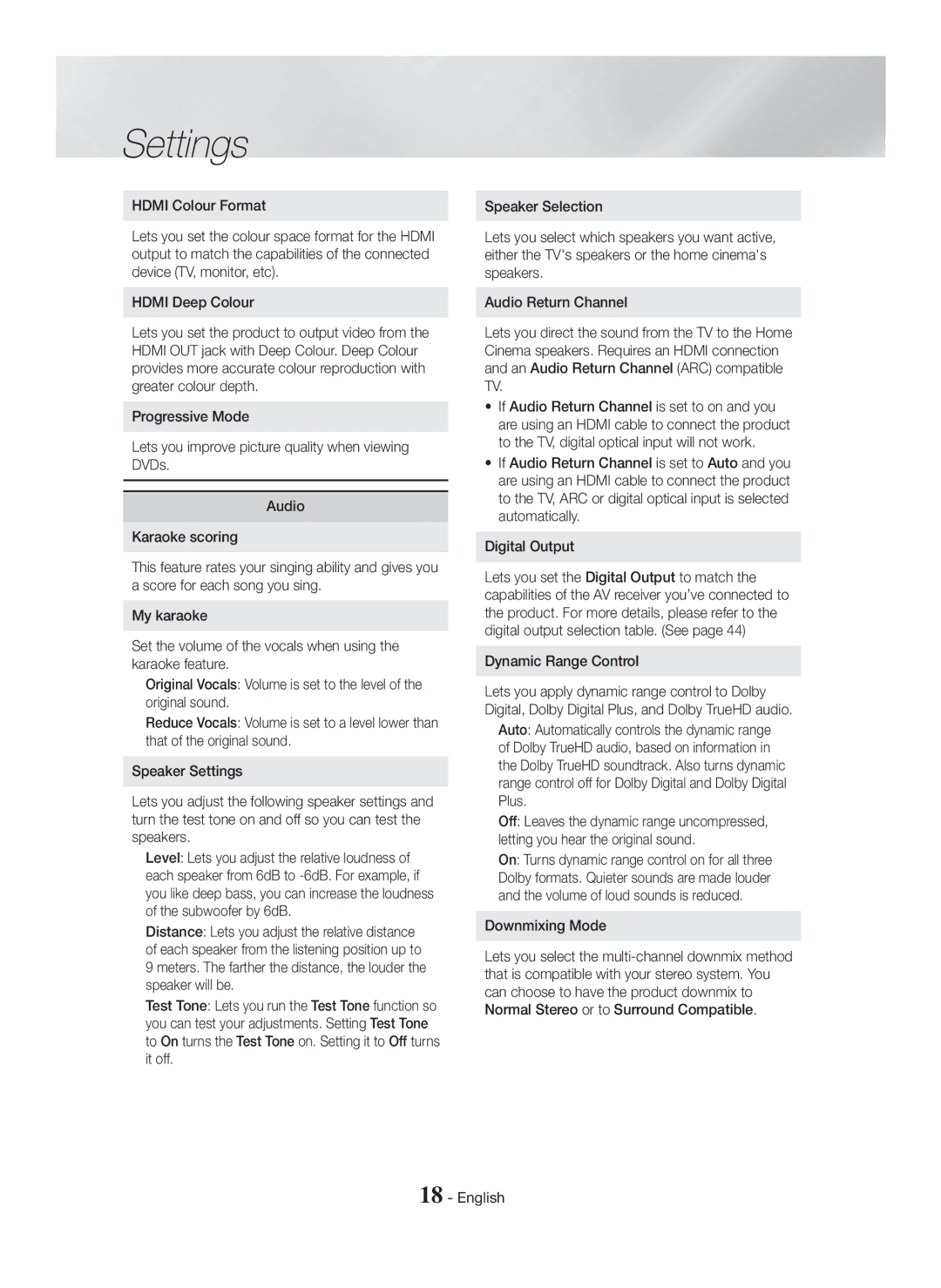Settings
HDMI Colour Format
Lets you set the colour space format for the HDMI output to match the capabilities of the connected device (TV, monitor, etc).
HDMI Deep Colour
Lets you set the product to output video from the HDMI OUT jack with Deep Colour. Deep Colour provides more accurate colour reproduction with greater colour depth.
Progressive Mode
Lets you improve picture quality when viewing DVDs.
Audio
Karaoke scoring
This feature rates your singing ability and gives you a score for each song you sing.
My karaoke
Set the volume of the vocals when using the karaoke feature.
Original Vocals: Volume is set to the level of the original sound.
Reduce Vocals: Volume is set to a level lower than that of the original sound.
Speaker Settings
Lets you adjust the following speaker settings and turn the test tone on and off so you can test the speakers.
Level: Lets you adjust the relative loudness of each speaker from 6dB to
Distance: Lets you adjust the relative distance of each speaker from the listening position up to
9 meters. The farther the distance, the louder the speaker will be.
Test Tone: Lets you run the Test Tone function so you can test your adjustments. Setting Test Tone to On turns the Test Tone on. Setting it to Off turns it off.
Speaker Selection
Lets you select which speakers you want active, either the TV's speakers or the home cinema's speakers.
Audio Return Channel
Lets you direct the sound from the TV to the Home Cinema speakers. Requires an HDMI connection and an Audio Return Channel (ARC) compatible TV.
•If Audio Return Channel is set to on and you are using an HDMI cable to connect the product to the TV, digital optical input will not work.
•If Audio Return Channel is set to Auto and you are using an HDMI cable to connect the product to the TV, ARC or digital optical input is selected automatically.
Digital Output
Lets you set the Digital Output to match the capabilities of the AV receiver you’ve connected to the product. For more details, please refer to the digital output selection table. (See page 44)
Dynamic Range Control
Lets you apply dynamic range control to Dolby Digital, Dolby Digital Plus, and Dolby TrueHD audio.
Auto: Automatically controls the dynamic range of Dolby TrueHD audio, based on information in the Dolby TrueHD soundtrack. Also turns dynamic range control off for Dolby Digital and Dolby Digital Plus.
Off: Leaves the dynamic range uncompressed, letting you hear the original sound.
On: Turns dynamic range control on for all three Dolby formats. Quieter sounds are made louder and the volume of loud sounds is reduced.
Downmixing Mode
Lets you select the