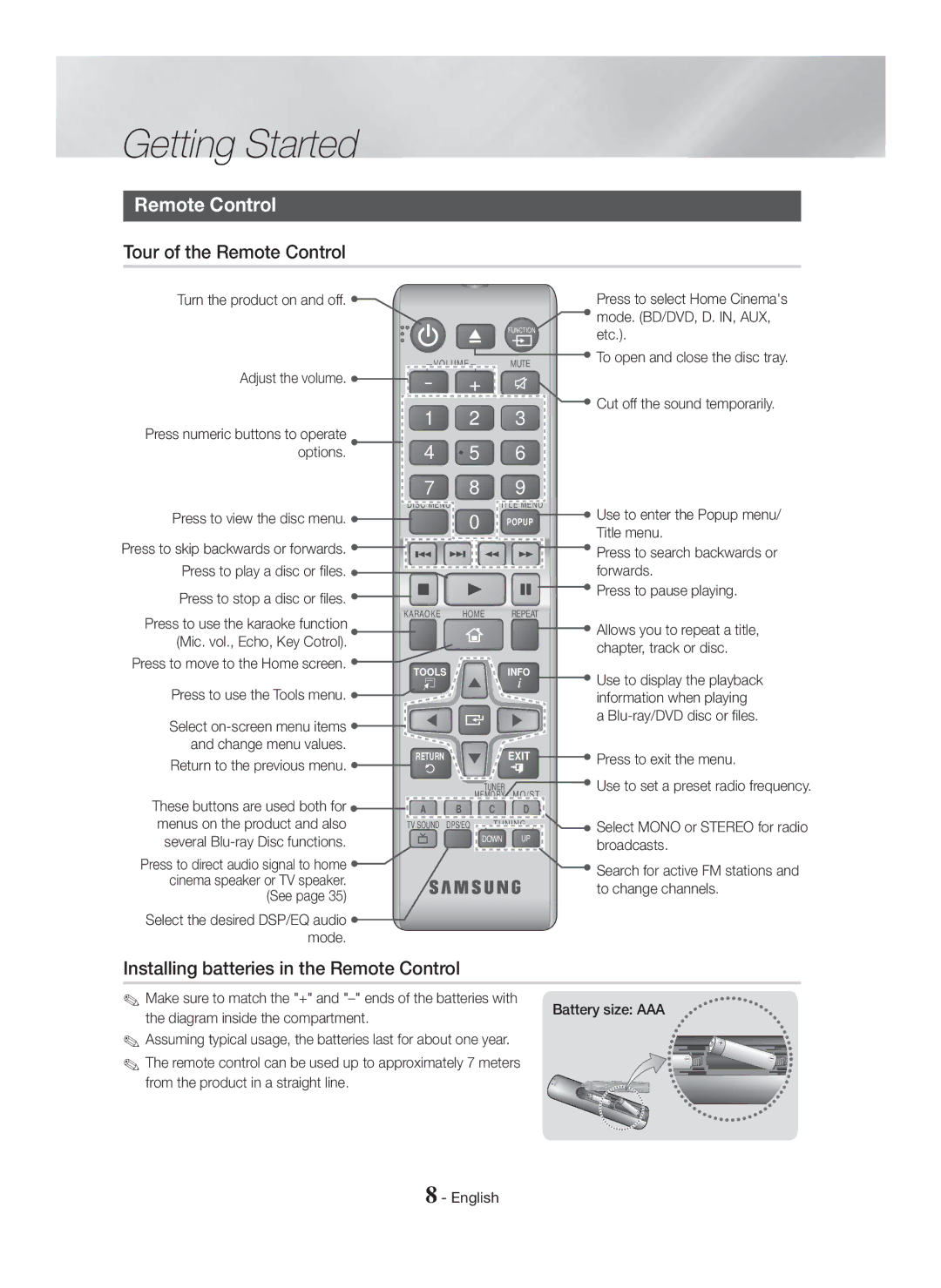Getting Started
Remote Control
Tour of the Remote Control
Turn the product on and off. ![]()
VOLUME |
Adjust the volume. |
| Press to select Home Cinema's |
| mode. (BD/DVD, D. IN, AUX, |
FUNCTION | etc.). |
| |
MUTE | To open and close the disc tray. |
| - | + | |
Press numeric buttons to operate | 1 | 2 | |
4 | 5 | ||
options. | |||
| 7 | 8 |
3
6
9
![]() Cut off the sound temporarily.
Cut off the sound temporarily.
Press to view the disc menu. | DISC MENU |
0 | |
Press to skip backwards or forwards. |
|
Press to play a disc or files. |
|
Press to stop a disc or files. |
|
TITLE MENU
POPUP ![]() Use to enter the Popup menu/ Title menu.
Use to enter the Popup menu/ Title menu.
![]()
![]() Press to search backwards or forwards.
Press to search backwards or forwards.
![]() Press to pause playing.
Press to pause playing.
KARAOKE HOME REPEAT
Press to use the karaoke function (Mic. vol., Echo, Key Cotrol).
![]() Allows you to repeat a title, chapter, track or disc.
Allows you to repeat a title, chapter, track or disc.
Press to move to the Home screen. ![]()
Press to use the Tools menu. ![]()
Select ![]()
![]() and change menu values.
and change menu values.
Return to the previous menu. ![]()
These buttons are used both for ![]() menus on the product and also
menus on the product and also
several
Press to direct audio signal to home ![]() cinema speaker or TV speaker.
cinema speaker or TV speaker.
(See page 35)
Select the desired DSP/EQ audio ![]() mode.
mode.
TOOLS ![]()
RETURN ![]()
A B
TV SOUND DPS/EQ
INFO
 EXIT
EXIT
TUNER MEMORY MO/ST
C D
![]() TUNING
TUNING ![]()
DOWN UP
![]() Use to display the playback information when playing a
Use to display the playback information when playing a
 Press to exit the menu.
Press to exit the menu.
 Use to set a preset radio frequency.
Use to set a preset radio frequency.
![]() Select MONO or STEREO for radio broadcasts.
Select MONO or STEREO for radio broadcasts.
![]() Search for active FM stations and to change channels.
Search for active FM stations and to change channels.
Installing batteries in the Remote Control
✎ Make sure to match the "+" and
the diagram inside the compartment.
Battery size: AAA
✎Assuming typical usage, the batteries last for about one year.
✎The remote control can be used up to approximately 7 meters
from the product in a straight line.