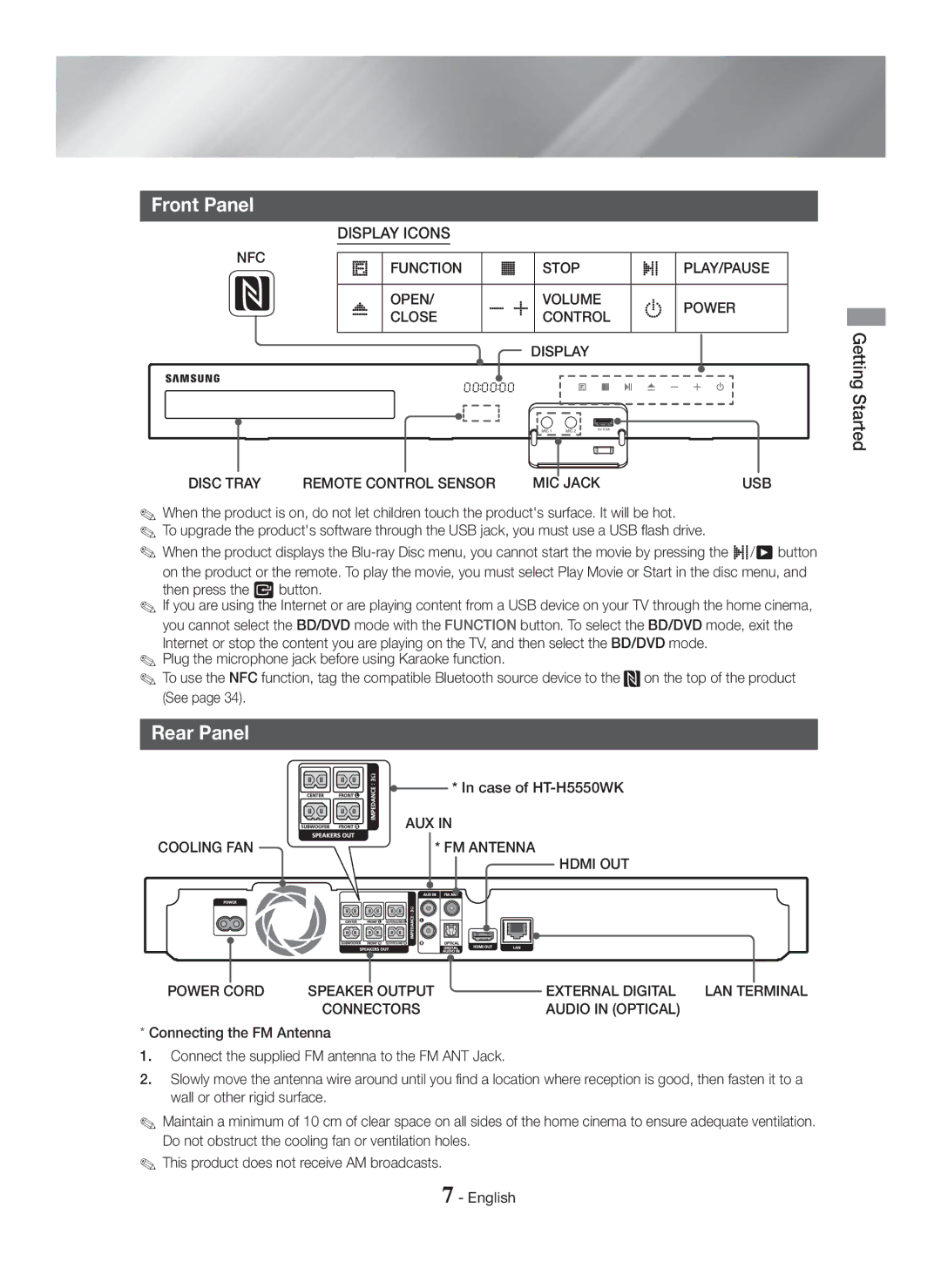Front Panel
NFC
DISPLAY ICONS
FUNCTION | STOP |
| PLAY/PAUSE |
OPEN/ | VOLUME | POWER | |
CLOSE | CONTROL | ||
| DISPLAY |
|
|
| MIC 1 MIC 2 | 5V 0.5A |
|
|
|
| |
Getting Started
DISC TRAY | REMOTE CONTROL SENSOR | MIC JACK | USB |
✎When the product is on, do not let children touch the product's surface. It will be hot.
✎To upgrade the product's software through the USB jack, you must use a USB flash drive.
✎When the product displays the ![]()
![]()
![]()
![]() /6 button on the product or the remote. To play the movie, you must select Play Movie or Start in the disc menu, and then press the E button.
/6 button on the product or the remote. To play the movie, you must select Play Movie or Start in the disc menu, and then press the E button.
✎If you are using the Internet or are playing content from a USB device on your TV through the home cinema, you cannot select the BD/DVD mode with the FUNCTION button. To select the BD/DVD mode, exit the Internet or stop the content you are playing on the TV, and then select the BD/DVD mode.
✎Plug the microphone jack before using Karaoke function.
✎To use the NFC function, tag the compatible Bluetooth source device to the ![]() on the top of the product (See page 34).
on the top of the product (See page 34).
Rear Panel
|
| * In case of |
COOLING FAN | AUX IN | |
| * FM ANTENNA | |
|
| HDMI OUT |
| SURROUND |
|
| SURROUND |
|
POWER CORD | SPEAKER OUTPUT | EXTERNAL DIGITAL LAN TERMINAL |
| CONNECTORS | AUDIO IN (OPTICAL) |
*Connecting the FM Antenna
1.Connect the supplied FM antenna to the FM ANT Jack.
2.Slowly move the antenna wire around until you find a location where reception is good, then fasten it to a wall or other rigid surface.
✎Maintain a minimum of 10 cm of clear space on all sides of the home cinema to ensure adequate ventilation. Do not obstruct the cooling fan or ventilation holes.
✎This product does not receive AM broadcasts.