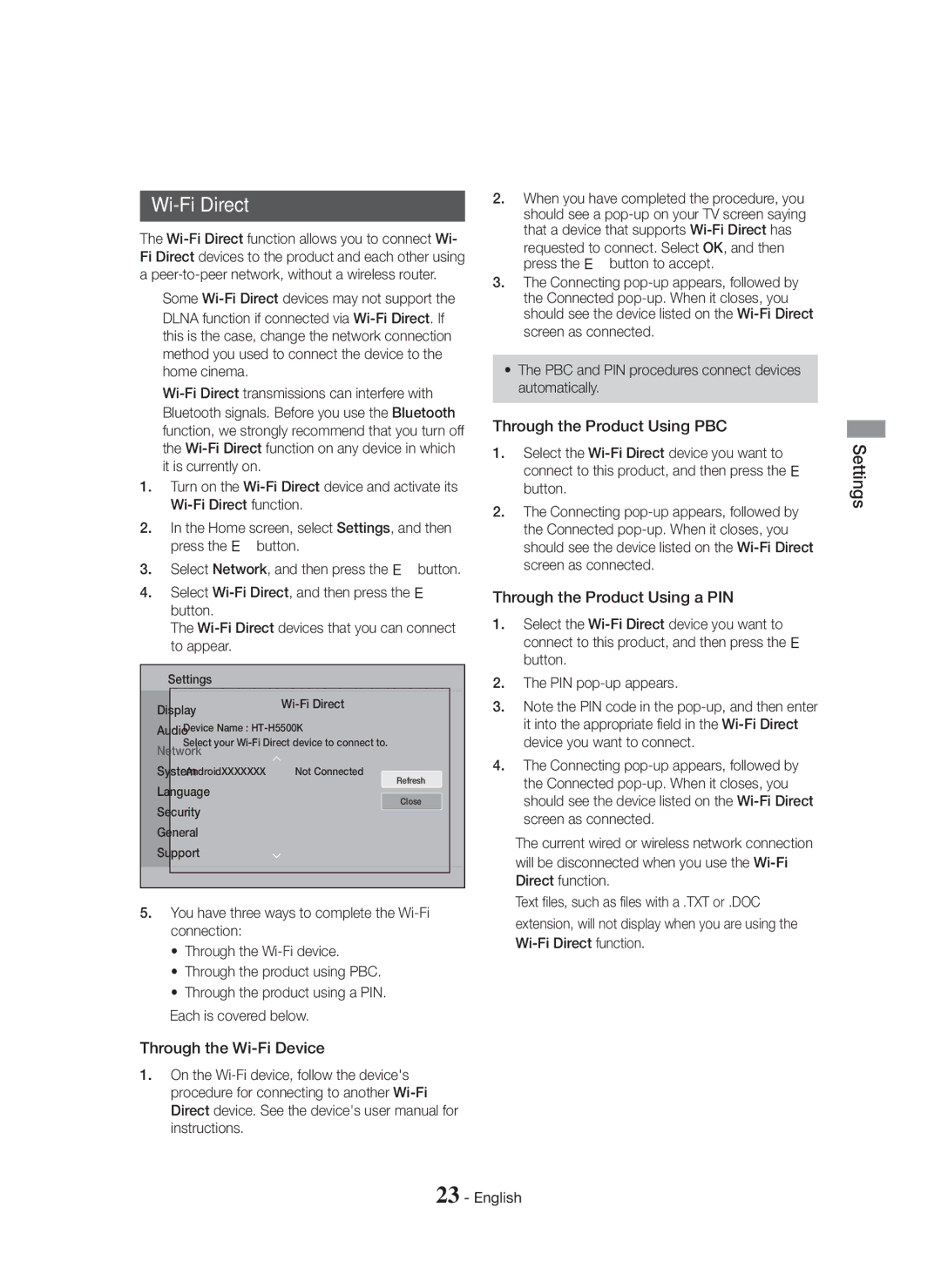Wi-Fi Direct
The
✎Some
✎
1.Turn on the
2.In the Home screen, select Settings, and then press the E button.
3.Select Network, and then press the E button.
4.Select
The
Settings
Wi-Fi Direct
Device Name :
Select your
AndroidXXXXXXX | Not Connected |
Refresh
Close
5.You have three ways to complete the
•Through the
•Through the product using PBC.
•Through the product using a PIN.
Each is covered below.
Through the Wi-Fi Device
1.On the
2.When you have completed the procedure, you should see a
3.The Connecting
•The PBC and PIN procedures connect devices automatically.
Through the Product Using PBC
1.Select the
2.The Connecting
Through the Product Using a PIN
1.Select the
2.The PIN
3.Note the PIN code in the
4.The Connecting
✎The current wired or wireless network connection will be disconnected when you use the
✎Text files, such as files with a .TXT or .DOC extension, will not display when you are using the