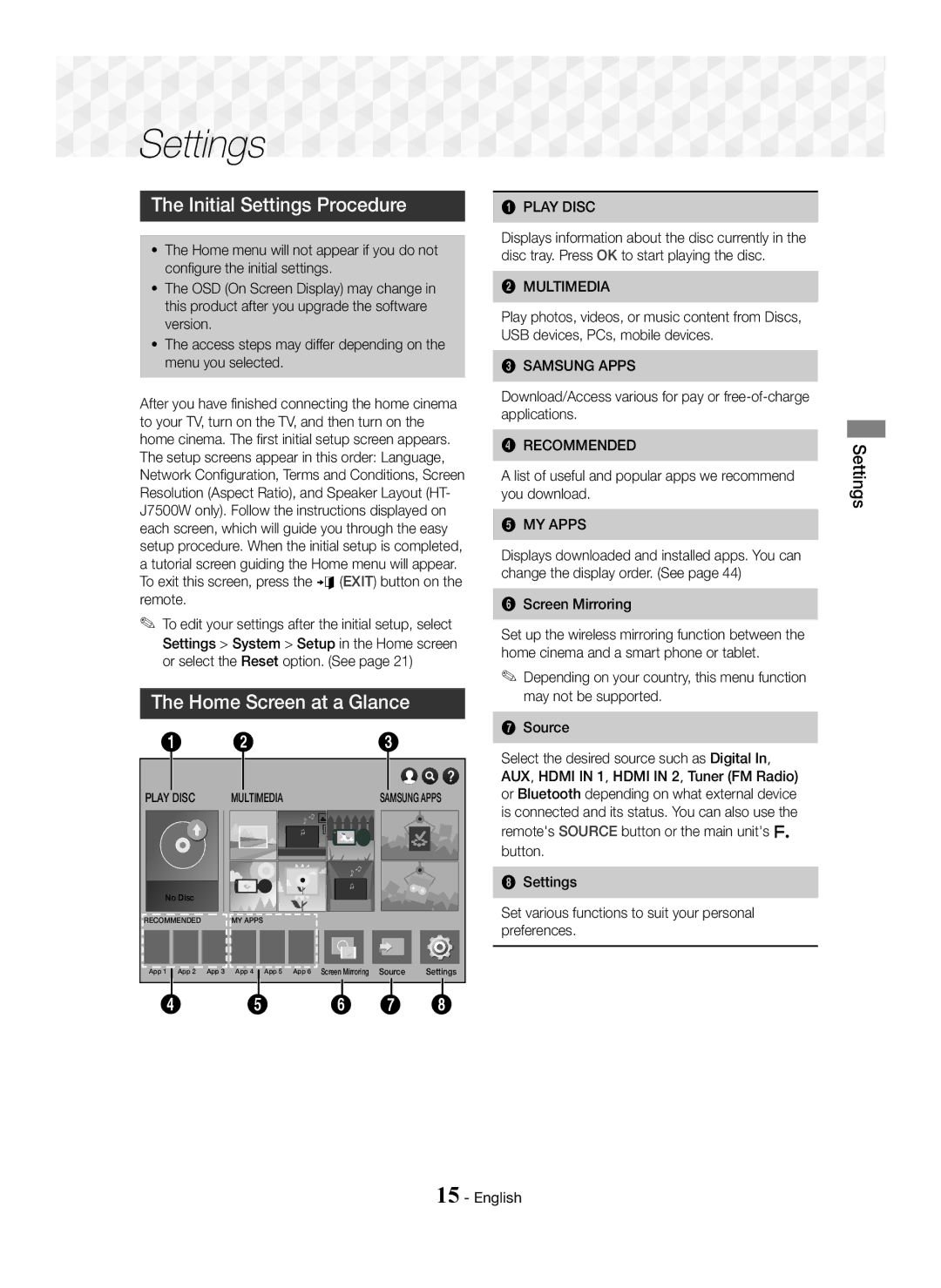Blu-ray Home Entertainment System
English
Safety Information
3D Precautions
Contents
Speaker Components
Accessories
~ Remote Control ~ Lithium Battery
Wireless Receiver Module SWA-7000
HT-J7750W 7.1CH
Front Panel
Ÿ* In case of HT-J7500W
Rear Panel
Remote Control
Tour of the Remote Control
Installing batteries in the Remote Control
Connections
Connecting the Speakers
HT-J7750W only
Installing the Speakers on the Tallboy Stands
HT-J7750W
Speaker Cable Connections
Connections
Selecting an External Device to Use
Connecting to a TV and External Devices
Connecting to a TV Connecting to External Devices
Method 2 AUX in Connecting an External Analogue Component
Connecting to a Network Router Wireless Network
Wired Network
Broadband modem With integrated router Service Router Modem
List of useful and popular apps we recommend you download
Initial Settings Procedure
Settings
Home Screen at a Glance
Detailed Function Information
Accessing the Settings Screen
Buttons on the Remote Control Used for the Settings Menu
Settings Menu Functions
TV Aspect Ratio
Resolution
Speaker Test Order
Settings
Smart Volume
Downmixing Mode
Dynamic Range Control
Click the menu options you want
Default security PIN is System Setup
Smart Hub Caption
Language
Usage Mode
Software Update
Selecting Mono or Stereo
Radio Setup
Presetting Stations
Operating the Radio with the Remote Control
Network Settings
Network Setup
Configuring Your Network Connection
Wired Network
Wireless Network
When it is done, highlight OK, and then press the OK button
Wi-Fi Direct
~ The PBC and PIN procedures connect devices automatically
Through the Wi-Fi Device
Through the Product Using PBC
Through the Product Using a PIN
Update now
Auto update
Update by USB
~ Holding Discs
Playing Commercial Discs
Disc Storage & Management
Playing Multimedia Files
Playing Media Content Saved on a Computer/Mobile Device
Playing Content
Playing Files on a Storage Device
During playback, press this button to display the Disc menu
Buttons on the Remote Control used for Video Playback
Using the disc menu, title menu, popup menu, and title list
Controlling Video Playback
Using the Tools Menu
Commercial Discs
File-based Video
Lets you repeat a title, chapter, or specific section
Repeat Mode
Lets you set the desired Bonusview option Rotate
Full Screen
Send
Using the Sort By & Options Menus
Buttons on the Remote Control used for Music Playback
Controlling Music Playback
On Screen Music Controls
Music Screen Controls
Track List screen
Repeating Tracks on an Audio CD
Shuffling Tracks on an Audio CD
Using Play Selected with a Commercial
Playing a playlist
Using Play Selected Starting from the Home Screen
Creating and Editing a Playlist Stored in a Storage Device
Creating a playlist
Ripping
Using Bluetooth
What is Bluetooth?
~ a Bluetooth device may hum or malfunction
Select HTSJxxxxx from the list
To connect the Home Cinema to a Bluetooth Device
To disconnect the Bluetooth device from Home Cinema
To disconnect the Home Cinema from Bluetooth device
Playing Photo Content
Using the Bluetooth Quick start
Send
Using the Send Function
Using the Special Effects Remote Control Buttons
SFE Mode
Off Select for normal listening
Select Done
Network Services
Downloading an App
Using Samsung Apps
Starting an Application
Using the Web Browser
Update Apps
Screen Mirroring
~ Moves to the previous ~ Moves to the next web
Link Browsing and Pointer Browsing
Control Panel at a Glance
To activate Link Browsing, follow these steps
Recommend text
Using the Keyboard Pop-up
Reset recommended text data
Options on the Keyboard Pop-Up
Using the Settings Menu
Enable/Disable Grabbing
Private browsing on/off
BD-LIVE
Linking your Internet Service Accounts to the Product
Additional Information
Appendix
Connections
Disk and Format Compatibility
Disc types and content your Product can Play
Region Code
Supported Formats
Avchd Advanced Video Codec High Definition
Video File Support
Picture File Support
Music File Support
Digital Output Selections
Resolution according to the content type
Is the disc severely damaged?
Troubleshooting
Remote control does
Step motion playback
Values
Rating level password
Feature is not available at the moment
~ The product is not
You can check the available size in BD Data Management. See
Symptom Check/Remedy
BD-LIVE service
When using the BD-LIVE
Specifications
Weight
3D 1080p, 720p
HT-J7500W Speaker Impedance
Rated Maximum Dimensions Weights
Licences
Tel 0818
United Kingdom
Area Contact Centre Web Site
Correct disposal of batteries in this product
Blu-ray Système audiovisuel
Entretien du meuble
Français
Consignes relatives au Visionnage 3D
Consignes de Sécurité
Ne jetez pas les piles au feu
Sommaire
Accessoires
Accessoires des enceintes
Mise en Route
Caisson de basse
Façade
Face arrière
Pour le modèle HT-J7500W
Cet appareil ne reçoit pas les émissions AM
En place
Pour tourner le couvercle de
De l’insertion de la pile dans son
Pour le retirer comme montré sur
Branchements
Connexion des enceintes
Pied Enceinte Français
Installation des enceintes sur le pied type Tallboy
Reportez-vous à la page 11 pour obtenir des instructions
HT-J7750W seulement
Basse
Raccordement des câbles denceinte
Centrale
Basse
Branchements
Sélection dun périphérique externe à utiliser
Connexion à un téléviseur et des périphériques externes
Connexion de lappareil à un téléviseur
Connexion à des périphériques externes
Modem large bande avec routeur intégré
Service Large bande Routeur Modem
Connexion à un routeur réseau Réseau sans fil
Réseau câblé
Les étapes daccès peuvent varier selon le menu sélectionné
Procédure de réglage des Paramètres initiaux
Présentation de lécran daccueil
Paramètres
Informations détaillées sur les fonctions
Boutons de la télécommande utilisée pour le menu Paramètres
Accéder à lécran Paramètres
Fonctions du menu Paramètres
Trame vidéo 24 ips
Résolution
Mode progressif
Config. haut-parleur simple HT-J7500W seulement
Caisson basses
Ne pas utiliser Lenceinte en réseau nest pas utilisée
Egaliseur
Sync. audio
Mode sous-mixage
Sortie numérique
Contrôle de la dynamique
Gest. périph
Paramètres BD-Live
Smart Hub Sous-titres
Réinitialiser Smart Hub
Assistance Gestion à distance
Mode dutilisation
Sécurité
DivX Vidéo à la demande
Enregistrement dun programme radio FM
Configuration radio
Sélection de Mono ou Stéréo
Préréglage des stations
Paramètres réseau
Configuration réseau
Configuration de votre connexion réseau
Réseau câblé
Réseau sans fil
Vous pouvez obtenir les valeurs du réseau auprès
Wi-Fi Direct
Via lappareil en utilisant loption PBC
Via le périphérique Wi-Fi
Paramètres Wi-Fi Direct
Mise à niveau du logiciel
Copiez le dossier sur une clé USB à mémoire flash
MàJ maintenant Mise à jour par USB
Mise à jour auto
Sélectionnez Downloads sur la page qui saffiche
Appuyez sur le bouton 6 pour ouvrir le tiroir disque
Lecture de disques disponibles Dans le commerce
Rangement & gestion des disques
Lire des fichiers multimédias
Lire un Contenu
Lecture de fichiers sur un périphérique de stockage
Lire le contenu enregistré sur un PC/ Périphérique mobile
Méthode 1 Si lappareil est éteint après que
Contrôle de la lecture Vidéo
Boutons de la télécommande servant à la lecture vidéo
Utilisation du menu Outils
Disques disponibles dans le commerce
Vidéo basée sur un fichier
Réglez loption Bonusview souhaitée Pivoter
Bonusview Vidéo
Boutons de la télécommande servant à lécoute de musique
Utilisation des menus Trier par & Options
Contrôle de la lecture de musique
Commandes des musiques à l’écran
Commandes de l’écran Musique
Liste des pistes
Répétition des pistes d’un CD Audio
Encodage
Renommer liste lecture
Lecture aléatoire des pistes d’un CD Audio
Utilisation de Lire élém. sél. avec un CD du commerce
Édition d’une liste de lecture
Lecture d’une liste de lecture
Le bouton OK. La fenêtre contextuelle Extraire saffiche
Utilisation du système Bluetooth
Qu’est-ce que la technologie Bluetooth ?
Extraction
Sélectionnez « HTSJxxxxx » depuis la liste recherchée
Pour connecter le Home cinéma à un Périphérique Bluetooth
Pour déconnecter le périphérique Bluetooth Du Home Cinéma
Pour déconnecter le Home cinéma du Périphérique Bluetooth
Utilisation du Démarrage rapide du Bluetooth
Visionnage des photos
Zoom
Titre
Utilisation de la fonction Envoyer
Envoyer
Photos Trier par Date
Utilisation des boutons Spécifiques de la télécommande
3D Sound nest pas disponible en mode FM
3D Sound HT-J7500W seulement Arrêt Elevé Faible
Services Réseau
Avant dutiliser Samsung Apps Connexion à votre compte
11. Sélectionnez Terminé
Téléchargement dune application
Utilisation des Samsung Apps
Démarrer une application
Jour toutes les applications répertoriées
Screen Mirroring
Utilisation de Navigateur Web
Mettre à jour les applications
Actualise la page actuelle pour la rafraîchir à lécran
Navigation par lien et Navigation par
Pointeur ’œil
Permet daccéder à lécran daccueil du navigateur Web
Utilisation de la fenêtre contextuelle du clavier
Options de la fenêtre contextuelle du clavier
Prévoir prochaine lettre
Déf. moteur de recherche
Utilisation du menu Réglages
Activer/Désactiver la saisie
Navigation privée activée/désact
Sélectionnez OK, puis appuyez sur le bouton OK
Lier vos comptes de service Internet à l’appareil
Branchements
Informations complémentaires
Remarques
Annexes
Compatibilité des disques et des Formats
Disque Blu-ray
Code régional
Avchd Codec vidéo avancé haute définition
Formats pris en charge
Remarques sur la connexion USB
Prise en charge des fichiers vidéo
Extension de fichier Type Résolution Observations
Prise en charge des fichiers musicaux
Prise en charge de fichier image
Sélections des sorties numériques
Résolution selon le type de contenu
Dépannage
Dans une zone bénéficiant dune bonne réception
Sélectionnez la fonction appropriée
Classification Par défaut sont rétablis
Ce bouton que si cela est vraiment nécessaire
Disponible
Problème Vérification/Solution
Le Home cinéma ne
Gestion données BD. Reportez-vous à la
Généralités Tuner FM
Caractéristiques techniques
140 Hz à
HT-J7500W Enceinte Niveau de Poids
Licences
Annexes
Mise au rebut appropriée de la batterie de ce produit
Comment contacter Samsung dans le monde
Applicable dans les pays dotés dun système de tri sélectif
Blu-ray Thuisbioscoopsysteem
Nederlands
Veiligheidsinformatie
3D-videobeelden. U kunt de resolutie niet wijzigen
Waarop u moet letter bij 3D
Veiligheidsinformatie
Sta niet toe dat kinderen aan het product gaan hangen
De luidsprekers aansluiten
Aansluiten op een netwerkrouter
Een televisie verbinden met externe apparaten
Toebehoren
Luidsprekercomponenten
Aan de Slag
HT-J7750W 7.1 kan Luidsprekerkabel
Aan de Slag
Voor de HT-J7500W
Achterpaneel
Indrukken om een FM-radio-uitzending op te nemen
Afstandsbediening
Uitleg over de afstandsbediening
Batterijen in de afstandsbediening plaatsen
Aansluitingen
De luidsprekers aansluiten
Ga voorzichtig om met de standaard. Deze is zwaar
De luidsprekers op de Tallboy-standaard installeren
Surroundluidsprekers Subwoofer
Alleen HT-J7750W
Surroundluidspreker L Surroundluidspreker R
Aansluiting van luidsprekerkabels
LET OP
Een extern apparaat selecteren voor gebruik
Een televisie verbinden met externe apparaten
Aansluiten op een tv
Externe apparaten aansluiten
Bedraad netwerk
Aansluiten op een netwerkrouter
Bron
De procedure voor de Begininstellingen
Het startscherm in vogelvlucht
Instellingen
Gedetailleerde functie-informatie
Het scherm Instellingen openen
Functies van het menu Instellingen
Toetsen op de afstandsbediening voor het menu Instellingen
Luidsprekerinst
Resolutie
Filmbeeld 24 fps
DVD 24 fps-conversie
Toonregeling
Midden Surround links Surround rechts Subwoofer
Linksvoor boven Rechtsvoor boven Subwoofer
Geluid aanpassen
Downmixingfunctie
Smart Volume
Audio-retourkanaal
Digitaal UIT audio
Snel starten
Instellingen BD-Live
Smart Hub opnieuw instellen
De standaardpincode is Systeem Instellingen
Ondersteuning Extern beheer
DivX Video On Demand
FM-radio opnemen
Radio instellen
Mono of stereo selecteren
Stations voorprogrammeren
Netwerkinstellingen
Uw netwerkverbinding configureren
Netwerkinstelling
Bedraad netwerk
Draadloos netwerk
Selecteer Netwerk en druk vervolgens op de toets OK
Wpspbc
Via het apparaat met behulp van een pincode
Software upgraden
Via het Wi-Fi-apparaat
Via het apparaat met behulp van PBC
Automatische update
Als u Annuleren selecteert, wordt de upgrade geannuleerd
Nu bijwerken Bijwerken via USB
Discs vasthouden
Commerciële schijven afspelen
Opslag en behandeling van discs
Multimediabestanden afspelen
Zijn verbonden, kunt u schakelen tussen de appararen met
Bestanden op een opslagapparaat afspelen
Media inhoud afspelen van een computer/mobiel apparaat
Inhoud Afspelen
Toetsen op de afstandsbediening voor het afspelen van videos
Bedieningselementen voor het Afspelen van video
Het menu Tools gebruiken
Commerciële schijven
Videobestanden
Het menu Tools verschillen
Bonusview Video
Instellen. Kies Origineel, Modus1 groter
Gebruiken
Bedieningselementen voor het Afspelen van muziek
De menus Sorteren op & Opties gebruiken
Bedieningselementen in het muziekscherm
Scherm
De menus Sorteren op & Opties gebruiken
Gebruik in het scherm Nummerlijst de toetsen
Nummers op een audio-cd herhalen
Muziek
Verzenden
Gesel. afspelen gebruiken met een commerciële cd
Nummers op een audio-cd in willekeurige volgorde afspelen
Een afspeellijst afspelen
Selectie afspelen gebruiken vanaf het startscherm
Een afspeellijst op een opslagapparaat maken en bewerken
Een afspeellijst maken
Kunt maximaal 5 afspeellijsten bewaren
Bluetooth gebruiken
Wat is Bluetooth?
Rippen
Verbinding Bluetooth-apparaat
Selecteer HTSJxxxxx in de lijst met gevonden apparaten
Muziek afspelen op het aangesloten apparaat
Fotos bekijken
Snelstart van Bluetooth gebruiken
Titel
De functie Verzenden gebruiken
Informatie De fotogegevens worden weergegeven
Foto’s Sorteren op Datum
3D Sound alleen HT-J7500W Uit Hoog Laag
Virtual Surround
SFE-modus
DTS NeoFusion II Uit Aan
Op de toets . Het scherm Aanmelden verschijnt
Netwerkservices
Aanmelden bij uw Samsung Account
Voordat u Samsung Apps Gebruikt
Populairst, Nieuw en Categorieën Selecteer
SAMSUNG-APPS gebruiken
Een app downloaden
Aanbevolen Aanbevolen inhoud die
Een app starten
De webbrowser gebruiken
Apps bijwerken
ActiveX wordt niet ondersteund
Browsen met koppelingen en Browsen met aanwijzer
Het configuratiescherm in vogelvlucht
Aanbevolen tekst
Aanbevolen tekstgegevens resetten
Het toetsenbord-pop-upvenster gebruiken
Opties op het toetsenbord-pop-upvenster
Privébrowsing aan/uit
Het instellingenmenu gebruiken
Grijpen inschakelen/uitschakelen
Goedgekeurde sites
Uw internetaccounts koppelen Met het apparaat
Nadat u hebt aangemeld, selecteert u en drukt u op OK
Selecteer OK en druk vervolgens op de toets OK
Aanvullende informatie
Opmerkingen
Bijlage
Compatibiliteit van disc en Indeling
Regiocode
Disctypen die uw product niet kan afspelen
Avchd Advanced Video Codec High Definition
Ondersteunde indelingen
Opmerkingen over de USB-aansluiting
Ondersteunde videobestanden
Ondersteuning beeldbestand
Ondersteunde muziekbestanden
Maximaal 5.1 PCM
Selectie van digitale uitvoer
Type inhoud
Resolutie volgens type inhoud
Is de schijf ernstig beschadigd?
Problemen oplossen
En stap voor stap afspelen
Goed aangepast?
Vergeten Teruggezet naar de standaardwaarden
Installeren in een gebied met goede ontvangst
Kunnen niet worden
Voor het classificatieniveau
Recente versie
De thuisbioscoop kan geen
Symptoom Controle/oplossing
Ruimte controleren zie pagina
Hdmi
Specificaties
HT-J7750W
HT-J7500W
Nominaal Maximaal
Gewicht
Licenties
Batterijen in dit product correct verwijderen
Contact Samsung wereldwijd
Area Contact Centre Web Site
Blu-ray Heimkino-System
Deutsch
Sicherheitsinformationen
3D Vorsichtsmaßnahmen
Inhalt
Subwoofer Funkempfänger Modul SWA-7000 Deutsch
Zubehör
Lautsprecherkomponenten
Erste Schritte
Vorderseite
Rückseite
Bei HT-J7500W
Dieses Gerät empfängt keine MW-Übertragungen
Fernbedienung
Übersicht der Fernbedienung
Batterien in die Fernbedienung einsetzen
Auswahl der Hörposition
Unter dem Fernsehgerät installieren
Anschließen der Lautsprecher
Anschlüsse
Zum Installieren der Lautsprecher auf dem Tallboy-Stand
Surround Lautsprecher Subwoofer
Nur bei HT-J7750W
Kabelloses
Anschließen der Lautsprecherkabel
Achtung
Ein externes Gerät für die Wiedergabe auswählen
Anschließen an ein Fernsehgerät und externes Gerät
Anschluss an ein Fernsehgerät
Externe Geräte anschließen
WLAN-Netzwerken kann es je nach
Anschließen an einen Netzwerk WLAN-Netzwerk Router
Kabelnetzwerk
Breitband Dienste
Quelle
Ersteinstellungen konfigurieren
Der Home Bildschirm im Überblick
Einstellungen
Ausführliche Funktionsinformationen
Aufrufen des Einstellungen Bildschirms
Einstellungen Menü Funktionen
Im Einstellungen Menü verwendete Fernbedienungstasten
DVD 24 F/s konvertieren
TV-Format
Auflösung
Film-Bildfrequenz 24 F/s
Klanganpassung
Einstellungen
Dynamikumfangsteuerung
Smart Volume-Lautstärke
Audioausgabekanal
Digital-Ausgang
Wählen Sie die gewünschten Menüoptionen aus
BD-Live-Einstellung
Smart Hub Untertitel
Die voreingestellte PIN lautet System Zurücksetzen
Modusauswahl
Software-Update
Sicherheit
Unterstützung Fernverwaltung
Sender voreinstellen
Radio Einrichten
Radiosendungen aufzeichnen
Mono oder Stereo einstellen
Netzwerkeinstellungen
Konfiguration des Netzwerks
Konfigurieren Ihrer Netzwerkverbindung
Kabelnetzwerk
WLAN-Netzwerk
Wählen Sie Netzwerk, und drücken Sie die OK Taste
Wi-Fi-Direkt
Über dieses Gerät mit Hilfe von PBC
Über das Wi-Fi Gerät
Einstellungen Wi-Fi-Direkt
Aktualisieren der Software
12. Wählen Sie Jetzt aktualisieren
Automatisches Update
Jetzt aktualisieren Aktualisierung über USB
Den Ordner auf ein USB-Flash-Laufwerk kopieren
Drücken Sie die 6 Taste, um das Diskfach zu öffnen
Wiedergabe von kommerziellen Disks
Lagerung & Handhabung der Disks
Wiedergabe von Multimedia Dateien
Während das Gerät eingeschaltet ist
Wiedergabe von Dateien auf einem Speichergerät
Wiedergabe von auf einem Computer/Mobilgerät gespeicherten
Medieninhalten
Steuern der Videowiedergabe
Tasten auf der Fernbedienung für die Videowiedergabe
Wiedergabetasten
Extras Menü verwenden
Kommerzielle Disks
Dateibasiertes Video
Information
Wiederholmod
Aus Kehrt zur normalen Wiedergabe zurück
Equalizer-Modus
Verwenden der Sortieren nach & Optionen Menüs
Steuern der Musikwiedergabe
Tasten auf der Fernbedienung für die Musikwiedergabe
Bildschirm Steuertasten für die Musikwiedergabe
Musik Bildschirm Steuerelemente
Wiederholen von Titeln auf einer Audio CD
Auswahl auf einer kommerziellen CD Wiedergeben
Bearbeiten einer Wiedergabeliste
Auswahl wiedergeben über den Home Bildschirm verwenden
Wiedergabe einer Wiedergabeliste
Wiedergabe von Inhalten Erstellen einer Wiedergabeliste
Was ist Bluetooth?
Bluetooth verwenden
Starten Sie auf dem verbundenen Gerät die Musikwiedergabe
Anschließen eines Bluetooth-Geräts an das Heimkino
Trennen des Bluetooth-Geräts vom Heimkino
Trennen des Heimkinos vom Bluetooth-Gerät
Anzeigen von Fotos
Verwenden von Bluetooth Schnellstart
Fotos
Verwenden der Senden Funktion
Senden
Information Zeigt die Bildinformationen an
Wählen Sie mit den Tasten den gewünschten Klangeffekt aus
Jazz Club in Seoul B Empfohlene Einstellung für Jazz
DTS NeoFusion II Aus Ein
3D Sound steht im FM Modus nicht zur Verfügung
Einloggen an Ihrem Samsung Konto
Bevor Sie Samsung Apps Verwenden
Netzwerkdienste
Empfohlen Zeigt empfohlene, von
Verwenden von Samsung Apps
Der Samsung Apps Bildschirm im Überblick
Anwendungen herunterladen
Starten einer Anwendung
Wählen Sie Aktual., und drücken Sie die OK Taste
Verwenden des Webbrowsers
Apps aktualisieren
Wählen Sie Apps aktualisieren, und drücken Sie die OK Taste
Link-Browsing und Browsen per Zeiger
Die Systemsteuerung im Überblick
Schließt den Webbrowser Deutsch
Nächsten Buchstaben vorhersagen
Verwenden der virtuellen Tastatur
Optionen der virtuellen Tastatur
Empfohlene Textdaten zurücksetzen
Verwenden des Einstellungen Menüs
Wählen Sie OK, und drücken Sie die OK Taste
Ihre Internetdienst Konten mit Dem Gerät verknüpfen
Zusätzliche Informationen
Hinweise
Anhang
Von Ihrem Gerät unterstützte Disktypen und Inhalte
Disk und Format Kompatibilität
Super Audio CD außer CD-Layer
Regionalcode
Blu-ray Disk
DVD-ROM/PD/MV usw DVD-RW VR-Modus
Hinweise für den USB-Anschluss
Unterstützte Formate
Unterstützte Videodatei
Anhang
Unterstützung von M2 Profil
Dateierweiterung Typ Codec Bemerkungen
Dateierweiterung Typ Resolution Bemerkungen
Unterstützte Musikdatei
Unterstützte Bilddateiformate
Re-encoded
Setup
Auswahl des Digitalausgangs
Bitstream Bitstream Dolby D
Art des Inhalts
Auflösung nach Art des Inhalts
Problembehebung
Vergessen Werkseinstellungen zurückgesetzt
Geändert werden
Diskhülle zurück und wählen Sie die entsprechende Funktion
Es sind ungewöhnliche
Speicherplatz unter BD-Datenmanagement prüfen. Siehe Seite
Symptom Überprüfen/Beheben
Fehler während der Benutzung von BD-LIVE- Service
Das Heimkinosystem kann
Technische Daten
Gewicht
Klirrfaktor Video 2D 2160p, 1080p, 1080i, 720p, 576p/480p
Maximale Abmessungen B x H x T Gewicht
Lizenzen
Gilt in Ländern mit separaten Sammelsystemen
Korrekte Entsorgung der Akkus in diesem Produkt
Kontakt zu Samsung
AH68-02806C-00




 Settings
Settings 


















![]() button.
button.