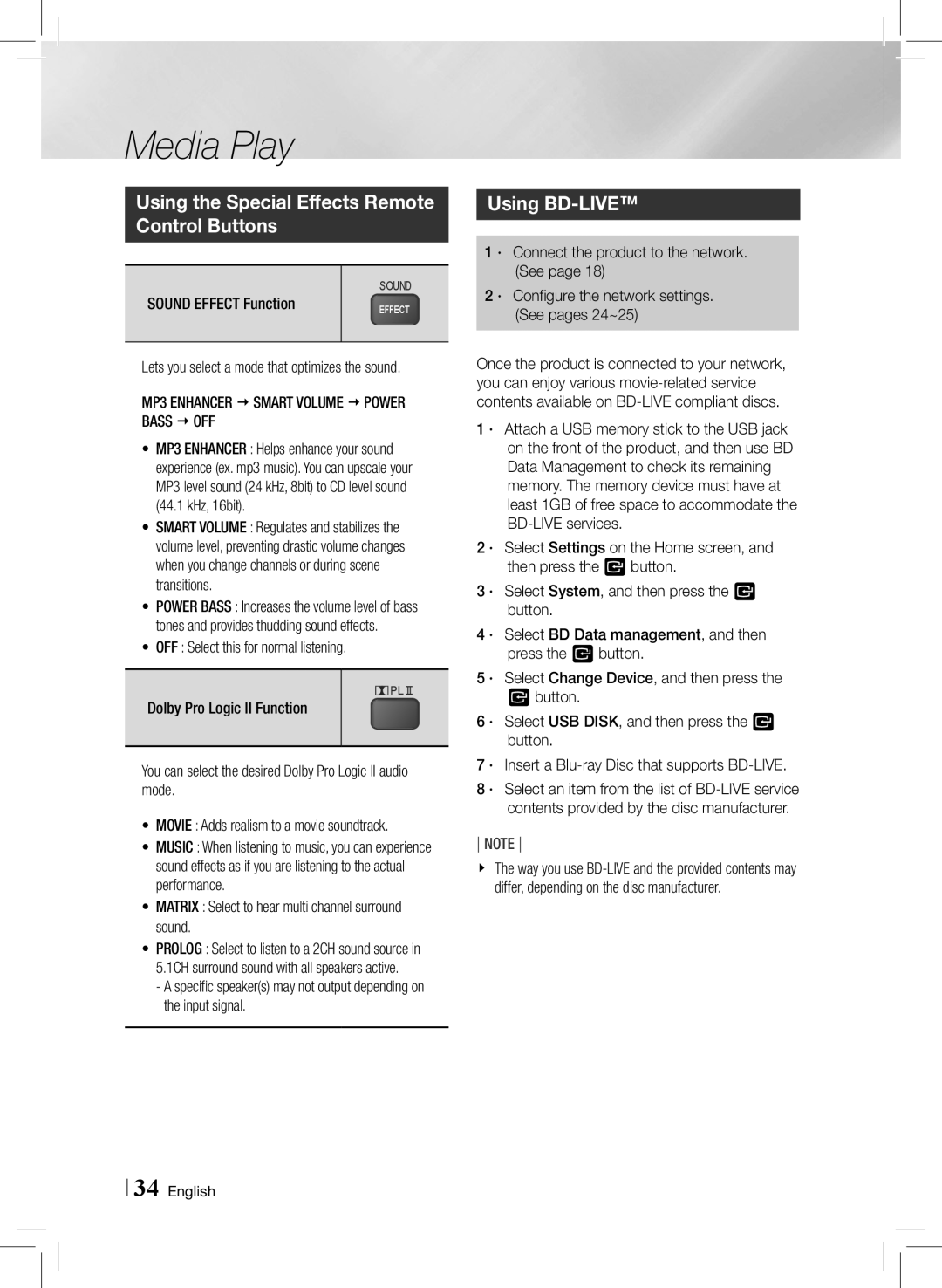HTE3500ZA specifications
The Samsung HTE3500ZA is a versatile home theater system designed to elevate your audio experience and enhance your home entertainment setup. This compact yet powerful system combines modern technology and user-friendly features to deliver high-quality sound for movies, music, and gaming.One of the standout features of the HTE3500ZA is its 5.1 channel surround sound system. With five satellite speakers and a robust subwoofer, it creates an immersive audio environment that brings cinematic sound right into your living room. Whether you’re watching an action-packed movie or enjoying a concert, the surround sound experience makes you feel like you are part of the action.
The system supports various audio formats, including Dolby Digital and DTS, ensuring that you get the best sound quality possible. This feature allows for a wide dynamic range, enhancing clarity in dialogue and depth in sound effects. The HTE3500ZA is also equipped with Samsung's Smart Volume technology, which automatically levels differences in volume between various audio sources, providing a more consistent listening experience.
Connectivity options are abundant with the HTE3500ZA. It includes multiple HDMI inputs, enabling you to connect several devices such as gaming consoles, Blu-ray players, and streaming devices. With HDMI ARC (Audio Return Channel), you can also send audio from your TV back to the home theater system with just a single cable, simplifying setup and reducing cable clutter. Moreover, it features USB and optical inputs for additional connectivity, giving you the flexibility to access your multimedia library.
The system's user interface is designed for ease of use. With the included remote control, navigating through the various settings and options is straightforward. You can easily adjust sound settings, switch input sources, and choose different audio modes, allowing you to tailor your listening experience to match your content perfectly.
In terms of design, the Samsung HTE3500ZA features a sleek and modern aesthetic that integrates well with various home decors. Its compact size allows for easy placement, whether you mount the speakers on the wall or set them on stands.
In summary, the Samsung HTE3500ZA home theater system stands out with its powerful surround sound capability, versatile connectivity options, and user-friendly features. It's an ideal choice for anyone looking to enhance their home entertainment experience with high-quality audio performance.