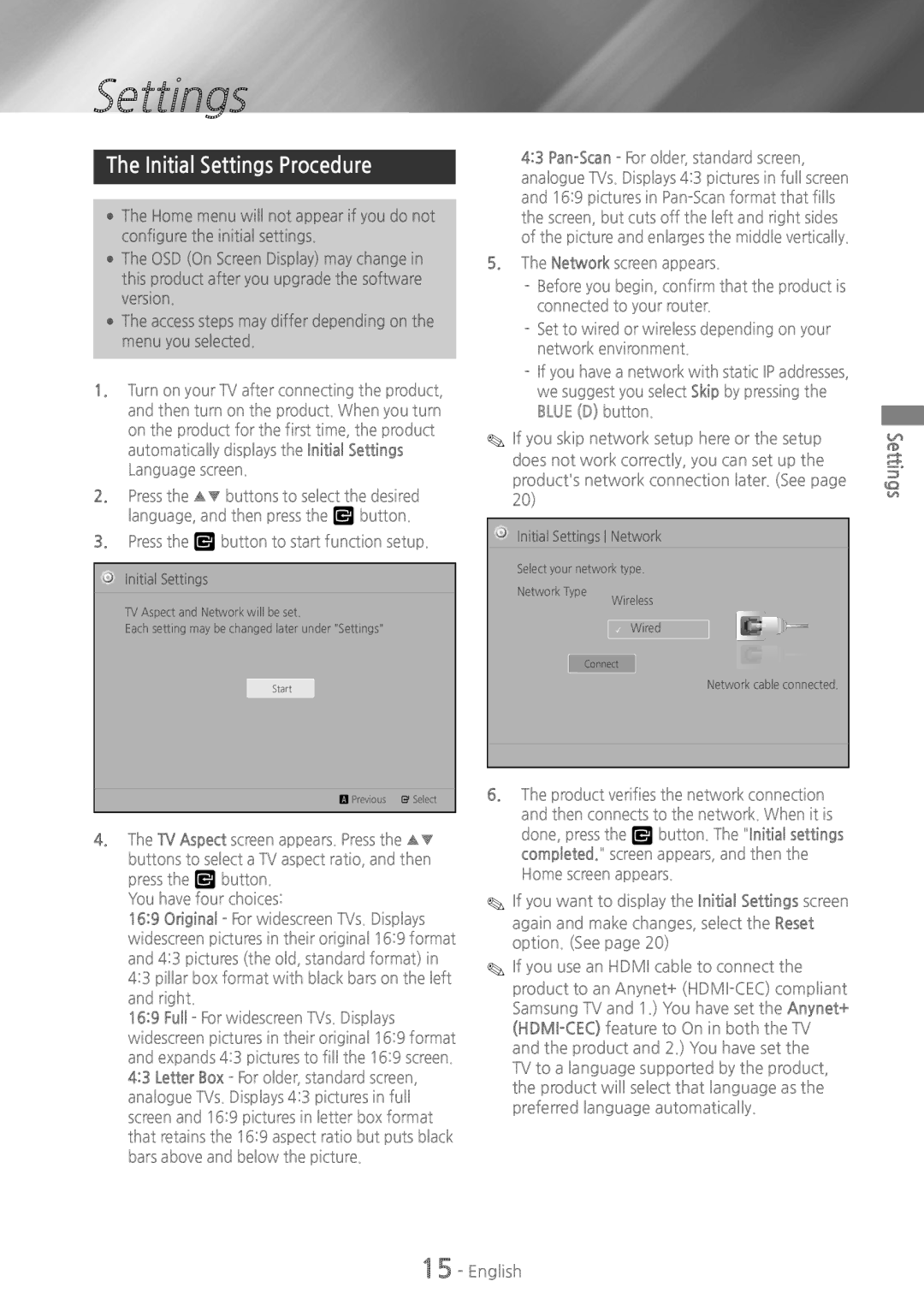Settings
The Initial Settings Procedure
●● The Home menu will not appear if you do not configure the initial settings.
●● The OSD (On Screen Display) may change in this product after you upgrade the software version.
●● The access steps may differ depending on the menu you selected.
1.Turn on your TV after connecting the product, and then turn on the product. When you turn on the product for the first time, the product automatically displays the Initial Settings Language screen.
2.Press the ▲▼ buttons to select the desired language, and then press the v button.
3.Press the v button to start function setup.
 Initial Settings
Initial Settings
TV Aspect and Network will be set.
Each setting may be changed later under "Settings"
Start
a Previous " Select
4.The TV Aspect screen appears. Press the ▲▼ buttons to select a TV aspect ratio, and then press the v button.
You have four choices:
16:9 Original - For widescreen TVs. Displays widescreen pictures in their original 16:9 format and 4:3 pictures (the old, standard format) in 4:3 pillar box format with black bars on the left and right.
16:9 Full - For widescreen TVs. Displays widescreen pictures in their original 16:9 format and expands 4:3 pictures to fill the 16:9 screen. 4:3 Letter Box - For older, standard screen, analogue TVs. Displays 4:3 pictures in full screen and 16:9 pictures in letter box format that retains the 16:9 aspect ratio but puts black bars above and below the picture.
4:3
5.The Network screen appears.
✎✎If you skip network setup here or the setup does not work correctly, you can set up the product's network connection later. (See page 20)
![]() Initial Settings Network
Initial Settings Network
Select your network type.
Network Type
Wireless
✓ Wired
Connect
Network cable connected.
6.The product verifies the network connection and then connects to the network. When it is
done, press the v button. The "Initial settings completed." screen appears, and then the Home screen appears.
✎✎If you want to display the Initial Settings screen again and make changes, select the Reset option. (See page 20)
✎✎If you use an HDMI cable to connect the product to an Anynet+
TV to a language supported by the product, the product will select that language as the preferred language automatically.
Settings